To open clock, Common tasks, Creating records – Palm Handhelds m500 User Manual
Page 83: To create a record, Editing records, Creating records editing records, Mail menus
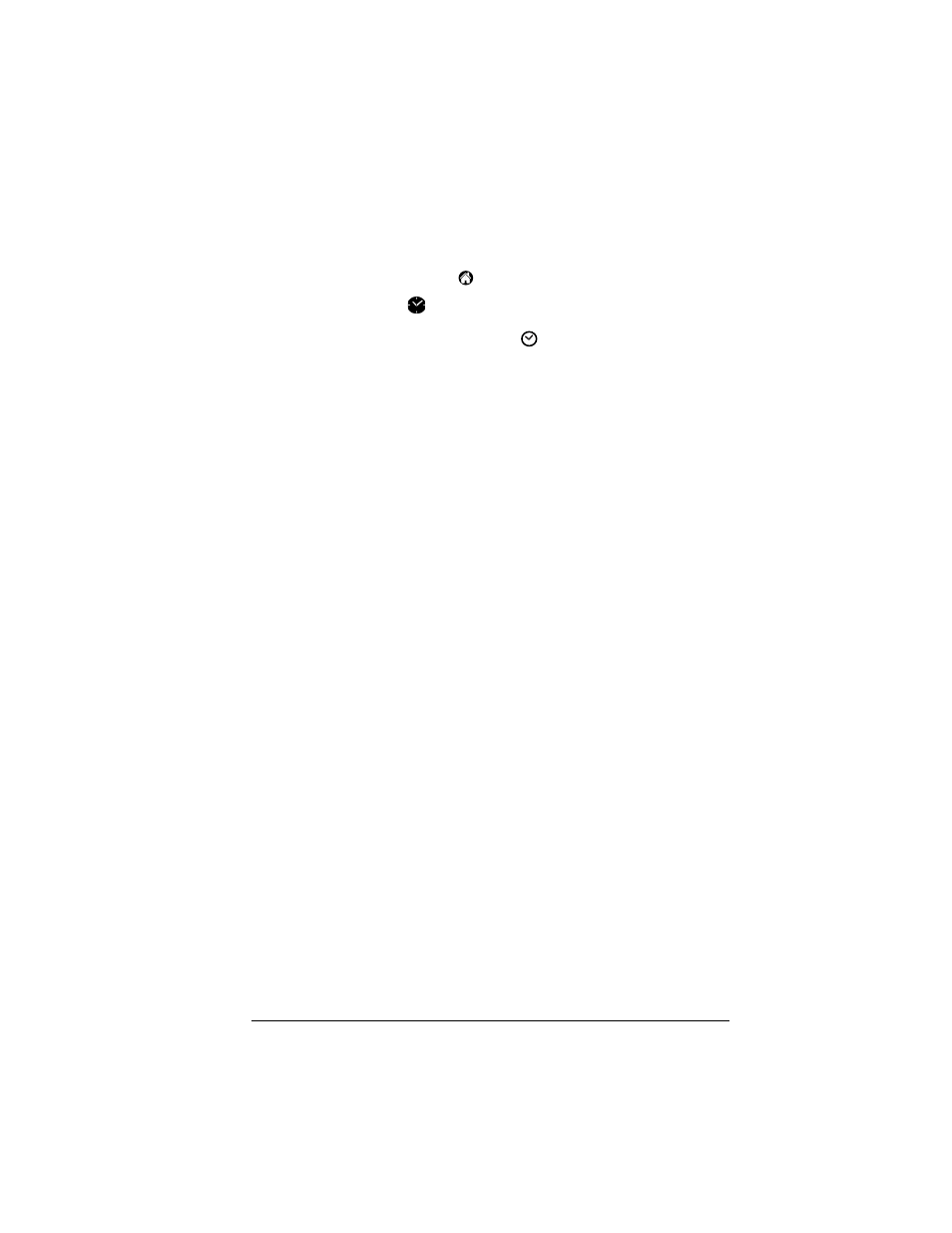
Chapter 5
Page 73
all the applications on your handheld.
■
Set an alarm.
To open Clock:
1. Tap the Applications icon
.
2. Tap the Clock icon
.
Tip:
You can also tap the clock icon
in the upper-left corner of
the Graffiti writing area to open clock.
Common tasks
The tasks described in this section use the term “records” to refer to an
individual item in any of the applications: a single Date Book event,
Address Book entry, To Do List item, Note Pad note, Memo Pad
memo, or Expense item.
Creating records
You can use the following procedure to create a new record in Date
Book, Address Book, To Do List, Note Pad, Memo Pad, and Expense.
To create a record:
1. Select the application in which you want to create a record.
2. Tap New.
3. In Date Book only: Select start and end times for your appointment
and tap OK.
4. Enter text for the record.
5. (Optional) Tap Details to select attributes for the record. (Not
available in Note Pad.)
6. In Address Book, Note Pad, and Memo Pad only: Tap Done.
There’s no need to save the record because your handheld saves it
automatically.
Editing records
After you create a record, you can change, delete, or enter new text at
any time. Two screen features tell you when your handheld is in
editing mode:
■
A blinking cursor
■
One or more dotted edit lines
