Expense, To create an expense item – Palm Handhelds m500 User Manual
Page 142
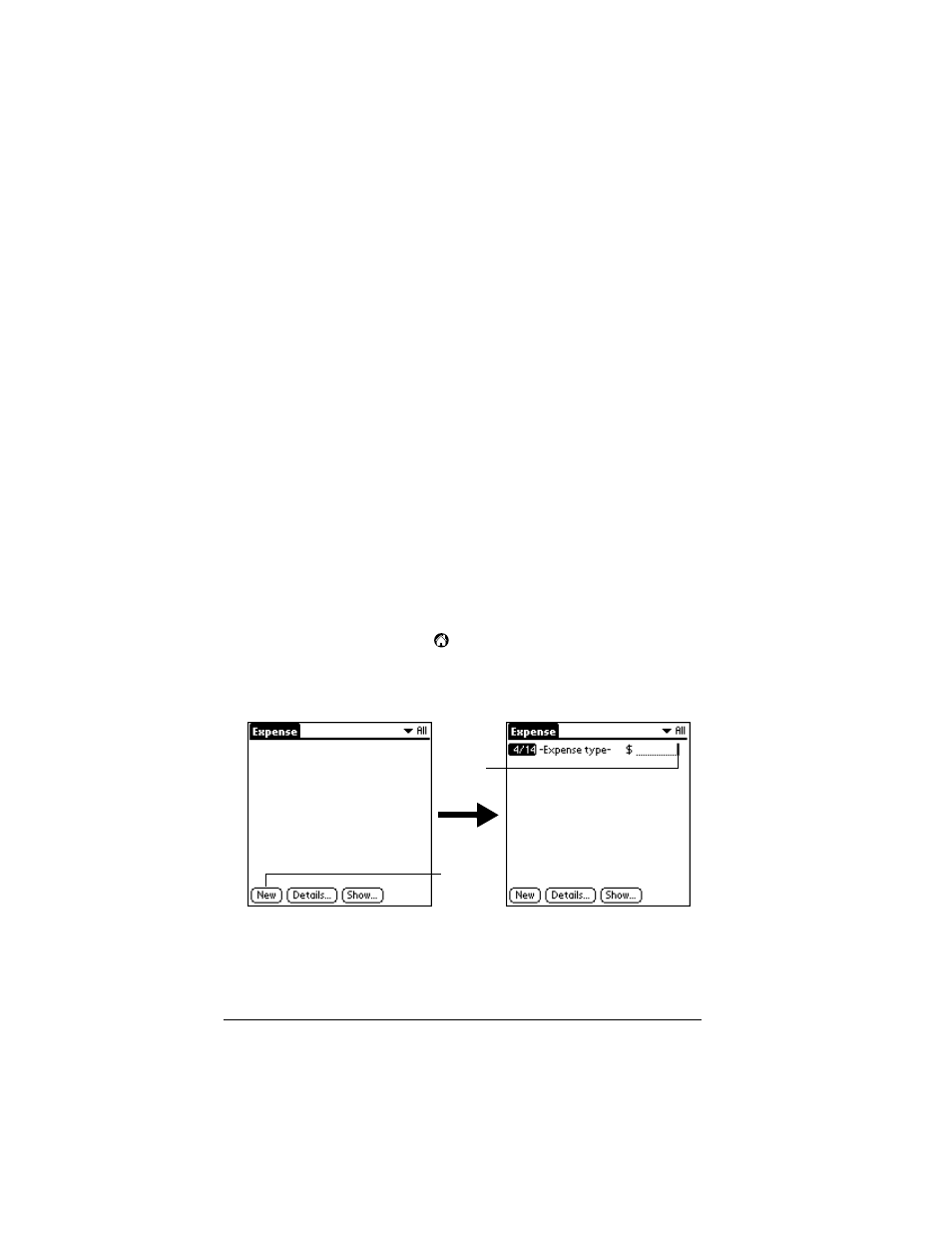
Page 132
Using Your Basic Applications
Expense
Expense enables you to record the date, expense type, and the amount
that you spent. A record in Expense is called an “item.” You can sort
your Expense items into categories or add other information that you
want to associate with the item.
To create an Expense item:
1. Tap the Applications icon
.
2. Tap Expense.
3. Tap New.
Tip:
You can also create a new Expense item by writing on the
number side of the Graffiti writing area while in the
Expense list screen. The first number you write begins the
amount of your new Expense item.
Display
Options
Allows you to choose which information appears
on the Clock screen.
■
Day.
Activates the day of the week display.
When it is on, the day appears above the time.
■
Date.
Activates the date display. When it is on,
the date appears below the time.
Alarm
Preferences
■
Sound.
Sets the sound of the alarm. The
choices are Alarm, Bumble Bee, Reveille,
Sonata, Wake Up, and Warbler.
■
Volume.
Defines how loud the alarm sounds.
The choices are Low, Medium, and High.
About Clock
Shows version information for Clock.
Tap
New
Cursor
of new
item
