Frame-by-frame playback 94, Slow motion playback 94, Using the – Pioneer AVIC-X9115BT User Manual
Page 94: Function” menu 94, Using dvd menu by, Frame-by-frame play, Slow motion playback, Using the “function” menu, Playing a dvd-video, Frame-by-frame playback
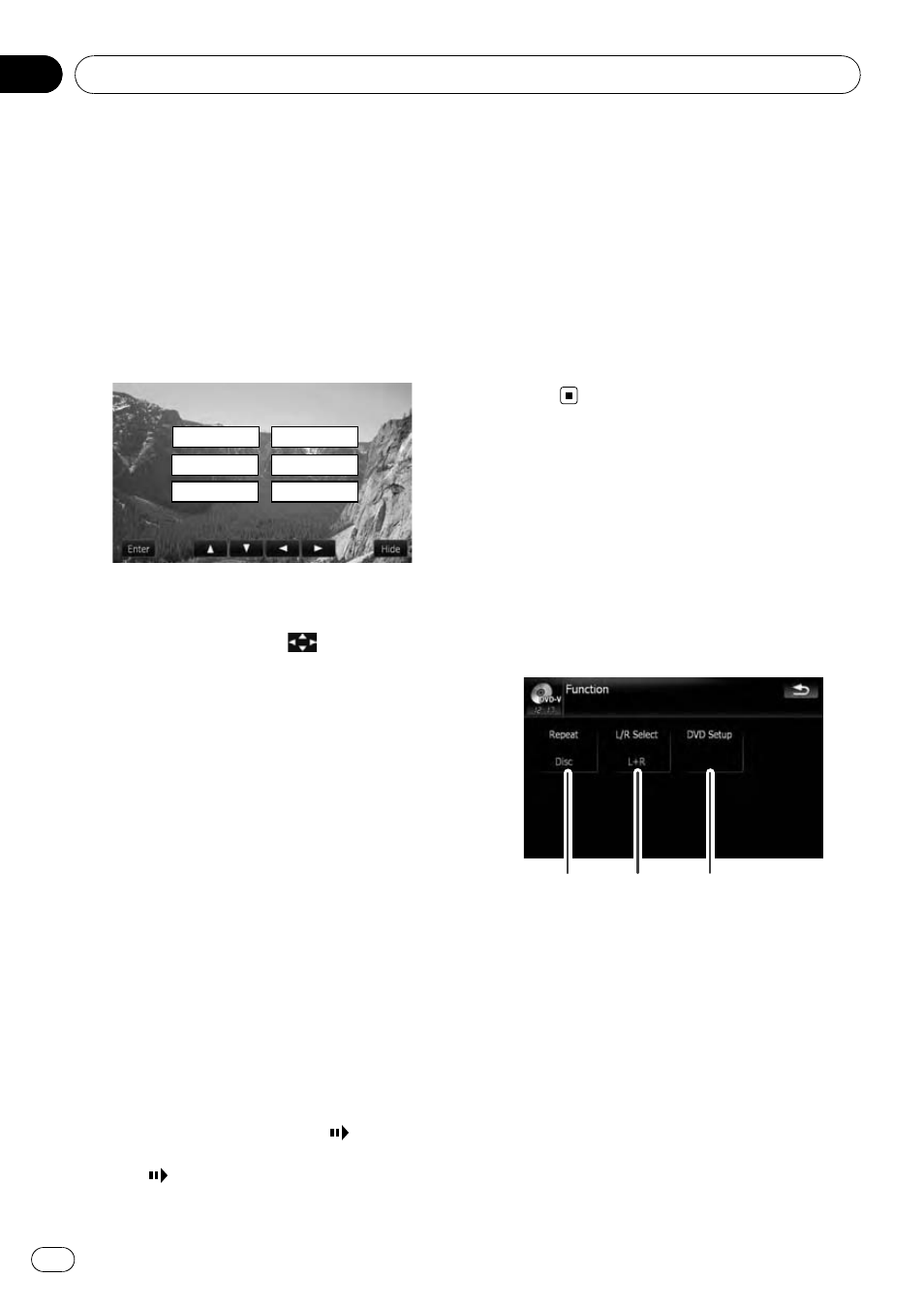
3
Touch the desired menu item.
Using DVD menu by touch panel keys
If items on the DVD menu appear at the bot-
tom of the screen, the touch panel keys may
overlay them. If so, select an item using those
touch panel keys.
1
Touch [a], [b], [c] or [d] to select the
desired menu item.
Play All
Chapter
Staff / Cast
Audio
Subtitle
Angle
p If the touch panel keys for DVD menu selec-
tion disappear, touching anywhere on the
screen, then touching
displays them
again.
2
Touch [Enter].
Playback starts from the selected menu item.
The way to display the menu differs depending
on the disc.
Frame-by-frame playback
This lets you move ahead one frame at a time
during playback.
% Touch [r] during playback.
Each time you touch [r], you move ahead
one frame.
To return to normal playback, touch [f].
p With some discs, images may be unclear
during frame-by-frame playback.
Slow motion playback
This lets you slow down playback speed.
1
Touch and hold [r] until
is dis-
played during playback.
The icon
is displayed, and forward slow
motion playback begins.
p To return to normal playback, touch [f].
2
Touch [q] or [r] to adjust playback
speed during slow motion playback.
Each time you touch [q] or [r] it changes
the speed in four steps in the following order:
1/16 f 1/8 f 1/4 f 1/2
p There is no sound during slow motion play-
back.
p With some discs, images may be unclear
during slow motion playback.
p Reversed slow motion playback is not possi-
ble.
Using the
“Function” menu
1
Touch [DISC] on the
“AV Source” menu
to display the
“DVD-V” screen.
= For details concerning operations, refer to
Screen switching overview on page 34.
2
Touch the screen to display the touch
panel keys.
3
Touch [Func].
1
2
3
1 Repeating play
Each touch of [
Repeat] changes the setting
as follows:
! Title — Repeats just the current title
! Chapter — Repeats just the current
chapter
! Disc — Plays throughout the current
disc
p If you perform chapter (title) search, fast
forward/rewind or slow motion playback,
the repeat play range changes to [
Disc].
2 Selecting audio output
Playing a DVD-Video
En
94
Chapter
11
