Displayed info 147, Smart zoom 147, Displayed info on – Pioneer AVIC-X9115BT User Manual
Page 147: Customizing preferences, Displayed info, Smart zoom
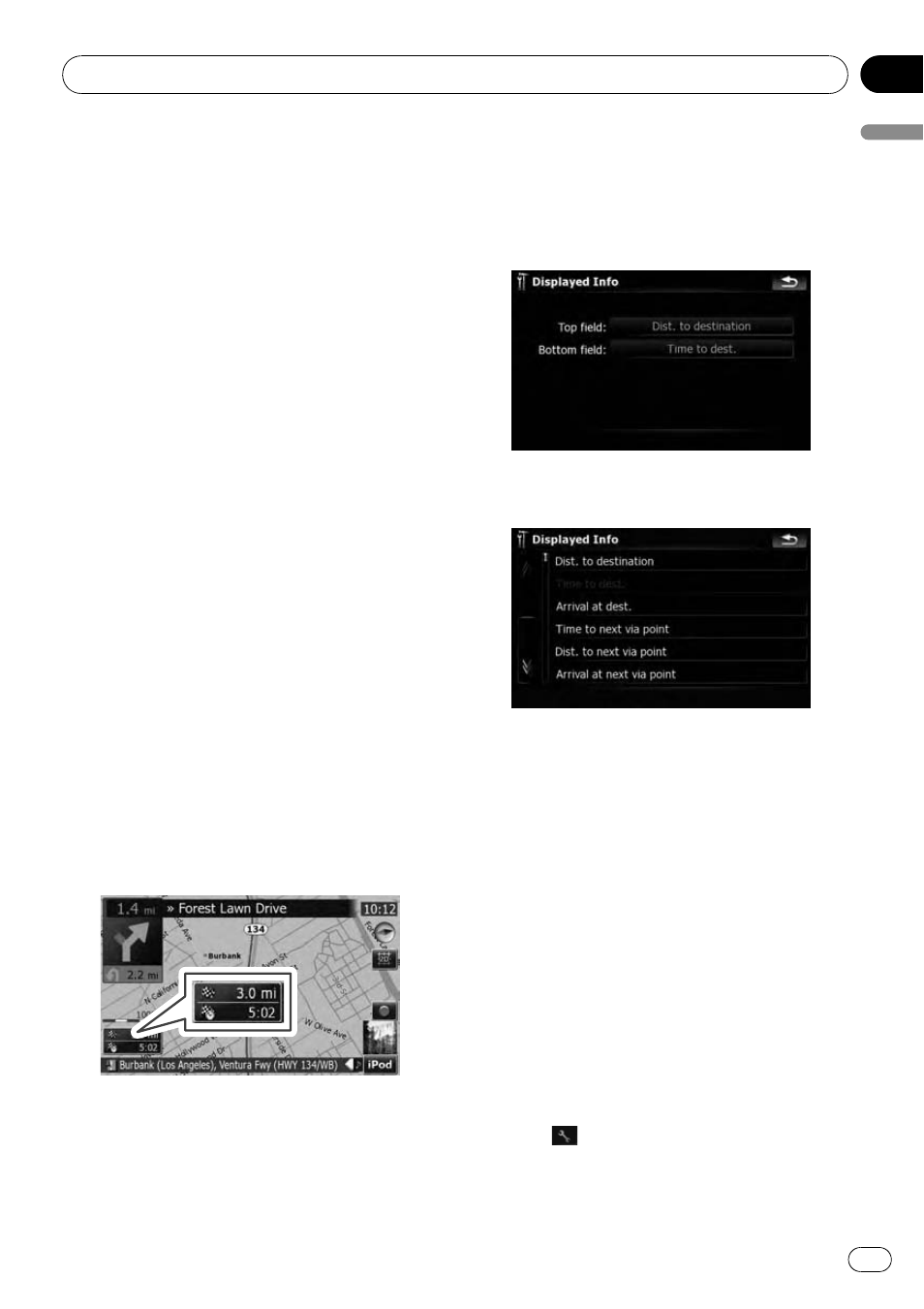
[
Night]:
Always displays the map in the color de-
fined on
“Night color profile:”.
[
Day]:
Always displays the map in the color de-
fined on
“Daylight color profile:”.
! “Elevation on 2D Map”
You can select whether to draws or refrain
from drawing the terrain with a realistic
landscape on the map, such as a green
space, water place, undulating surface.
! “Show Street Labels”
Shows or hides street names and city
names.
! “Full Screen Map”
Shows/hides the
“Multi-Info window” and
“Second maneuver arrow”.
Displayed Info
Allows you to select what options you want to
display on each part of the
“Multi-Info win-
dow
”.
p The estimated time of arrival is an ideal
value that the navigation system computes
internally as the route is calculated. The es-
timated time of arrival should be read just
as a reference value, and does not guaran-
tee arrival at the time indicated.
A method for changing the value of
Top field:
is described here along with an operational ex-
ample.
1
Touch [Map Visual] on the
“Navi Set-
tings
” menu.
The
“Map Visual Settings” screen appears.
2
Touch [Displayed Info].
The
“Displayed Info” screen appears.
3
Touch the key on the right of
“Top
field:
” to display the options.
4
Touch your desired option.
Smart Zoom
Enables the navigation system to zoom in
automatically when you approach a guidance
point and zoom out after you pass through it.
You can setup the behavior while
“Smart
Zoom
” is activated.
p When no route is set, the navigation system
will simply zoom in or out depending on
your speed.
1
Touch [Map Visual] on the
“Navi Set-
tings
” menu.
The
“Map Visual Settings” screen appears.
2
Touch [On] or [Off] to activate or deacti-
vate
“Smart Zoom”.
Touching
allows you to enter the detailed
setting screen only when [
On] has been se-
lected.
Customizing preferences
En
147
Chapter
25
Customizing
pr
eferences
