Reading the screen, Starting procedure, Playing music files (from usb or sd) – Pioneer AVIC-X9115BT User Manual
Page 108
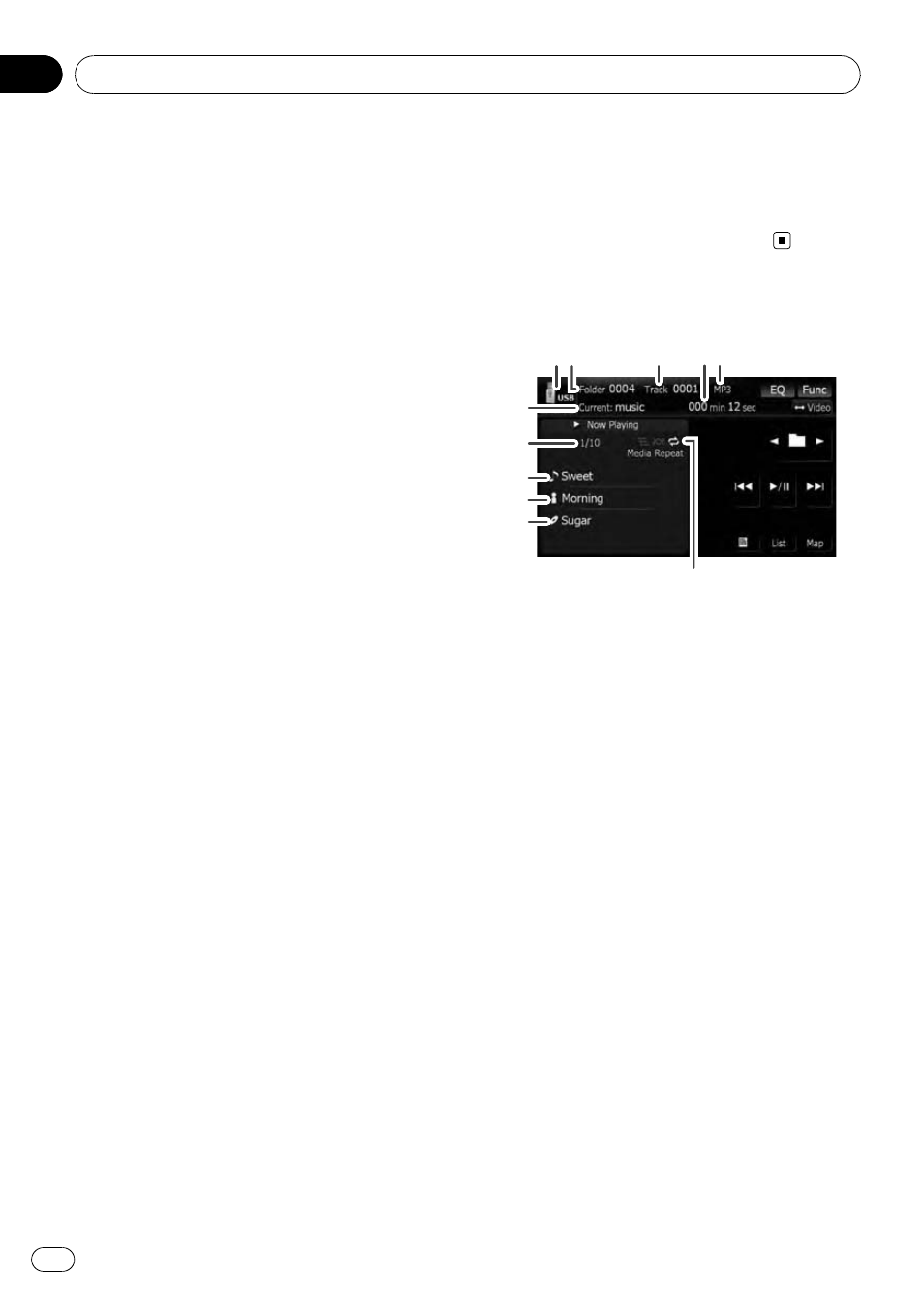
You can play the compressed audio files
stored in the external storage device (USB,
SD).
p In the following description, the SD mem-
ory card and USB memory device are col-
lectively referred to as the
“external storage
device (USB, SD)
”. If it indicates the USB
memory device only, it is referred to as the
“USB storage device”.
p When “SD” or “USB” is selected as the AV
source, the AV sounds, the navigation gui-
dance and beep sounds are mixed and the
volume can be adjusted simultaneously.
Important Notice regarding Volume of
Navigation Voice Guidance when
Playing Audio Files from USB or SD
If music files stored on an external storage de-
vice (USB, SD) are played when the system
guides the route (i.e., a destination has been
selected and the system is routing you to a
destination), the volume of the navigation gui-
dance voice will be the same as the volume of
the music files being played, even if a different
volume level has been selected on
“Master”
or
“Voice” or “Dynamic Volume” in the
“Sound settings” menu.
Starting procedure
% Insert the SD memory card into the SD
card slot or plug the USB storage device
into the USB connector.
The source changes and then playback will
start if there is a playable file on the external
storage device.
= For details, refer to Plugging in a USB sto-
= For details, refer to Inserting and ejecting an
p If the external storage device is already set,
touch [
USB] or [SD] on the
“AV Source”
menu.
= For details concerning operations, refer to
Screen switching overview on page 34.
p Playback is performed in order of folder
number. Folders are skipped if they con-
tains no playable files. (If there are no play-
able files in folder 001 (root folder),
playback starts from folder 002.)
Reading the screen
1
3
5
7
8
9
a
2
6
b
4
p This unit may not achieve optimum perfor-
mance with some external storage devices.
p You can playback the files on a USB sto-
rage device compliant with Mass Storage
Class. For details about the USB Class,
refer to the manual supplied with USB sto-
rage device.
1 Source icon
Shows which source has been selected.
2 Folder number indicator
3 Track number indicator
4 Play time indicator
Shows the elapsed playing time within the
current track.
5 File type indicator
Shows the type of audio file currently playing.
6 Current folder name indicator
Shows the folder name currently playing.
7 Current file number and total number of
files
Shows the file number currently played and
the total number of playable audio files.
8 Track title indicator*
Shows the title of the track currently playing
(when available).
9 Artist name indicator*
Playing music files (from USB or SD)
En
108
Chapter
15
