Enhancing bass (bass booster) 164, Options on the, Av system settings – Pioneer AVIC-X9115BT User Manual
Page 164: Menu, Displaying the “av system settings, Setting video input 1 (av1) 164, Setting video input 2 (av2) 164, Setting video input 1, Setting video input 2, Options on the “av system settings ” menu
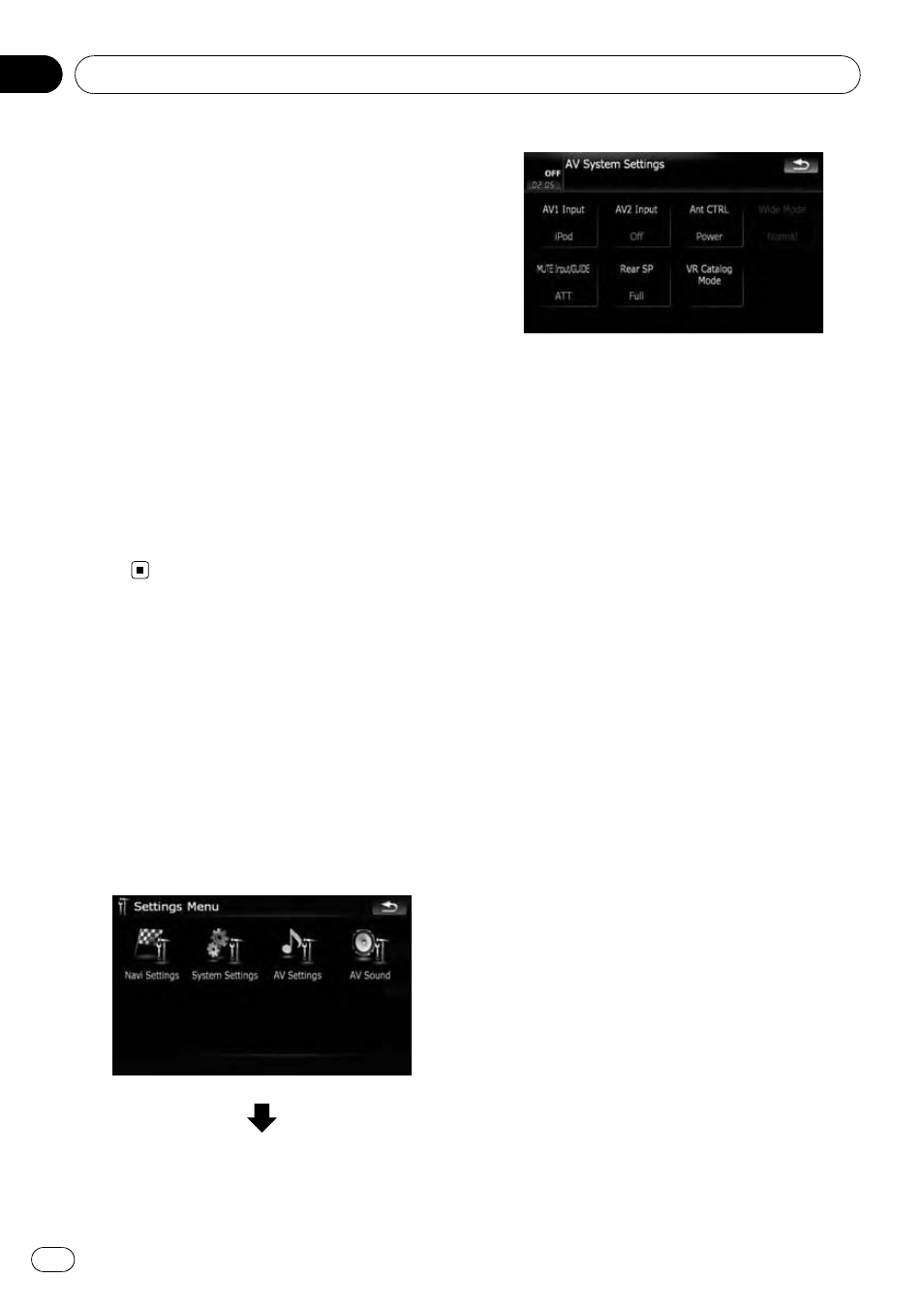
p The different source volume level can be set
between
iPod and USB.
p For AVIC-X9115BT, the source volume level
can be set to
DVD-V and DVD-VR respec-
tively as well as differently from the other
sources of the built-in DVD drive previously
mentioned.
Enhancing bass (Bass Booster)
The
“Bass Booster” enhances bass sounds,
which can be muted by driving noise.
1
Touch [Bass Booster] on the
“AV Sound
Settings
” menu.
= For details, refer to Displaying the “AV
2
Touch [+] or [-] to adjust the range from
0 to 6.
Options on the
“AV System
Settings
” menu
Displaying the
“AV System
Settings
” menu
1
Press the MENU button to display the
“Top Menu”, and then touch [Settings].
2
Touch [AV Settings].
The
“AV System Settings” menu appears.
p You can only adjust [Wide Mode] when se-
lecting an AV source with video.
p Only when the AV source is “OFF”, the fol-
lowing items can be adjusted;
[
MUTE Input/GUIDE] and [Rear SP]
Setting video input 1 (AV1)
You can switch this setting according to the
connected component.
p This setting applies to RCA inputs
(AUDIO INPUT and VIDEO INPUT) on the
back of the system.
% Touch [AV1 Input] on the “AV System
Settings
” menu.
= For details, refer to Displaying the “AV Sys-
Each touch of [
AV1 Input] changes the set-
ting as follows:
! iPod — iPod connected with the USB Inter-
face cable for iPod (CD-IU230V)
! Video — External video component
! EXT — Pioneer external unit connected
with the RCA video cable
! Off — No video component is connected
Setting video input 2 (AV2)
You can switch this setting according to the
connected component.
p This setting applies to mini-jack input on
the front panel.
% Touch [AV2 Input] on the “AV System
Settings
” menu.
= For details, refer to Displaying the “AV Sys-
Customizing preferences
En
164
Chapter
25
