Polycom ViewStation EX4000 User Manual
Page 105
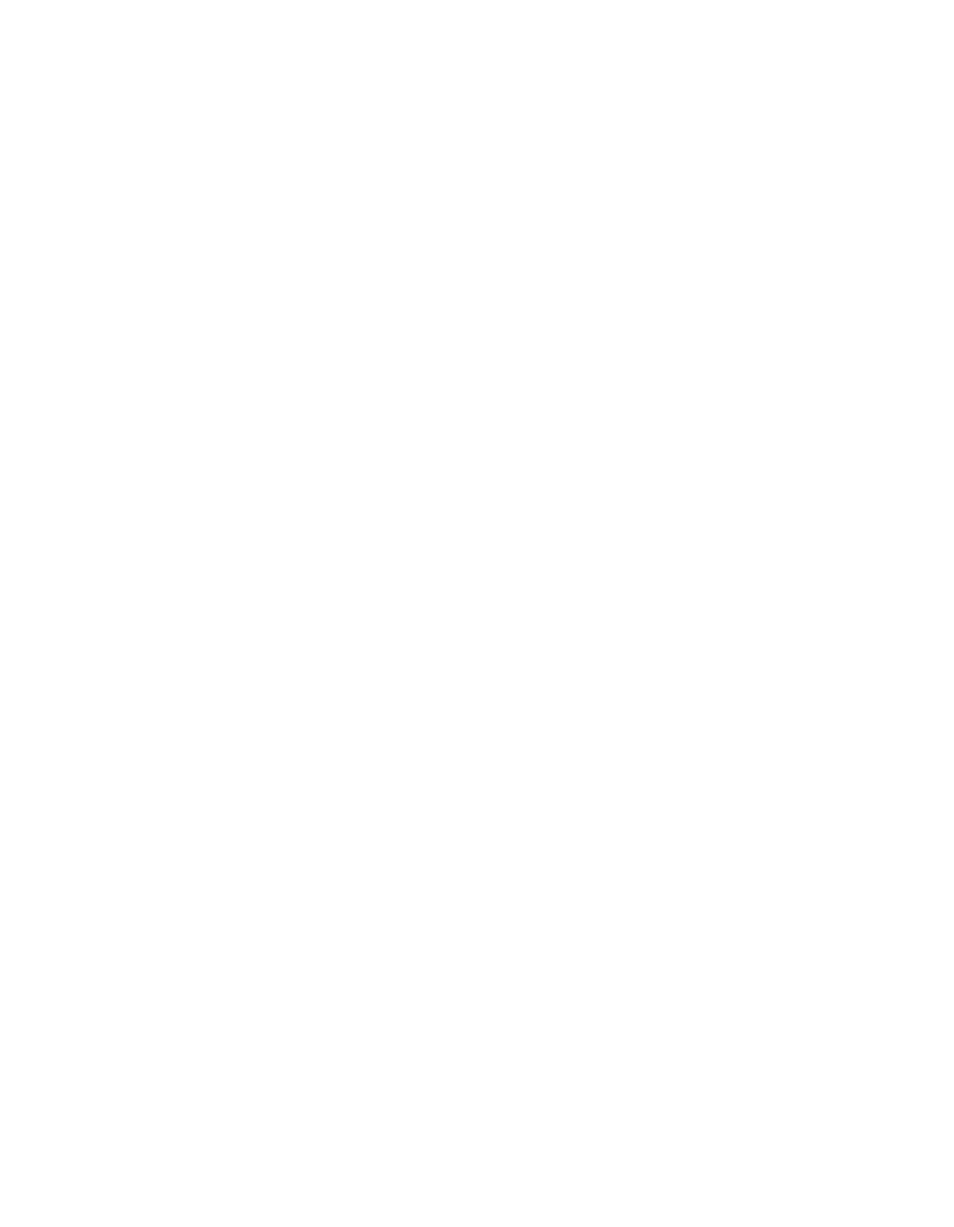
Chapter 4 - Installing Videoconferencing Systems
© Polycom, Inc.
95
6.
Select Yes if you are absolutely certain you want to set your
system as a DHCP server.
7.
Press Menu. The following message will appear: “Power must
be reset to save changes. Continue?” Select Yes.
8.
Your ViewStation will automatically restart. It will now act as a
DHCP server and will provide IP addresses to one or more PCs.
9.
Go to the System Information screen. You should see an IP
address of 1.1.1.2, which is the IP address of your ViewStation.
If your PC uses Windows 2000, go to step 14.
10.
For Windows 95, Windows 98, or Windows NT 4.0, right-click
the Network Neighborhood icon, and then right-click
Properties
.
11.
When the Network box appears, select the Configuration tab,
then double-click TCP/IP.
12.
Select the IP Address tab. Make sure the Obtain an IP Address
Automatically
button is selected. Then click OK.
13.
Go to step 18.
14.
For Windows 2000, right-click the My Network Places icon, and
then right-click Properties.
15.
In the Network and Dial-up Connections window, right-click
Local Area Connection
, and select Properties.
16.
In the Local Area Connection Properties window, double-click
Internet Protocol
(TCP/IP).
17.
In the Internet Protocol (TCP/IP) Properties window, make
sure the Obtain an IP Address Automatically button is
selected. Then click OK.
18.
Restart your PC.
