Configuring the system to operate behind a nat – Polycom ViewStation EX4000 User Manual
Page 100
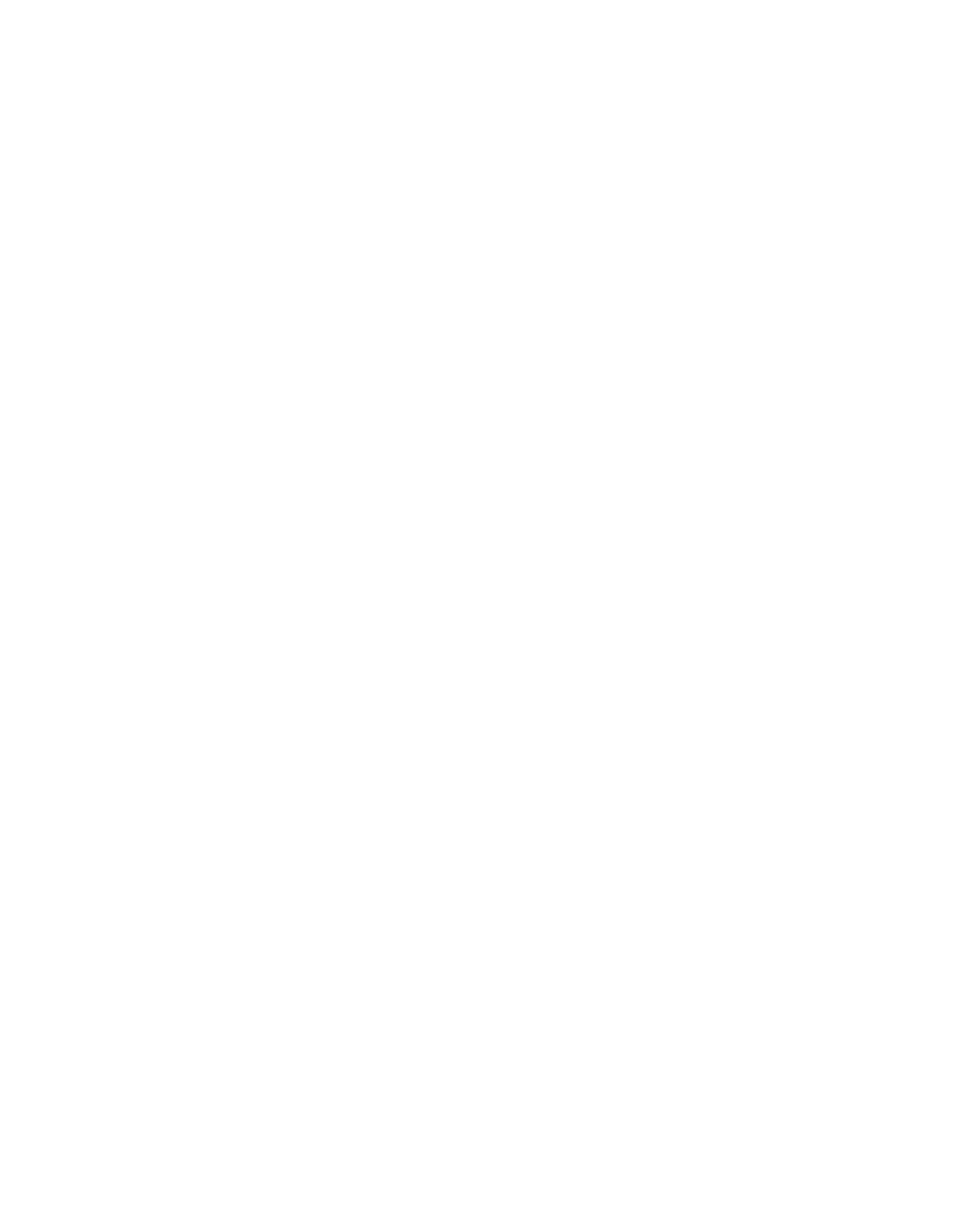
Integrators’ Reference Manual for ViewStation EX, ViewStation FX, and VS4000
90
www.polycom.com
Configuring the System to Operate Behind a NAT
The System is behind a NAT option allows the user make calls
outside the internal network.
At this time, it is not possible to make videoconferencing calls
within the internal network when the System is behind a NAT
option is selected. To make videoconferencing calls within the
network, users must deselect the System is behind a NAT option
before making the call.
1.
Determine the NAT’s external (WAN) IP address.
2.
Determine the IP address of the system. This can be found in the
System Information
screen.
3.
Go to Quality of Service and Firewalls screen (System Info >
Admin Setup > LAN/H.323 > H.323 > QOS
).
4.
Select Use Fixed Ports.
5.
Select System is behind a NAT.
6.
Enter the NAT’s external IP address into the NAT outside
(WAN) address
field.
7.
Write down the Fixed TCP and UDP port numbers displayed on
this screen. The default values are:
TCP: 3230 to 3231
UDP: 3230 to 3235
8.
Reset the firewall’s fixed ports from step 4 to be permanently
open, and redirect them to the IP address of your system.
9.
To accept incoming calls, open and redirect port 1720 to the IP
address of your system.
