Searching discs – Philips DVDR 80 User Manual
Page 73
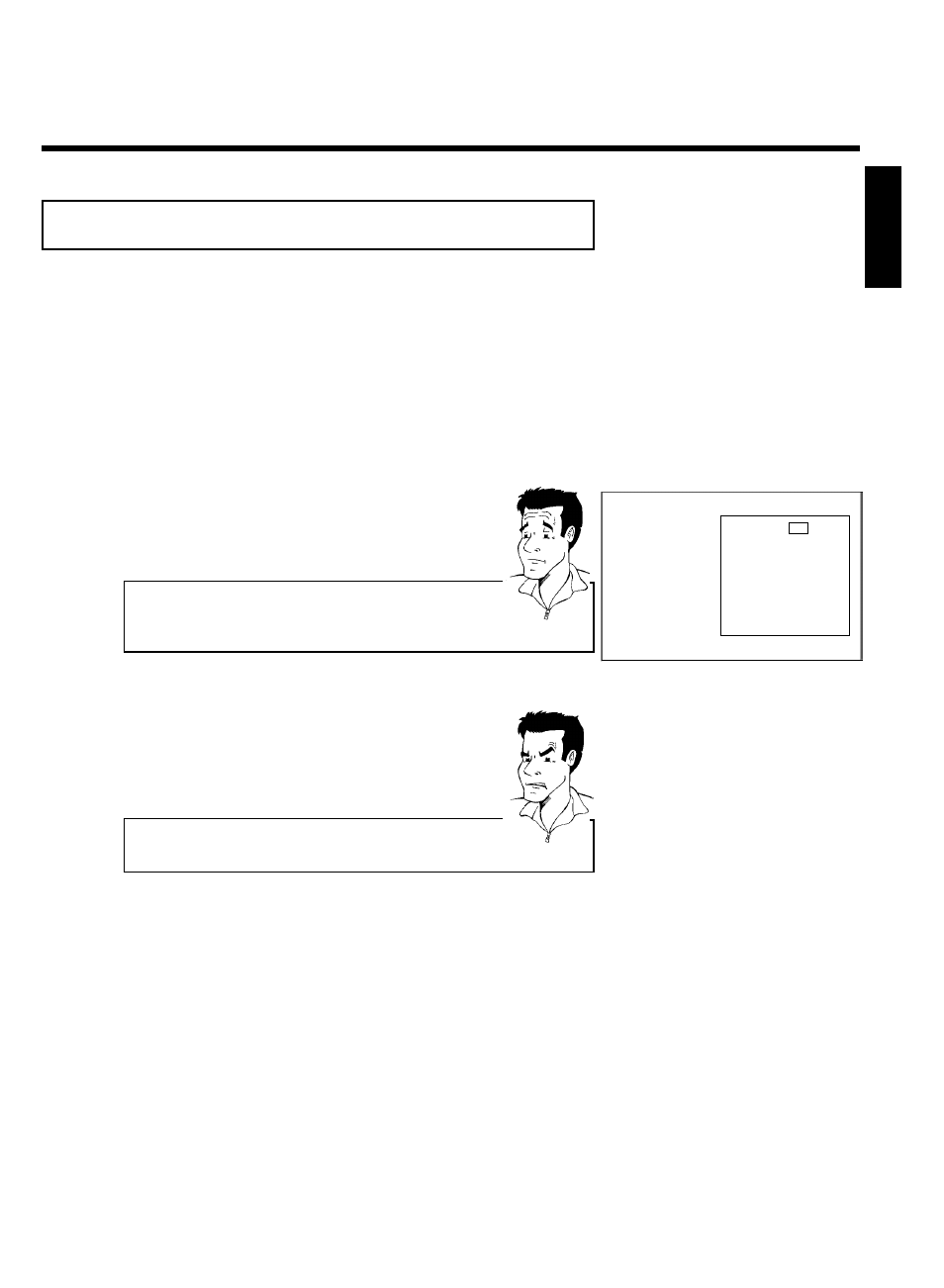
61
Searching discs
You can easily search for the title of a recording stored in the Disc Manager. To do this, the
appropriate disc does not have to be in the DVD Recorder.
1
Press DISC MANAGER on the remote control.
2
Select 'Browse discs' using CH-
B or ACH+ .
3
Confirm with
C . The screen will show the contents of the last
Disc Manager disc used.
Disc Manager
Disc number
001
Browse discs
Title
Date
Duration
Charly 1
01/01/03 0:28
Page 1/1
To select title press OK
4
If necessary, use
ACH+ or CH- B to select a different disc
number and confirm with
C . You can also enter the disc
number directly with the 0..9 buttons on the remote control.
What do the displays on the screen mean?
'Title' = Title
'Date'= Date of the recording
'Duration'= Length of the recording
?
5
Press
ACH+ or CH- B to select the desired title.
You can use the
N and O buttons to scroll a page at a
time.
6
Confirm with OK .
aI see the message 'Insert disc number'on my screen
b The selected recording is located on the Disc Manager disc with the
displayed disc number. Please insert the appropriate disc.
Problem
7
The DVD Recorder searches for the start of the desired
recording.
ENGLISH
Disc Manager (DM)
