Connecting with a s video (y/c) cable, Connecting the dvd recorder – Philips DVDR 80 User Manual
Page 26
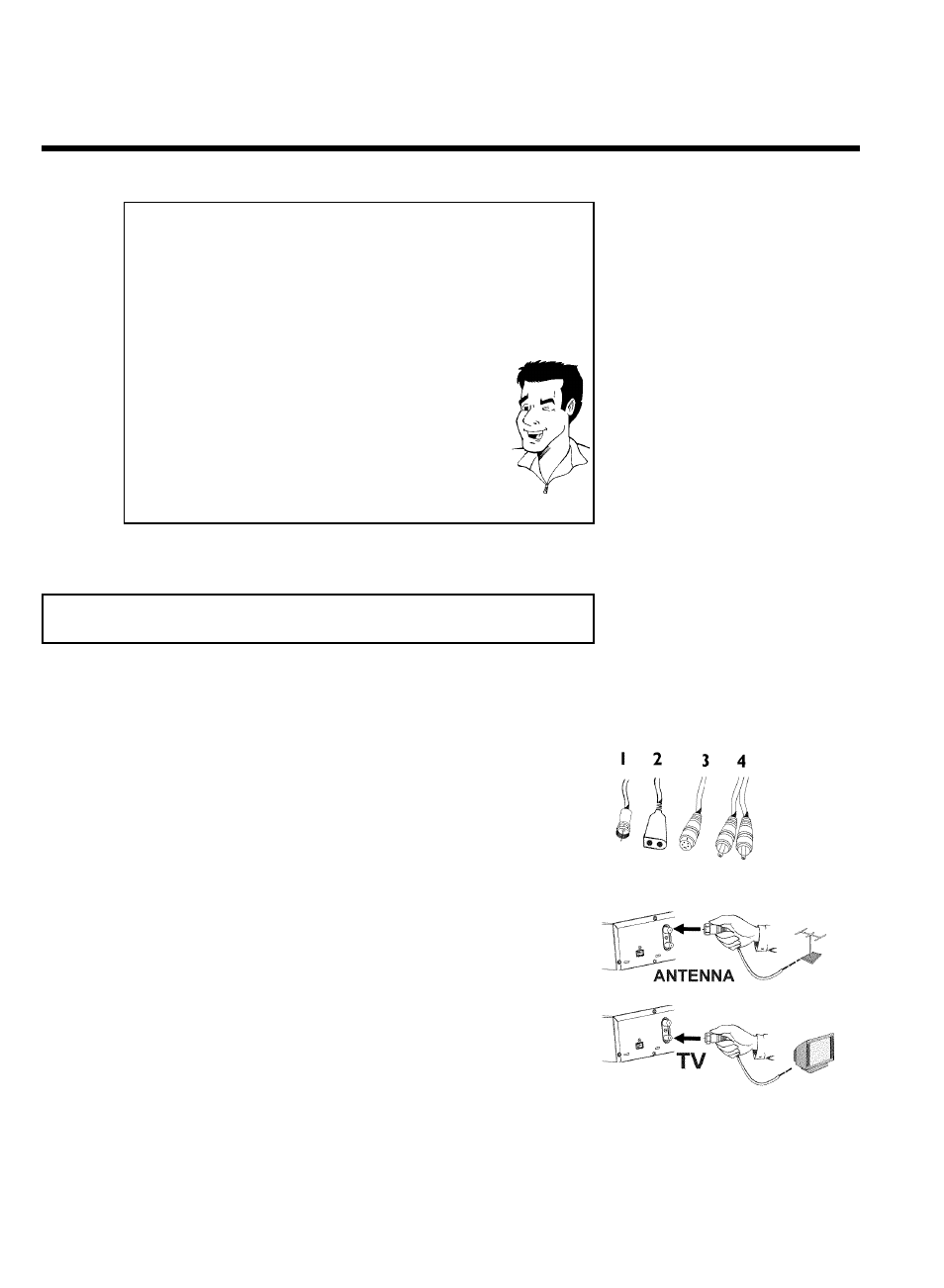
14
Switching TV and DVD Recorder to 'Progressive scan'
The factory settings of the DVD Recorder are set to 'Interlaced'. If you
selected the 'Progressive scan' connection during installation, you must
switch the 'Component Video output' of the DVD Recorder and, if
necessary, the 'Component Video input' of the TV to 'Progressive scan'.
Switching the TV
Please select 'Progressive scan' for the Component Video input on the
TV. If necessary, see your TV instruction manual.
If your TV is equipped with separate input jacks for Interlaced and
Progressive, connect the DVD Recorder to the jack that supports
'Progressive scan'.
Switching the DVD Recorder
1
Disconnect the recorder's power cord.
2
Hold down
O on the DVD Recorder while reconnecting the
power cord. 'PRO' (progressive scan) will appear on the display.
3
If you want to switch back, repeat steps 1 and 2 . 'PRO'
(progressive scan) will disappear from the display. The DVD
Recorder is switched to 'Interlaced.'
Tip
Then, read the paragraph 'Initial installation' in the chapter 'Installing your DVD Recorder'.
Connecting with a S Video (Y/C) cable
This connecting cable, also known as the SVHS cable, is used to transmit the brightness signal (Y
signal) and color signal (C signal) separately. This mini DIN jack/plug is also called a Hosiden
jack/plug.
Have the following cables ready:
an antenna cable (1, supplied), a power cable (2, supplied), a S-video (SVHS) cable (3), an audio
cable (4, with red/white ends).
1
Remove the antenna or cable TV signal from your TV. Insert it
into the ANTENNA IN jack at the back of the DVD Recorder.
2
Insert one end of the supplied antenna cable into the
TV
OUT jack at the back of the DVD Recorder and the other end
into the antenna input jack at the back of the TV.
Connecting the DVD Recorder
