Philips DVDR 80 User Manual
Page 27
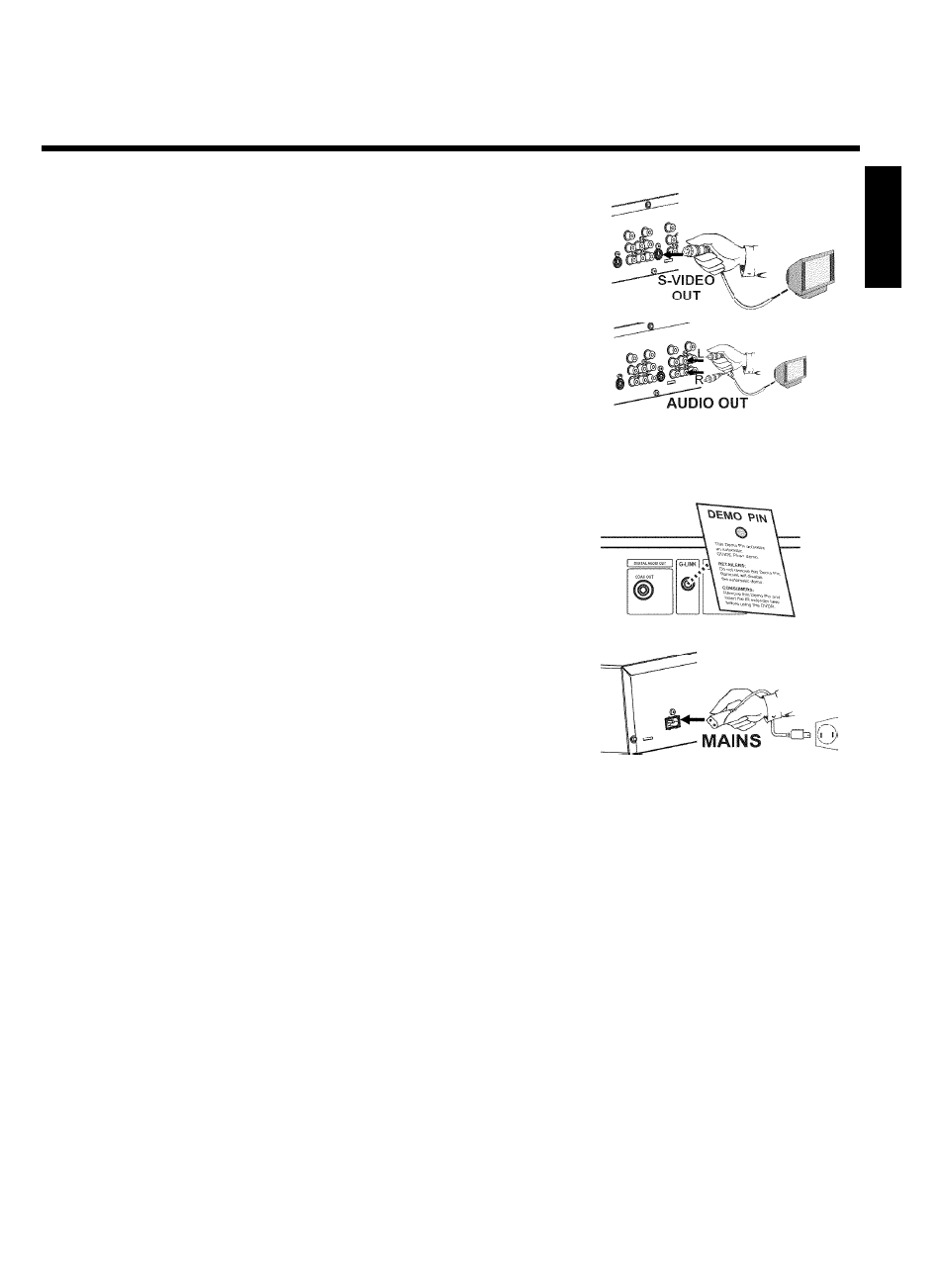
15
3
Use a S-Video (SVHS) cable and plug one end into the S-VIDEO
OUT jack at the back of the DVD Recorder and the other end
into the S-Video (SVHS) In jack of the TV (usually called 'S-Video
in' or 'SVHS in'. See your TV's instruction manual).
4
Use an audio (cinch) cable and plug one end into the red/white
cinch jack OUT L AUDIO R at the back of the DVD Recorder
(next to S-VIDEO OUT ) and the other into the corresponding
red/white audio input jack of the TV (usually called Audio in', 'AV
in'. See your TV's instruction manual).
5
Switch on the TV. Then switch the set to the SVHS input jack or
select the corresponding channel number. For the channel
number, please see your TV's instruction manual.
6
Demo Pin
Your DVD-Recorder is equipped with a Retail Demo Pin inserted
in the G-LINK jack at the back . On the retail floor with the
Demo Pin inserted, the demo about the GUIDE Plus+
®
system is
automatically activated after the
automatic channel search.
Remove the Demo Pin to disable the Retail Demo feature.
7
Connect the mains jack
4MAINS at the back of the DVD
Recorder with the power supply using the supplied power cable.
The most important features of the DVD Recorder will appear
on the display.
After the initial installation is completed, this function will be
switched off. How you switch on this function again, read in the
chapter 'User preferences' in the section 'Standby'.
8
Press
STANDBY-ON
m on the recorder. 'IS TV ON?' will
appear on the display.
Then, read the paragraph 'Initial installation' in the chapter 'Installing your DVD Recorder'.
ENGLISH
Connecting the DVD Recorder
