The guide plus – Philips DVDR 80 User Manual
Page 54
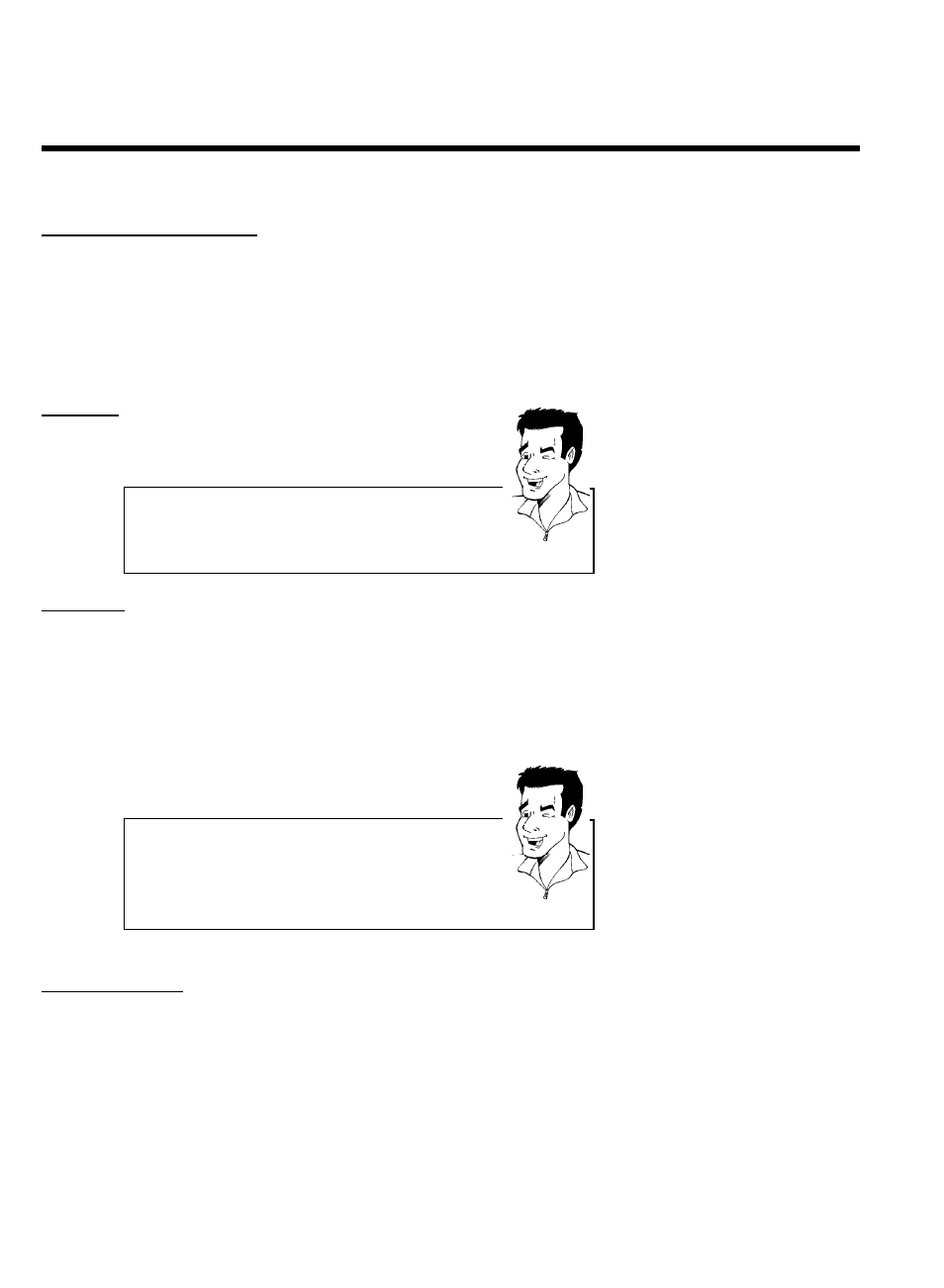
42
'
Change channel display'
Here you can change the order of the TV channels for the 'LISTINGS' screen. Moreover, you
can assign the channel numbers to the TV stations and switch them on or off.
1
Press OK .
A TV station is displayed in two columns.
2
Use the CH-
B and ACH+ buttons to select the TV station
you want to modify. Use the
D and C buttons to switch
between tiles.
Left column
The TV station logos and names are shown here.
Rearrange channel order for the '
LISTINGS'screen
Use the green button or the blue button to reposition the channel.
You can use the number buttons 0..9 on the remote control to select a
specific position directly.
In the 'LISTINGS' screen only switched on channels appears.
Tip
right column
The state of the channels and the channel numbers are displayed here. If a TV station can only
be received via an external cable box, select the jack to which the cable box is connected and
the channel number of the station on the cable box. If you have connected a cable box, enter
the channel number of the TV station that you would normally enter for this station on the
cable box.
Please note that if you have changed TV stations it can take up to 24 hours to get the actual
data,
3
Use the number buttons 0..9 to enter the channel number of
the TV station.You can only enter valid cannel numbers.
Switching the TV station on and off
Use the green action button to toggle between displaying ('ON') and
hiding ('OFF') the TV station in the listing and for the selection with
CH-
B , ACH+ .
How do I cancel?
You can cancel by pressing the blue action button.
Tip
'
Review options'
Here you can choose with CH-
B or ACH+ between 'Auto display' 'On' or 'Off'.
When 'On' is selected, the GUIDE Plus+
®
system screen appears every time the DVD Recorder
is switched on with the STANDBY
m button.
When 'Off' is selected, you will have to press the button GUIDE/TV to access the GUIDE
Plus+
®
system.
The GUIDE Plus+
