Ids for hot-swap hard disk drives, Hot-swap, Hard – Lenovo THINKSERVER TS100 6434 User Manual
Page 37: Disk, Drives
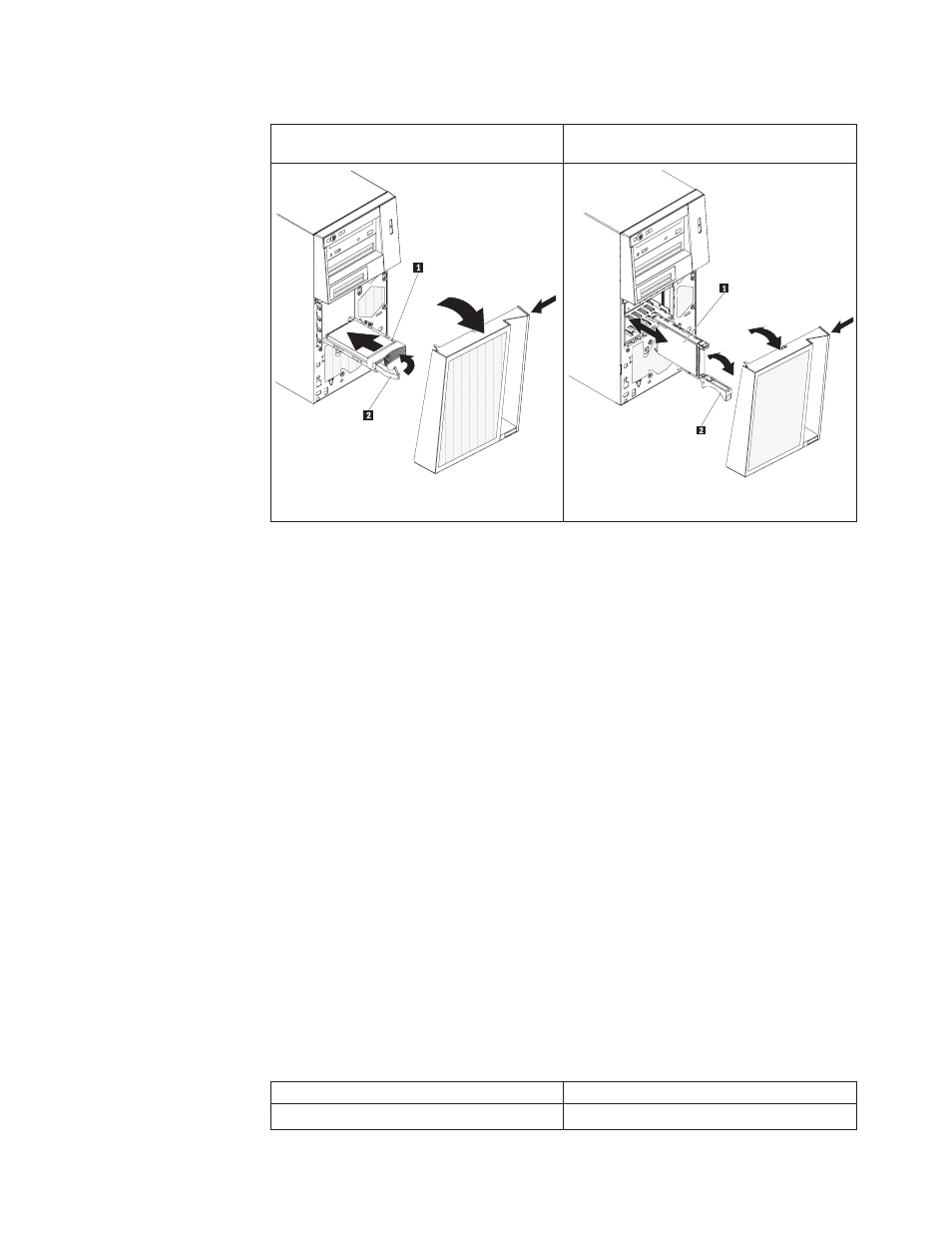
Table
6.
Illustrations
of
the
server
models
with
four
and
eight
drive
bays
Server
model
with
four
hot-swap
drive
bays
Server
model
with
eight
hot-swap
drive
bays
1
Drive-tray
assembly
2 Drive
tray
handle
(in
open
position)
1
Drive-tray
assembly
2 Drive
tray
handle
(in
open
position)
c.
Gently
push
the
drive
assembly
into
the
bay
until
the
drive
stops.
d.
Rotate
the
drive
tray
handle
to
the
closed
(locked)
position.
e.
Check
the
hard
disk
drive
status
indicator
to
make
sure
that
the
hard
disk
drive
is
operating
correctly.
(You
might
have
to
restart
the
server
before
the
drive
is
recognized.)
If
the
amber
hard
disk
drive
status
LED
for
a
drive
is
lit
continuously,
it
indicates
that
the
drive
is
faulty
and
must
be
replaced.
If
the
green
hard
disk
drive
activity
LED
is
flashing,
it
indicates
that
the
drive
is
being
accessed.
Note:
If
the
server
is
configured
for
RAID
operation
using
an
optional
ServeRAID
adapter,
you
might
have
to
reconfigure
your
disk
arrays
after
you
install
hard
disk
drives.
See
the
adapter
documentation
on
the
IBM
®
ServeRAID
Support
CD
for
additional
information
about
RAID
operation
for
your
adapter.
6.
If
you
are
installing
additional
hot-swap
hard
disk
drives,
do
so
now.
If
you
have
other
devices
to
install
or
remove,
do
so
now;
otherwise
go
to
IDs
for
hot-swap
hard
disk
drives
On
some
models,
the
hot-swap-drive
backplane
controls
the
IDs
of
the
internal
hot-swap
drive
bays.
The
following
table
lists
the
IDs
of
the
hard
disk
drives
and
backplane
that
are
connected
to
one
channel
in
the
hot-swap
models.
In
the
typical
configuration,
the
standard
hard
disk
drives
and
backplane
are
connected
to
channel
A.
This
table
applies
only
to
server
models
that
support
four
hot-swap
hard
disk
drives.
Table
7.
Drive
bay
IDs
for
hot-swap
SAS/SATA
models
with
four
drive
bays
Drive
bay
ID
4
0
Chapter
2.
Installing
optional
devices
23
