Gps) simulator – Lowrance electronic 5200C User Manual
Page 84
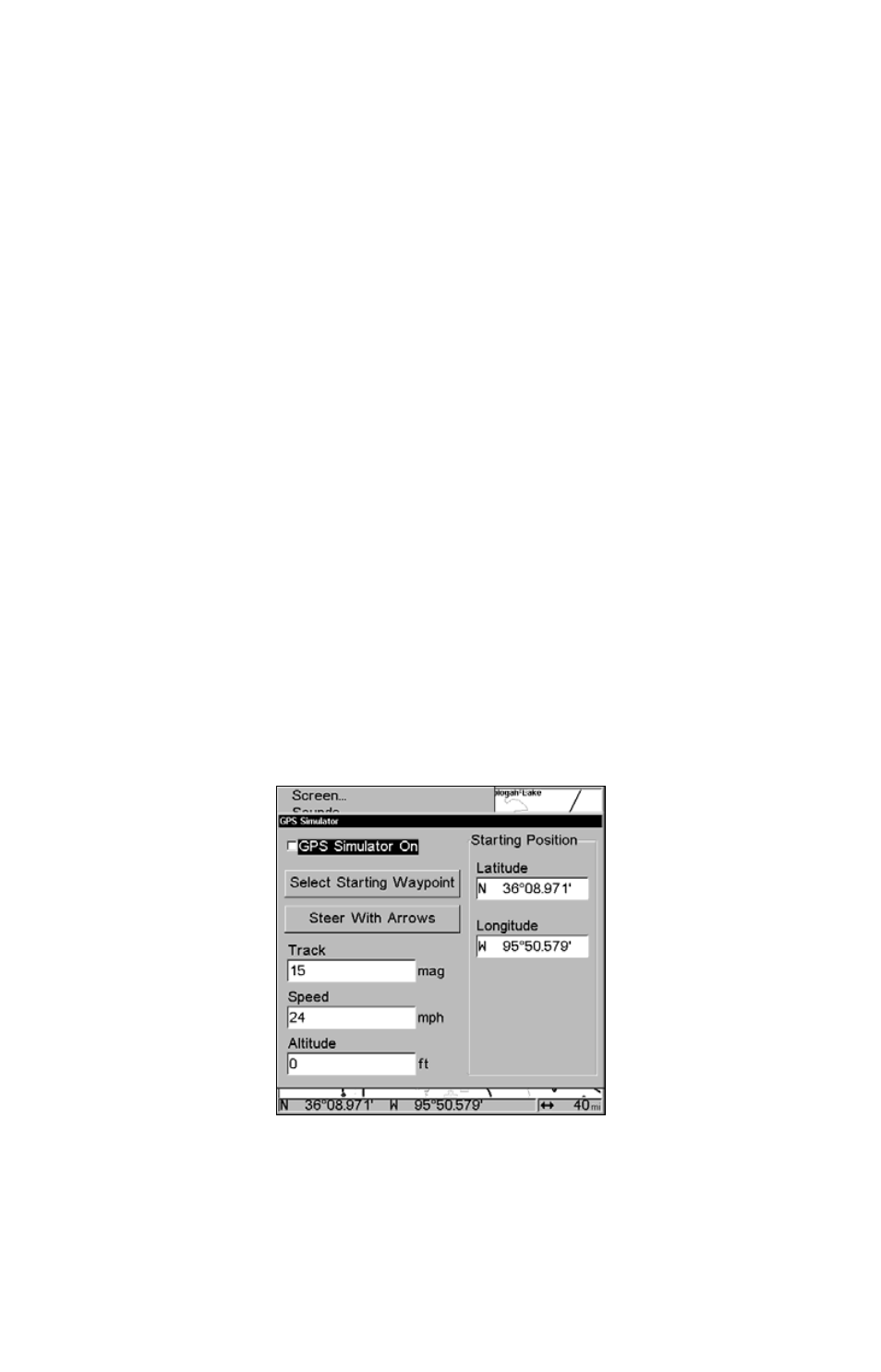
78
Selecting the category name and pressing
ENT
will show the category's
contents, so you can choose items within it. An expanded category (one
with a "–" next to its name) can be collapsed to hide its contents. Just
select the category name and press
ENT
. Expand any categories that
might contain data you want to display. Then press
↓ or ↑ to select a
different data option.
With the new option highlighted, press
ENT
to switch the contents of
the box to the new data type, then press
EXIT
. You can now select an-
other box to change. When you are finished with the settings, press
EXIT
again to end the Customize command, and the box name stops
flashing. A Page display can show a limited number of data boxes. You
can not turn them off or add more data boxes.
(GPS) Simulator
The GPS simulator lets you use the unit as if you were navigating. It's
a great way to practice using the unit. Set the starting location by en-
tering latitude/longitude (Starting Position) or from a stored waypoint,
map place or POI location (
C
HOOSE
S
TART
command).
Steer your position and change speed on the map by using the arrow
keys (
S
TEER WITH
A
RROWS
command) or by setting the track and speed in
the dialog boxes provided on the simulator menu screen.
To get to the Simulators:
1. Press
MENU
|
MENU
|
↓ to
S
YSTEM
S
ETUP
|
ENT
.
2. Press
↓ to
S
IMULATORS
|
ENT
. The GPS Simulator Menu appears.
GPS Simulator menu.
Make the desired settings, then turn the simulator on by highlighting
the
GPS
S
IMULATOR
O
N
box and pressing
ENT
key. Press
EXIT
|
EXIT
|
EXIT
to erase this menu.
