Customize page displays – Lowrance electronic 5200C User Manual
Page 83
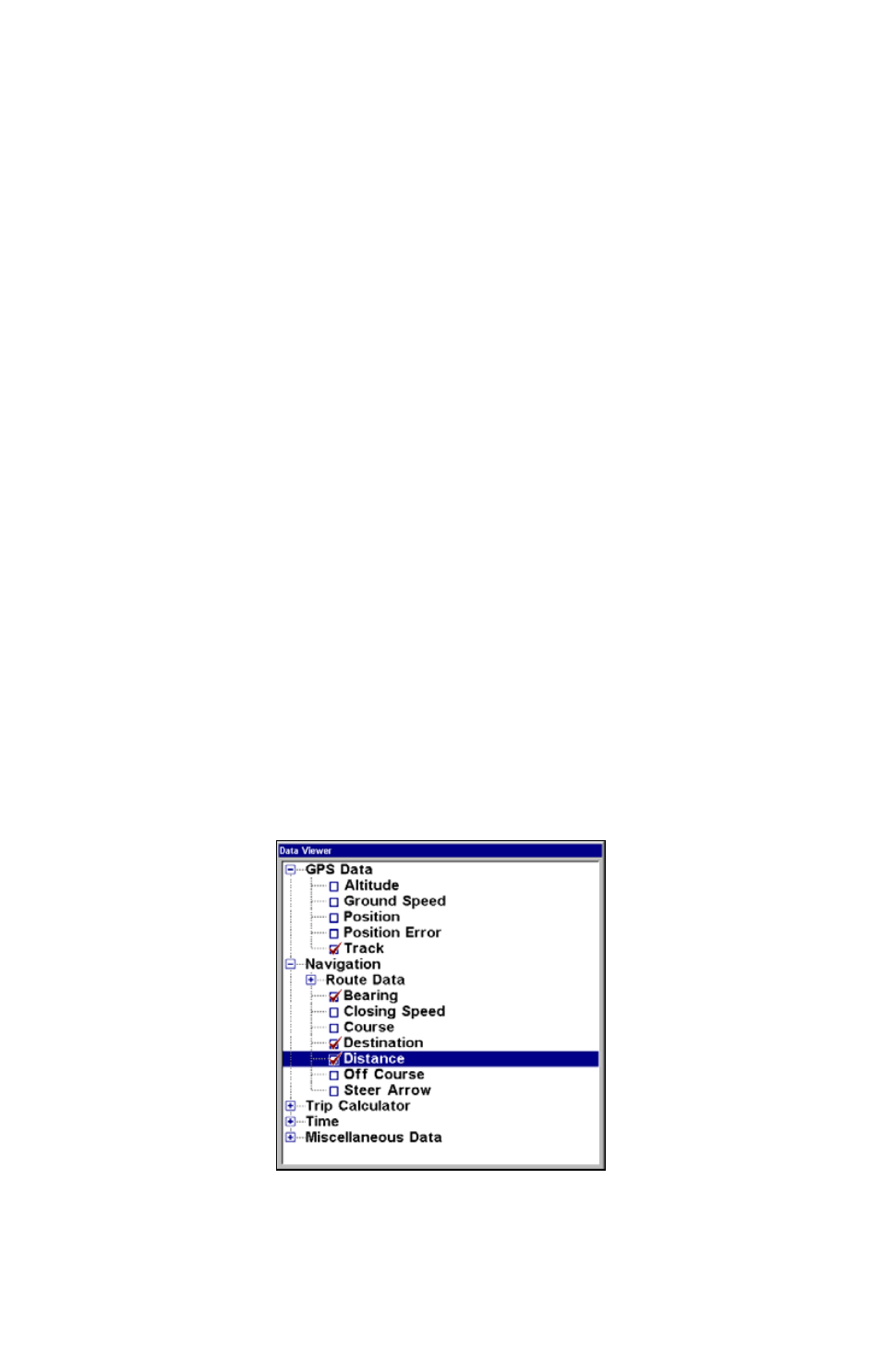
77
Press
→ to
S
ELECT
O
RIGIN
|
ENT
|
ENT
|
ENT
to bring up the waypoint list.
Select the waypoint that you saved the reference point under and press
ENT
. The unit displays a waypoint information screen with the com-
mand
S
ET
A
S
O
RIGIN
selected; press
ENT
and the unit returns to the Con-
figure Map Fix menu.
Finally, press
EXIT
to erase this menu. Now press
↑ to
C
OORD
S
YS-
TEM
|
ENT
, select
M
AP
F
IX
from the list and press
ENT
|
EXIT
. All position
information now shows as a distance from the reference point you
chose.
Customize Page Displays
Every Page display option except Full Map (on the Map Page) has cus-
tomizable data boxes to provide constant on-screen information. The
various data available from your unit are divided into categories in the
Data Viewer menu.
These categories include GPS Data, Navigation, Trip Calculator, Time
and Miscellaneous Data. You can select items from any of these catego-
ries for display in any data box — the category divisions are only there
to help you sort through the information.
To change the information displayed in a data box:
On the Page display you wish to change, press
MENU
|
↓ to
C
USTOM-
IZE
|
ENT
. A data box name flashes, indicating it is selected. Press
ENT
to
change the box or hit
↑, ↓, → or ← to select another box, then press
ENT
. You'll see a list of categories with "+" or "–" symbols next to each
category. A category with a "+" is expandable, meaning its contents are
currently hidden.
Customize Menu, with "GPS Data" and "Navigation"
categories expanded.
