Lowrance electronic 5200C User Manual
Page 138
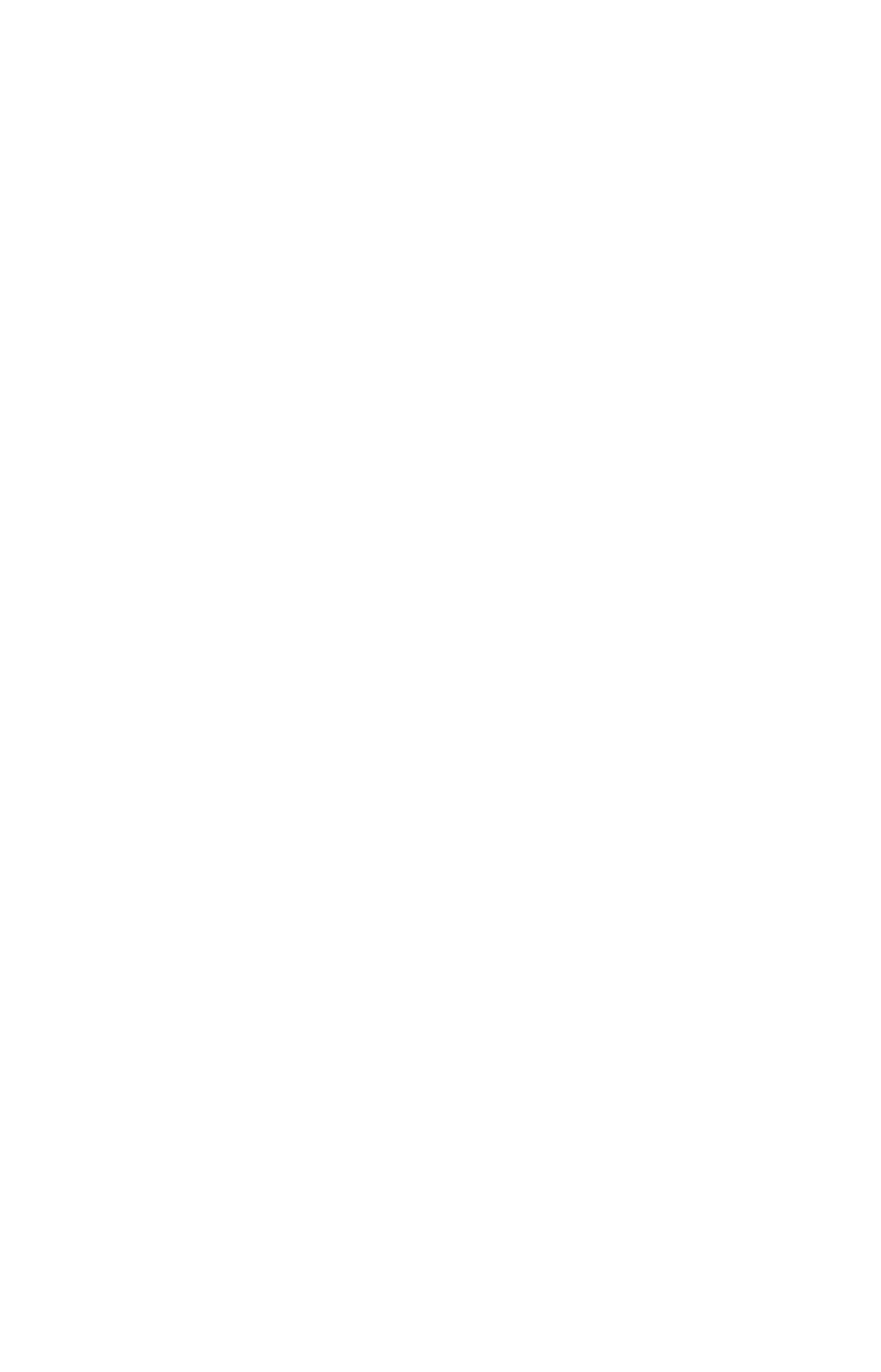
132
2. Highlight
B
US
S
ETUP
and press
ENT
, which will open the Bus Configu-
ration menu. A list of network devices will be at the top of the page.
3. Select the desired fluid level and press
ENT
. The Fluid Level Device
Configuration menu will appear.
4. Highlight
T
ANK
S
IZE
and press
ENT
. Use
↑ ↓ ,← → to input the size of
the tank and press Enter. The following message will appear: Are you
sure you wish to change this device's configuration?
5. Select
Y
ES
and press
ENT
. Press
EXIT
repeatedly to get back to the
main display.
Advanced Options menu
The Fuel Flow sensor Advanced Options menu contains two categories:
Instance and Restore Defaults.
Instance
The Instance command is intended for use only by experienced NMEA
2000 network technicians. Instance allows network technicians to re-
solve certain electronic probe conflicts. This is most likely to occur if the
network includes LMF-200 or LMF-400 digital gauges, which support
the display of fewer electronic probes than your GPS or sonar/GPS unit.
If you want to use your unit in a network including one of these digital
gauges, you may need to consult customer service. You should never
need this command if you are connecting your unit to a network with
similar display units and/or a series of electronic probes.
Restore Defaults
The Restore Defaults command allows you to reset an individual EP-15
Fluid Level Sensor's settings to factory defaults. If, for example, you
execute the Restore Defaults command from your Gray Water Fluid
Level Advanced Options menu, only the settings for the Gray Water
Fluid Level will be reset to factory defaults. Other fluid levels on the
network will not be affected.
To restore default settings:
1. Press
MENU| MENU
, use
↑ ↓ to select
NMEA
2000
and press
ENT
. The
NMEA 2000 menu will appear with five options: Bus Setup, Fuel Man-
agement, NMEA 2000 Alarms, Waypoint Sharing and Backlight Syn-
chronization.
2. Highlight
B
US
S
ETUP
and press
ENT
, which will open the Bus Configu-
ration menu. A list of network devices will be at the top of the page.
3. Select the desired fluid level and press
ENT
. The Device Configura-
tion menu will appear.
4. Highlight
A
DVANCED
O
PTIONS
and press
ENT
.
