Lowrance electronic 5200C User Manual
Page 106
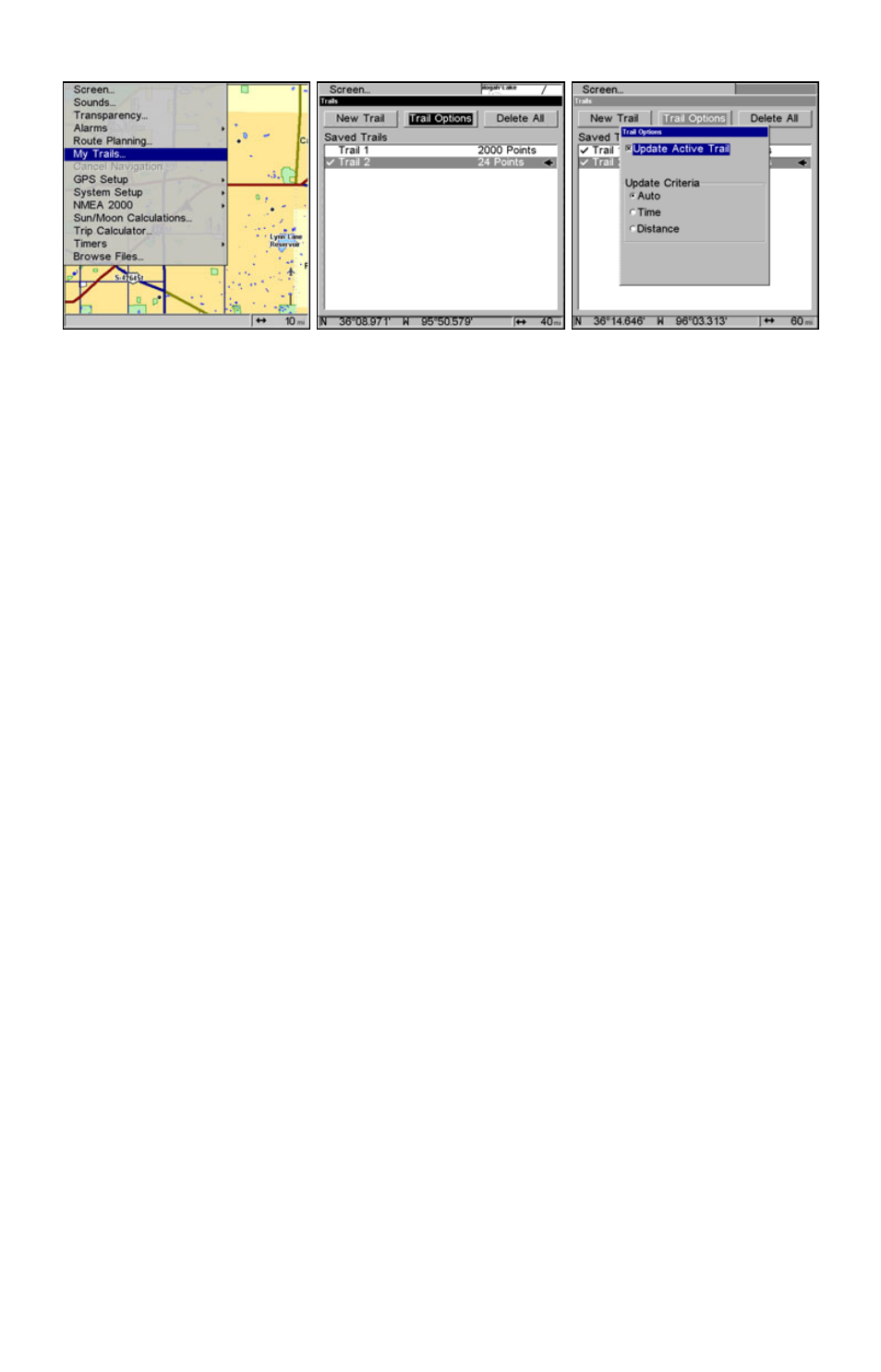
100
Main Menu, left, Trails Menu, center, Trail Options, right.
Delete All Trails
To remove all of the trails from memory: from the Trails Menu, press
→
to
D
ELETE
A
LL
|
ENT
|
← to
Y
ES
|
ENT
.
Update Trail Option
This menu lets you change the way the trail updates occur.
WARNING:
If you uncheck the Update Trail option, automatic trail
creation and recording will be turned off. You must turn
it back on to record trails. The default setting is on.
From the Trails Menu, press
→ to
T
RAIL
O
PTIONS
|
ENT
. With
U
PDATE
A
CTIVE
T
RAIL
highlighted, press
ENT
to check it (turn on) and uncheck it (turn off.)
Update Trail Criteria (Auto, Time, Distance)
The options are automatic, time, or distance. When it's in the default
automatic mode, the unit doesn't update the plot trail while you're
traveling in a straight line. Once you deviate from a straight line, the
unit "drops" a plot point (trail waypoint) onto the trail. This conserves
plot trail points. If a plot trail uses all of the available points allotted to
it, the beginning points are taken away and placed at the end of the trail.
From the Trails Menu, press
→ to
T
RAIL
O
PTIONS
|
ENT
|
↓ to
U
PDATE
C
RITE-
RIA
. Press
↑ or ↓ to select criteria type|
ENT
.
Trail Update Rate (Time, Distance)
You can update a trail by time, with a range from 1 second to 9999 sec-
onds; the default is 3 seconds. You can update by distance, with a range
from 0.01 mile/nm/km to 9.99 mile/nm/km; the default is 0.10 mi.
With one of the Update Criteria selected, use the cursor arrows to high-
light either the
U
PDATE
R
ATE
or
U
PDATE
D
ISTANCE
data entry boxes and
press
ENT
. Press
↑ or ↓ to change the first character, then press → to
the next character and repeat until the entry is correct. Press
EXIT
to
return to the Trail Options Menu.
