Aligning the print cartridge – Lexmark 2300 Series User Manual
Page 56
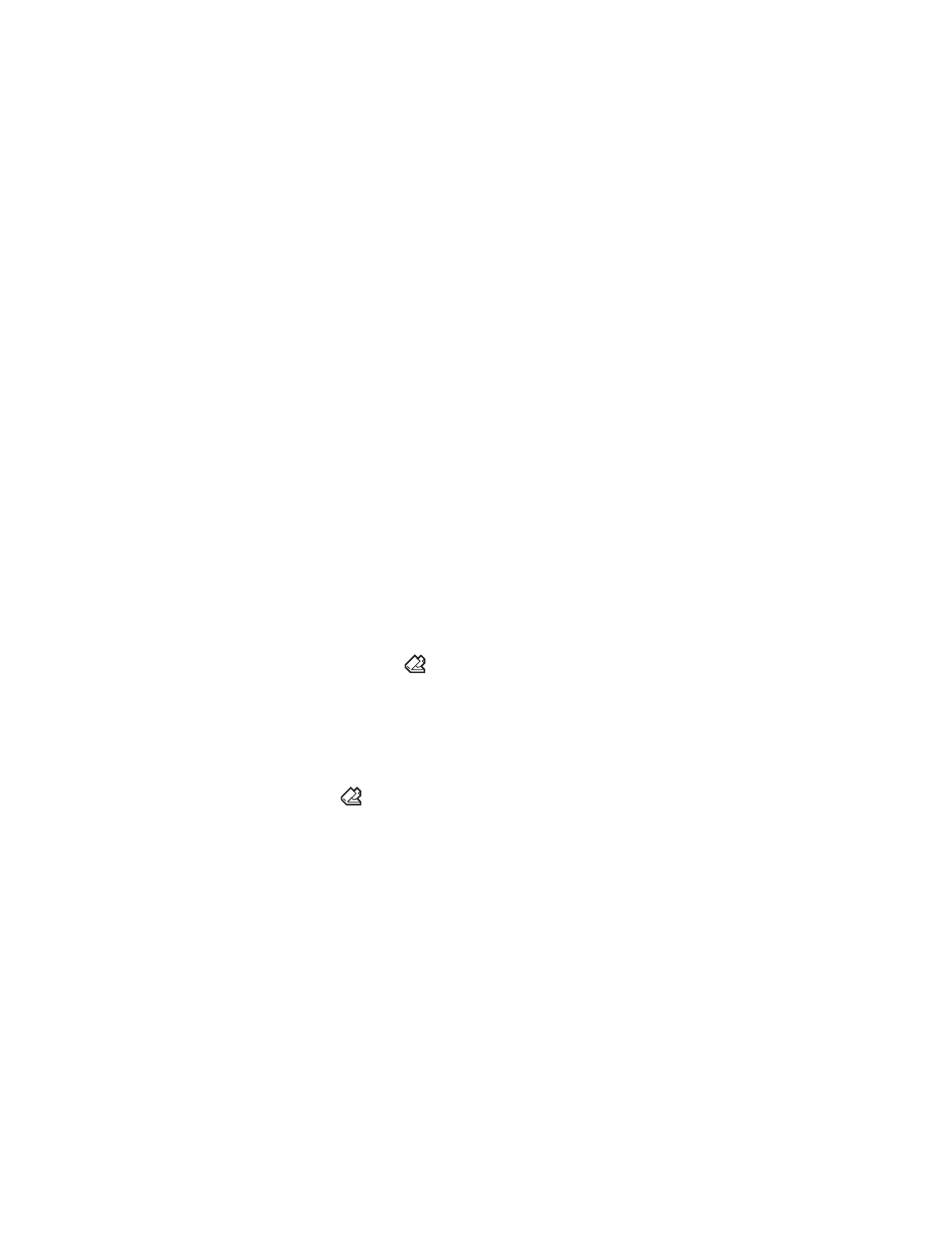
56
Aligning the print cartridge
Following cartridge installation, you should align your cartridge. However,
you may also need to align the cartridge when:
•
Characters are not properly formed or are not aligned at the left
margin.
•
Lines that should be vertical and straight are printed as wavy.
To align the cartridge using a computer:
1
Load plain paper. For more information, see “Loading paper into the
paper support” on page 27.
2
Open the Lexmark Solution Center. For more information, see
“Using the Lexmark Solution Center” on page 25.
3
From the Maintenance tab, click Align to fix blurry edges.
4
Follow the instructions on the computer screen.
To align the cartridge from the control panel:
1
Load plain paper. For more information, see “Loading paper into the
paper support” on page 27.
2
Press and hold the
button for three seconds.
An alignment page prints.
3
Place the alignment page onto the scanner glass. For more
information, see “Placing documents on the scanner glass” on
page 32.
4
Press the
button.
Once scanning is complete, the cartridge has been aligned for
optimal print quality. Alignment must be complete before continuing
with any print jobs.
