Lexmark 2300 Series User Manual
Page 29
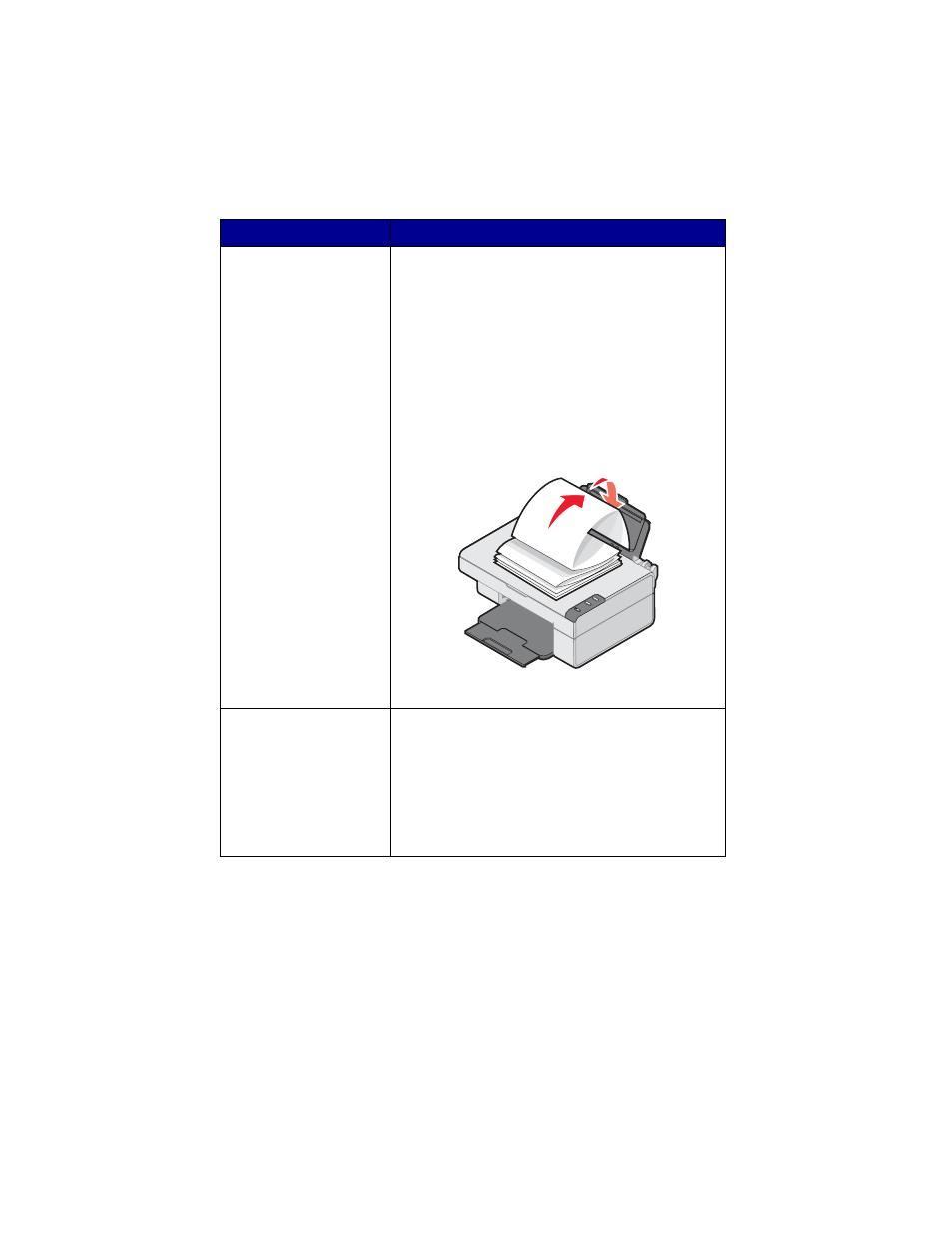
29
Banner paper
• You remove any paper from the paper support
before inserting banner paper.
• You select A4 or letter size Banner paper in Print
Properties. See “Changing print settings” on
page 33.
Note: Failure to choose the correct paper size will
cause a paper jam.
• You place a stack of banner paper on or behind
the All-In-One, with only the number of sheets you
need to print the banner.
• You load the leading edge of the banner paper
into the All-In-One against the right side of the
support, as shown.
• You squeeze and slide the paper guide to the left
edge of the banner paper.
Up to 25 sheets of
greeting card stock,
postcards, or photo cards
• If the cards came with instructions, you read them
carefully.
• The print side is facing you.
• The cards are loaded vertically against the right
side of the paper support.
• You do not force the cards into the All-In-One.
• You squeeze and slide the paper guide to the left
side of the cards.
Load
Make sure
- E260d (142 pages)
- 6600 Series (173 pages)
- 10N0227 (1 page)
- Z12 (2 pages)
- 301 (144 pages)
- NO. 35 (1 page)
- Z65n (111 pages)
- dn2 (217 pages)
- 10E (144 pages)
- Z2300 (54 pages)
- 230 (213 pages)
- 310 Series (2 pages)
- PRO700 (24 pages)
- C 720 (18 pages)
- C520 (145 pages)
- X656 MFP (104 pages)
- Prospect Pro207 (27 pages)
- 337 (258 pages)
- OptraImage 242 (207 pages)
- T64x (6 pages)
- C524 (146 pages)
- 4098-001 (70 pages)
- 1200 Series (21 pages)
- X650 Series (8 pages)
- 5300 (179 pages)
- 302 (274 pages)
- 4549 (235 pages)
- 202 (320 pages)
- 4076-0XX (89 pages)
- 10N0016 (1 page)
- 5025 (171 pages)
- 1361760 (1 page)
- C 546dtn (6 pages)
- Interpret S400 (40 pages)
- x6575 (2 pages)
- 27S2156-001 (2 pages)
- MENUS AND MESSAGES C522 (55 pages)
- Z35 (101 pages)
- Z25 (24 pages)
- series x5100 (77 pages)
- Z82 (105 pages)
- 2500 Series (76 pages)
- 1200 (208 pages)
- Z33 (114 pages)
- 7600 Series (181 pages)
