Lexmark 2300 Series User Manual
Page 19
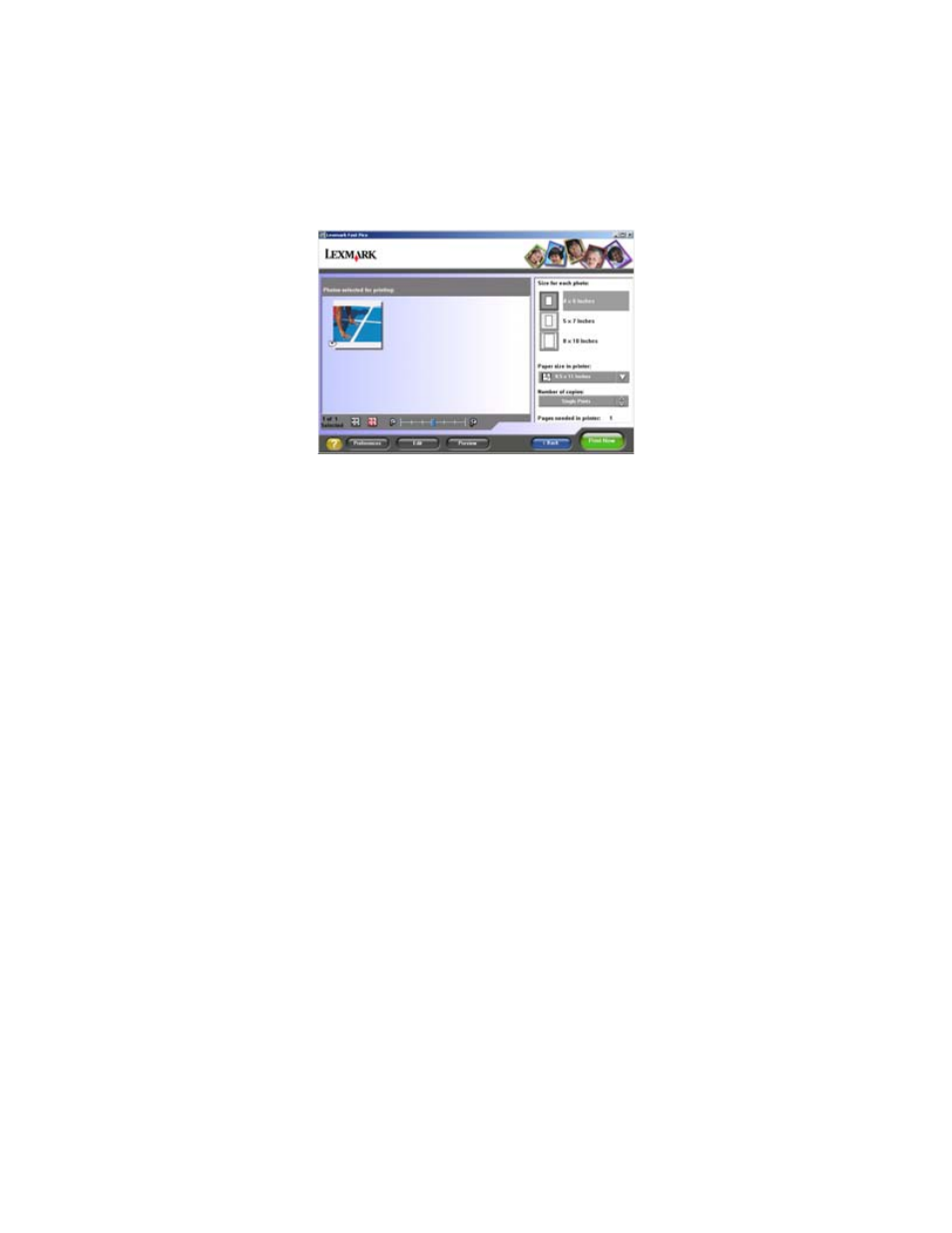
19
Using Lexmark Fast Pics to print photos
1
Open Lexmark Fast Pics. For more information, see “Using
Lexmark Fast Pics” on page 18.
2
If necessary, click Change Folder to browse to the folder where
your photos are stored.
3
Click to place a check mark next to each photo you want to print.
4
If you would like to edit your photos, click Edit.
5
Use the editing tools to edit your photo:
•
Red Eye
•
Auto Fix
•
Crop
•
Rotate
6
When you are done editing, click Done.
7
Save the photos as new separate files, or replace the original files
with the edits.
Note: To continue without saving, click Continue without
saving.
8
Select a Size for each photo.
See also other documents in the category Lexmark Printers:
- E260d (142 pages)
- 6600 Series (173 pages)
- 10N0227 (1 page)
- Z12 (2 pages)
- 301 (144 pages)
- NO. 35 (1 page)
- Z65n (111 pages)
- dn2 (217 pages)
- 10E (144 pages)
- Z2300 (54 pages)
- 230 (213 pages)
- 310 Series (2 pages)
- PRO700 (24 pages)
- C 720 (18 pages)
- C520 (145 pages)
- X656 MFP (104 pages)
- Prospect Pro207 (27 pages)
- 337 (258 pages)
- OptraImage 242 (207 pages)
- T64x (6 pages)
- C524 (146 pages)
- 4098-001 (70 pages)
- 1200 Series (21 pages)
- X650 Series (8 pages)
- 5300 (179 pages)
- 302 (274 pages)
- 4549 (235 pages)
- 202 (320 pages)
- 4076-0XX (89 pages)
- 10N0016 (1 page)
- 5025 (171 pages)
- 1361760 (1 page)
- C 546dtn (6 pages)
- Interpret S400 (40 pages)
- x6575 (2 pages)
- 27S2156-001 (2 pages)
- MENUS AND MESSAGES C522 (55 pages)
- Z35 (101 pages)
- Z25 (24 pages)
- series x5100 (77 pages)
- Z82 (105 pages)
- 2500 Series (76 pages)
- 1200 (208 pages)
- Z33 (114 pages)
- 7600 Series (181 pages)
