Using the lexmark photo editor – Lexmark 2300 Series User Manual
Page 20
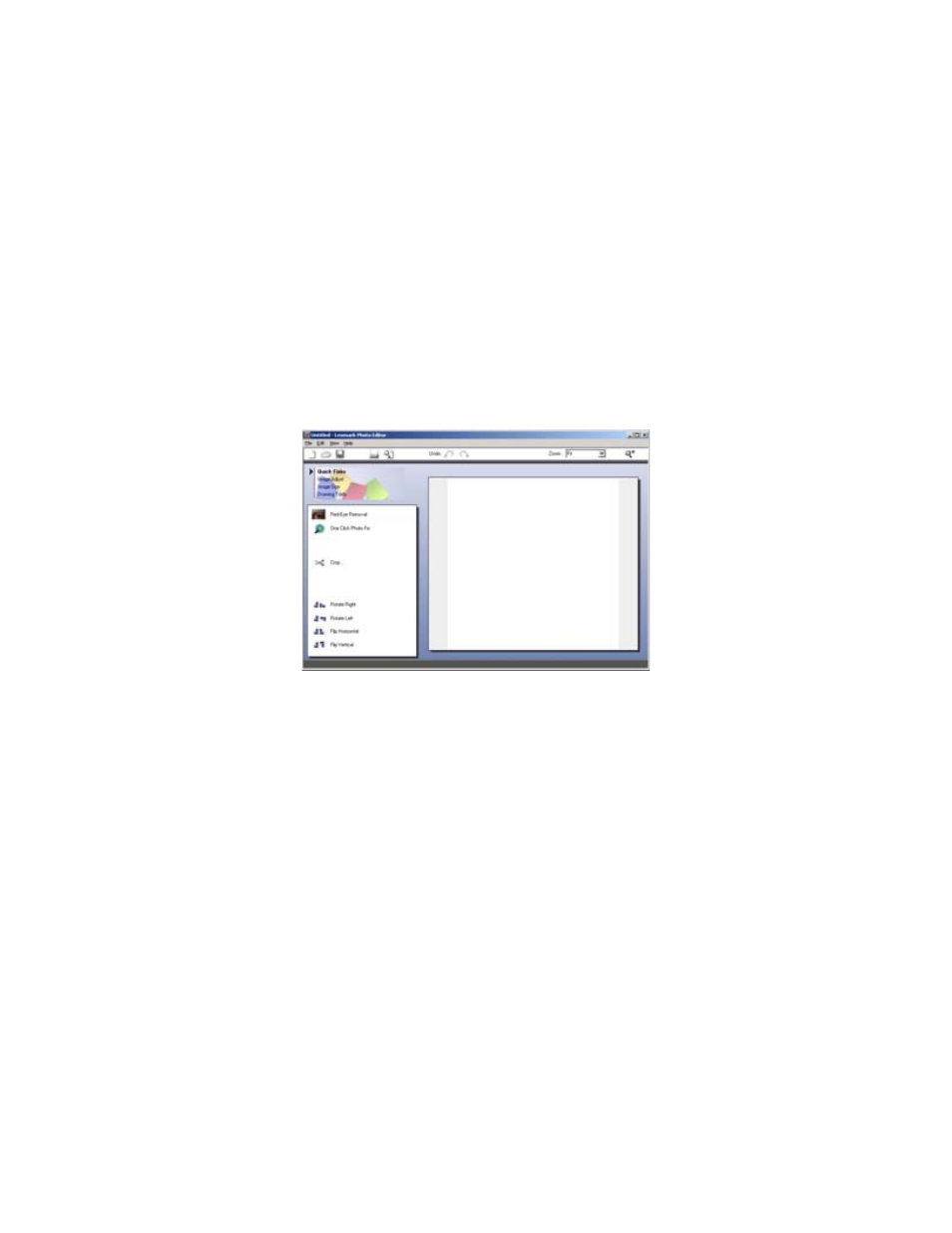
20
9
Select a Paper size in printer.
10
Select the Number of copies.
11
Click the Print Now button to print the photos.
Using the Lexmark Photo Editor
To open the Lexmark Photo Editor, click Start
Æ Programs Æ
Lexmark 2300 Series
Æ Lexmark Photo Editor.
You can also open the Lexmark Photo Editor from the All-In-One Center:
1
Select the Saved Images tab.
2
Click Show Folders to browse to the folder where the saved
images are stored.
3
Click Hide Folders to close the folder window.
4
Select the photo(s) you want to edit.
5
From the “Open With...” drop-down menu, select Lexmark Photo
Editor.
6
Click Open Now.
See also other documents in the category Lexmark Printers:
- E260d (142 pages)
- 6600 Series (173 pages)
- 10N0227 (1 page)
- Z12 (2 pages)
- 301 (144 pages)
- NO. 35 (1 page)
- Z65n (111 pages)
- dn2 (217 pages)
- 10E (144 pages)
- Z2300 (54 pages)
- 230 (213 pages)
- 310 Series (2 pages)
- PRO700 (24 pages)
- C 720 (18 pages)
- C520 (145 pages)
- X656 MFP (104 pages)
- Prospect Pro207 (27 pages)
- 337 (258 pages)
- OptraImage 242 (207 pages)
- T64x (6 pages)
- C524 (146 pages)
- 4098-001 (70 pages)
- 1200 Series (21 pages)
- X650 Series (8 pages)
- 5300 (179 pages)
- 302 (274 pages)
- 4549 (235 pages)
- 202 (320 pages)
- 4076-0XX (89 pages)
- 10N0016 (1 page)
- 5025 (171 pages)
- 1361760 (1 page)
- C 546dtn (6 pages)
- Interpret S400 (40 pages)
- x6575 (2 pages)
- 27S2156-001 (2 pages)
- MENUS AND MESSAGES C522 (55 pages)
- Z35 (101 pages)
- Z25 (24 pages)
- series x5100 (77 pages)
- Z82 (105 pages)
- 2500 Series (76 pages)
- 1200 (208 pages)
- Z33 (114 pages)
- 7600 Series (181 pages)
