Copying 4x6 photos – Lexmark 2300 Series User Manual
Page 46
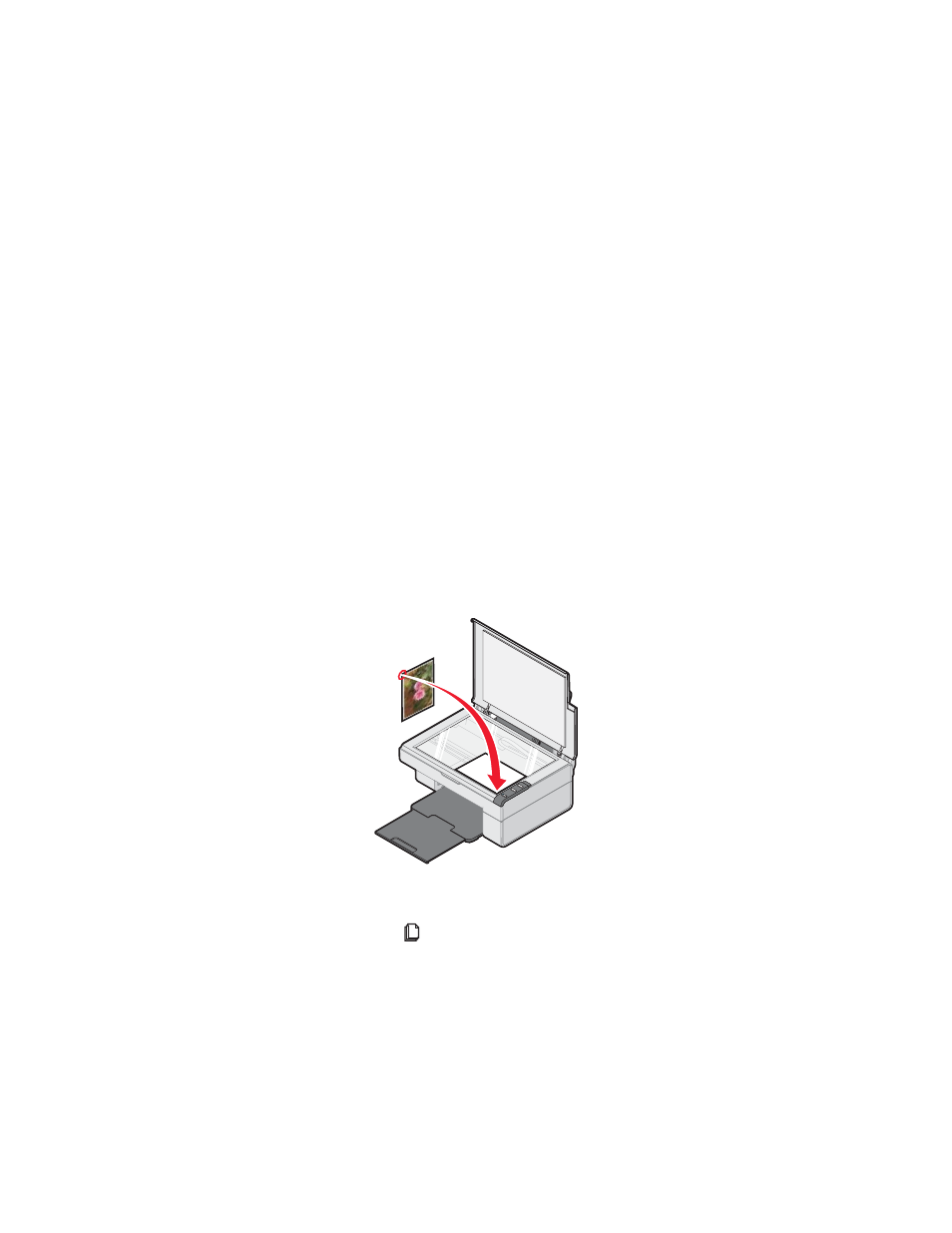
46
3
Open the Lexmark All-In-One Center. For more information, see
“Using the Lexmark All-In-One Center” on page 15.
4
From the Scanning & Copying tab, click Preview Now.
5
Adjust the dotted lines to fit around the part of the image you want
to print.
6
From the Copy area, select Photo.
7
Select a copy quantity and color.
8
To further customize the photo, click See More Copy Settings.
9
When you are finished customizing the settings, click Copy Now.
Copying 4x6 photos
1
Place the 4x6 photo face down on the scanner glass. For more
information, see “Placing documents on the scanner glass” on
page 32.
2
Load photo paper with the print side facing you. For more
information, see “Loading specialty media” on page 28.
3
Press and hold the
button for three seconds.
The All-In-One prints a 4x6 copy of your photo.
- E260d (142 pages)
- 6600 Series (173 pages)
- 10N0227 (1 page)
- Z12 (2 pages)
- 301 (144 pages)
- NO. 35 (1 page)
- Z65n (111 pages)
- dn2 (217 pages)
- 10E (144 pages)
- Z2300 (54 pages)
- 230 (213 pages)
- 310 Series (2 pages)
- PRO700 (24 pages)
- C 720 (18 pages)
- C520 (145 pages)
- X656 MFP (104 pages)
- Prospect Pro207 (27 pages)
- 337 (258 pages)
- OptraImage 242 (207 pages)
- T64x (6 pages)
- C524 (146 pages)
- 4098-001 (70 pages)
- 1200 Series (21 pages)
- X650 Series (8 pages)
- 5300 (179 pages)
- 302 (274 pages)
- 4549 (235 pages)
- 202 (320 pages)
- 4076-0XX (89 pages)
- 10N0016 (1 page)
- 5025 (171 pages)
- 1361760 (1 page)
- C 546dtn (6 pages)
- Interpret S400 (40 pages)
- x6575 (2 pages)
- 27S2156-001 (2 pages)
- MENUS AND MESSAGES C522 (55 pages)
- Z35 (101 pages)
- Z25 (24 pages)
- series x5100 (77 pages)
- Z82 (105 pages)
- 2500 Series (76 pages)
- 1200 (208 pages)
- Z33 (114 pages)
- 7600 Series (181 pages)
