14 installing cluster service software, Installing cluster service software – LSI MegaRAID SCSI 320-2 RAID Controller Series 518 User Manual
Page 110
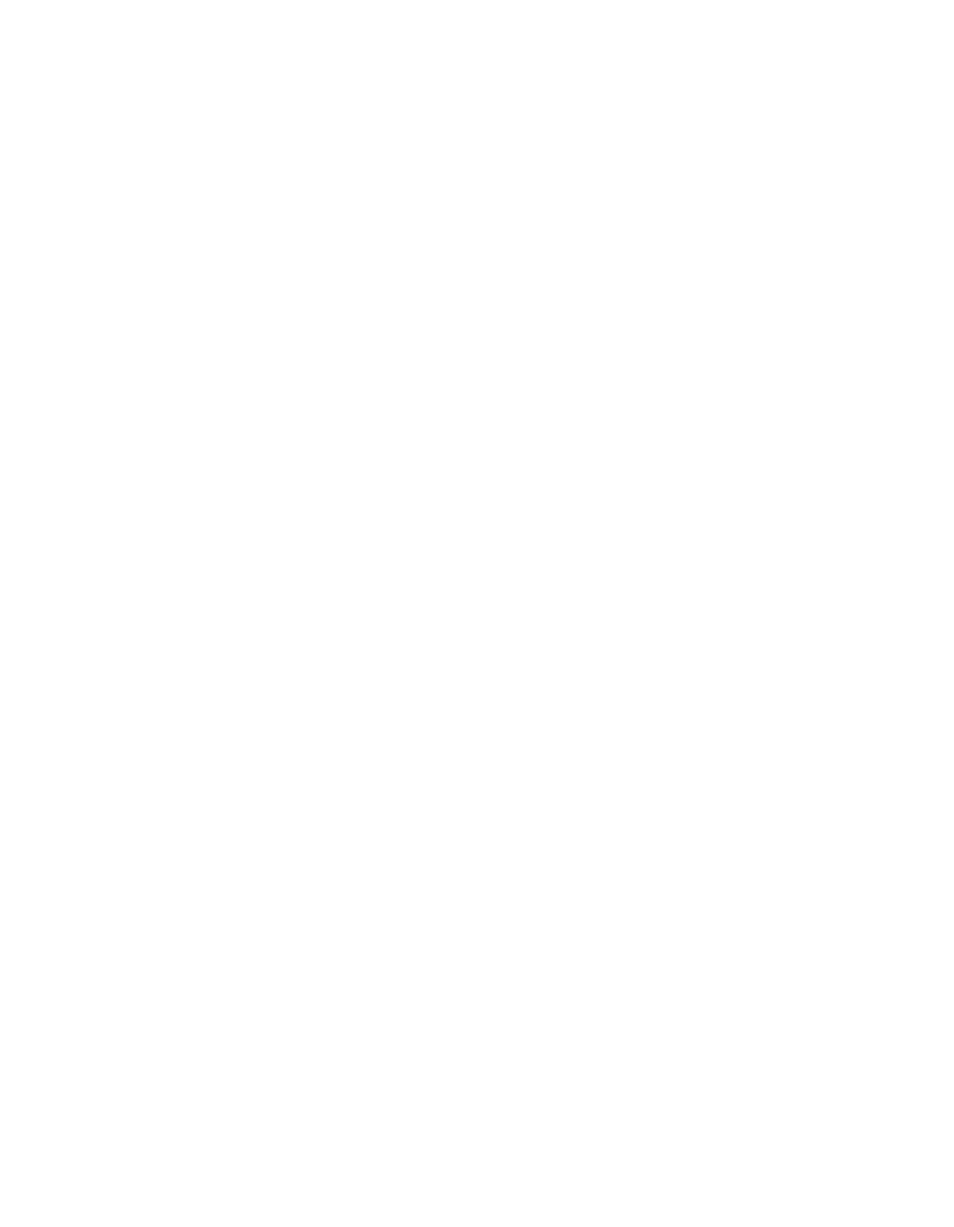
7-16
Installing and Configuring Clusters
Copyright © 2002 by LSI Logic Corporation. All rights reserved.
13. Highlight the file and press the Del key to delete it from the clustered
disk.
14. Repeat the process for all clustered disks to make sure they can be
accessed from the first node.
After you complete the procedure, shut down the first node, power on the
second node and repeat the procedure above. Repeat again for any
additional nodes. After you have verified that all nodes can read and
write from the disks, turn off all nodes except the first, and continue with
this guide.
7.4.14 Installing Cluster Service Software
Before you begin the Cluster Service Software installation on the first
node, make sure that all other nodes are either powered down or
stopped and that all shared storage devices are powered on.
To create the cluster, you must provide the cluster information. The
Cluster Configuration Wizard allows you to input this information. Follow
these steps to use the Wizard:
1.
Click on Start.
2.
Click on Settings, then click on Control Panel.
3.
Double-click on Add/Remove Programs.
4.
Double-click on Add/Remove Windows Components.
5.
Select Cluster Service, then click on Next.
Cluster Service files are located on the Windows 2000 Advanced
Server or Windows 2000 Datacenter Server CD-ROM.
6.
Enter x:\i386 (where x is the drive letter of your CD-ROM). If you
installed Windows 2000 from a network, enter the appropriate
network path instead. (If the Windows 2000 Setup flashscreen
displays, close it.)
7.
Click on OK. The Cluster Service Configuration Window displays.
8.
Click on Next.
The Hardware Configuration Certification window appears.
