Adjusting the print image density, 1adjusting the print image density, Before making a master – Lanier JP1030 User Manual
Page 32: After making a master
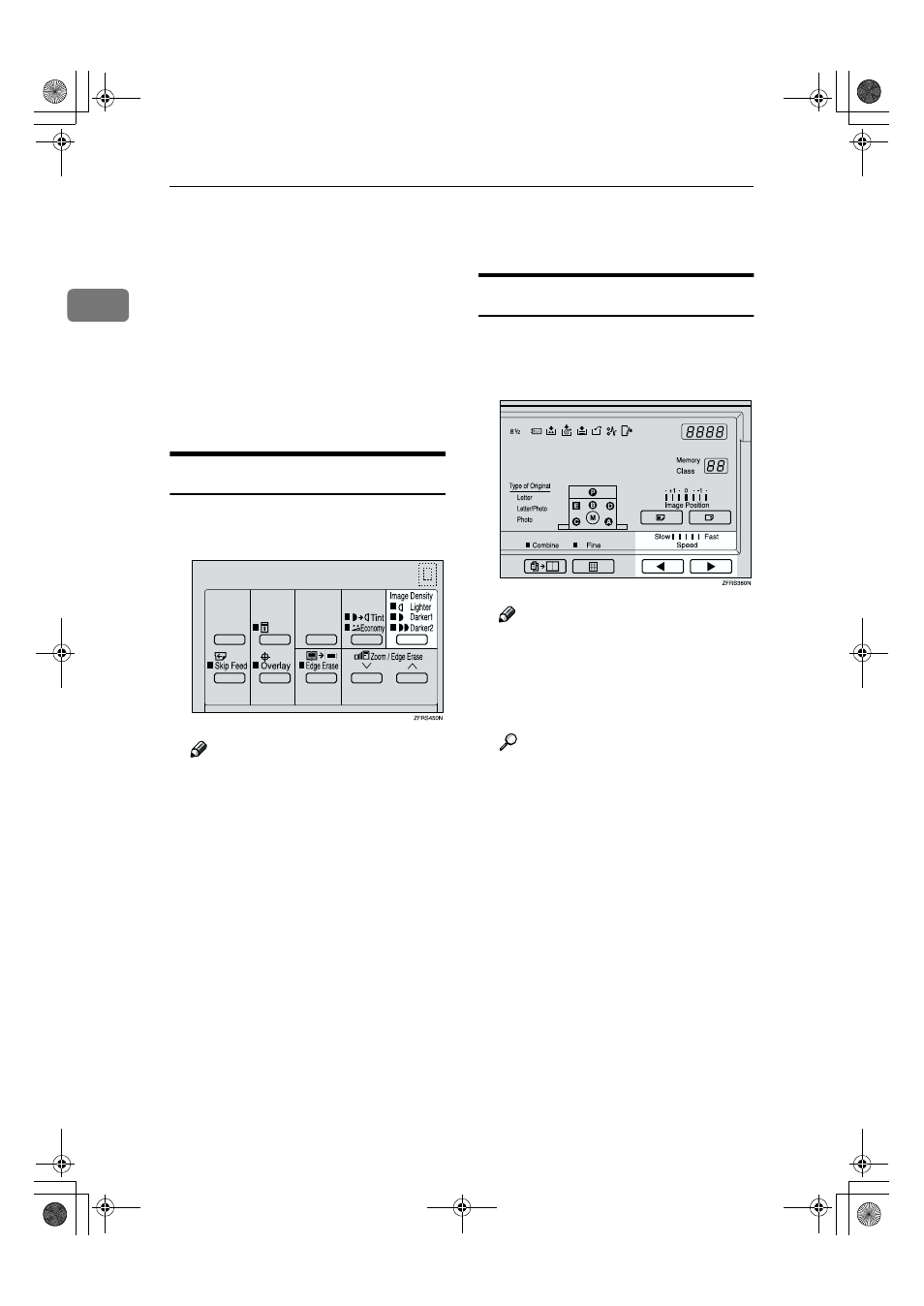
Operation
20
1
Adjusting the Print Image Density
You can adjust the print image densi-
ty to suit your needs. There are two
ways:
❖
❖
❖
❖ Before Making a Master
Use the
{{{{Image Density}}}} key.
❖
❖
❖
❖ After Making a Master
Use the
{{{{W
W
W
W}}}} or {{{{V
V
V
V}}}} key.
Before Making a Master
AAAA
Use the
{{{{Image Density}}}} key before
pressing the
{{{{Start}}}} key.
Note
❒ When you use originals with
colored background such as
blue or red, adjust the image
density to lighter to prevent
printing with dirty background.
After Making a Master
AAAA
Press the
{{{{V
V
V
V}}}} key to increase the
speed and press the
{{{{W
W
W
W}}}} key to re-
duce the speed.
Note
❒ The faster the printing speed be-
comes, the lighter the printing
density is. If you want darker
prints, decrease the printing
speed.
Reference
Fo r de t ai ls ab out p r in t in g
speed, see p.23 “Changing the
Printing Speed”.
PinkGold-F_V4_FM.book Page 20 Tuesday, September 11, 2001 6:31 PM
