Operation panel, Keys – Lanier JP1030 User Manual
Page 16
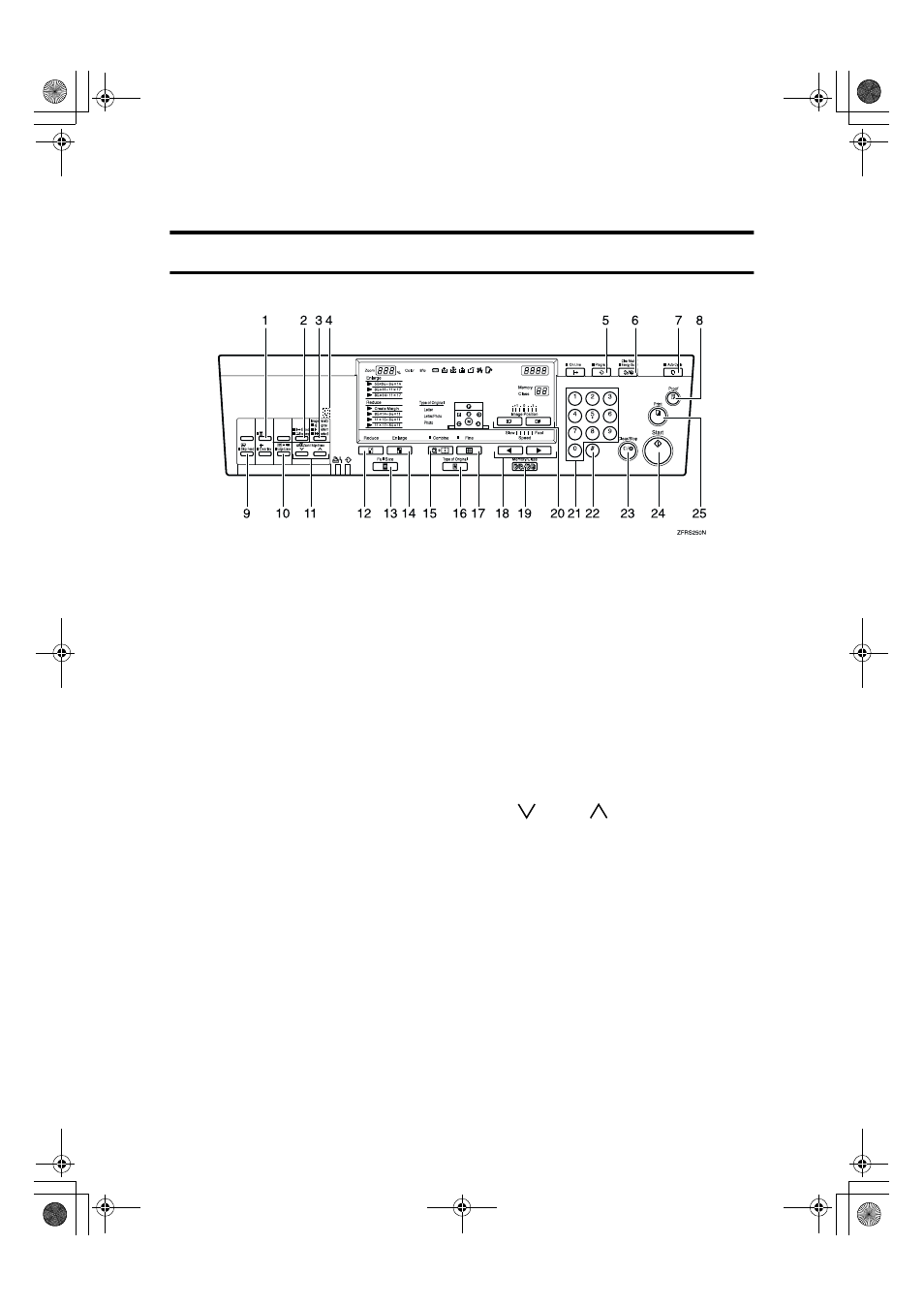
4
Operation Panel
Keys
1.
{{{{Security}}}} key
Press to make prints of confidential doc-
uments. See p.44 “Security Mode”.
2.
{{{{Tint/Economy}}}} key
Press to make halftone prints. See p.21
“Tint Mode”.
Press to save ink. See p.33 “Economy
Mode”.
3.
{{{{Image Density}}}} key
Press to make prints darker or lighter. See
p.20 “Adjusting the Print Image Densi-
ty”.
4.
Check Indicator
Lights when you have selected one or
more of the functions, and lets you know
that even if the behind cover is lowered.
5.
{{{{Program}}}} key
Press to input or recall user programs.
See p.42 “Program”.
6.
{{{{Clear Modes/Energy Saver}}}} key
• Clear Modes
Press to clear the previously entered
job settings.
• Energy Saver
Press to switch to and from Energy
Saver mode. See p.17 “Energy Saver
Mode”.
7.
{{{{Auto Cycle}}}} key
Press to process the master and make
prints automatically.
8.
{{{{Proof}}}} key
Press to make proof prints.
9.
{{{{Skip Feed}}}} key
Press to select skip feed printing. See p.41
“Skip Feed Printing”.
10.
{{{{Edge Erase}}}} key
Press to select Edge Erase mode. See p.28
“Edge Erase”.
11.
{{{{ }}}} and {{{{ }}}} keys (Scroll keys)
Press to adjust the reproduction ratio. See
p.27 “Zoom”.
Press to select size and direction of paper
or original in Edge Erase. See p.28 “Edge
Erase”.
12.
{{{{Reduce}}}} key
Press to reduce the image. See p.25 “Pre-
set Reduce/Enlarge”.
13.
{{{{Full Size}}}} key
Press to make full size prints.
14.
{{{{Enlarge}}}} key
Press to enlarge the image. See p.25 “Pre-
set Reduce/Enlarge”.
PinkGold-F_V4_FM.book Page 4 Tuesday, September 11, 2001 6:31 PM
