KTI Networks KS-2601 User Manual
Page 56
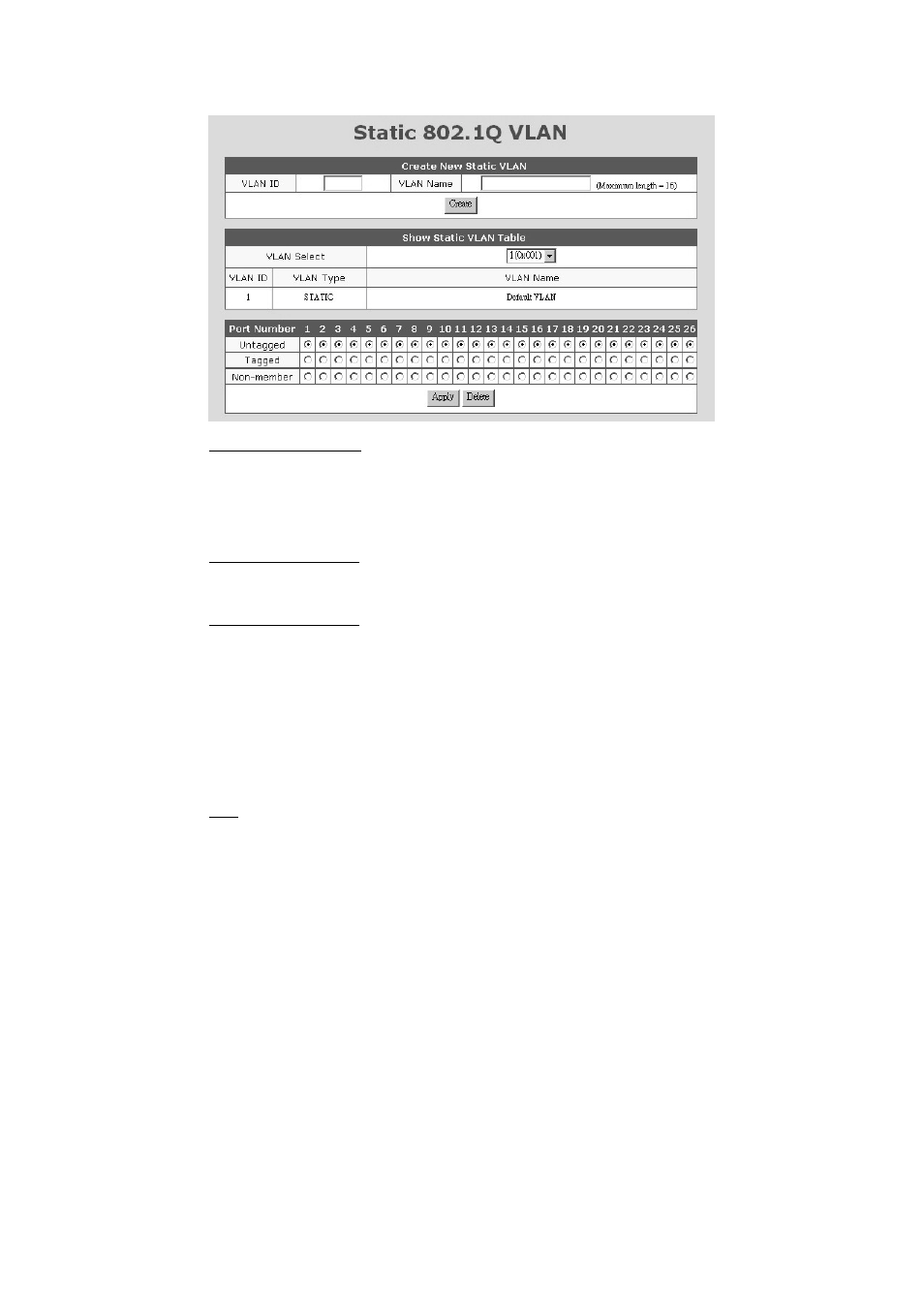
52
9. Static 802.1Q VLAN
Create an 802.1Q VLAN:
1. Input the VLAN ID and VLAN Name in “Create New Static VLAN”. Click
[Create] to create the VLAN. The valid VLAN ID is 1 ~ 4094.
2. Select the VLAN in “Show Static VLAN Table”. The new VLAN is empty by
default. You can select the ports for the VLAN and tagged/untagged for
them. After that, click [Apply] to complete the VLAN configuration.
Modify an 802.1Q VLAN:
1. Select the VLAN in “Show Static VLAN Table”.
2. Modify its setting and click [Apply] to activate the new setting.
Delete an 802.1Q VLAN:
1. Select the VLAN in “Show Static VLAN Table”.
2. Click [Delete] to delete the 802.1Q VLAN.
About Tagged/Untagged
The tagged port will always send out packets with tag. If untagged packet is
received, tag will be added with the PVID setting of ingress port before forwarded
to tagged port. The 802.1Q VLAN information will be carried in the tag.
The untagged port will always send out packets without tag. If tagged packet is
received, tag will be removed from the packet before forwarded to untagged port.
Note: Most network adapters or devices are untagged devices. If they are
connected to tagged port, they will fail to access network because of the tag in
packet.
