Locking a ip phone, Setting the answering mode – Samsung ITP5012L User Manual
Page 149
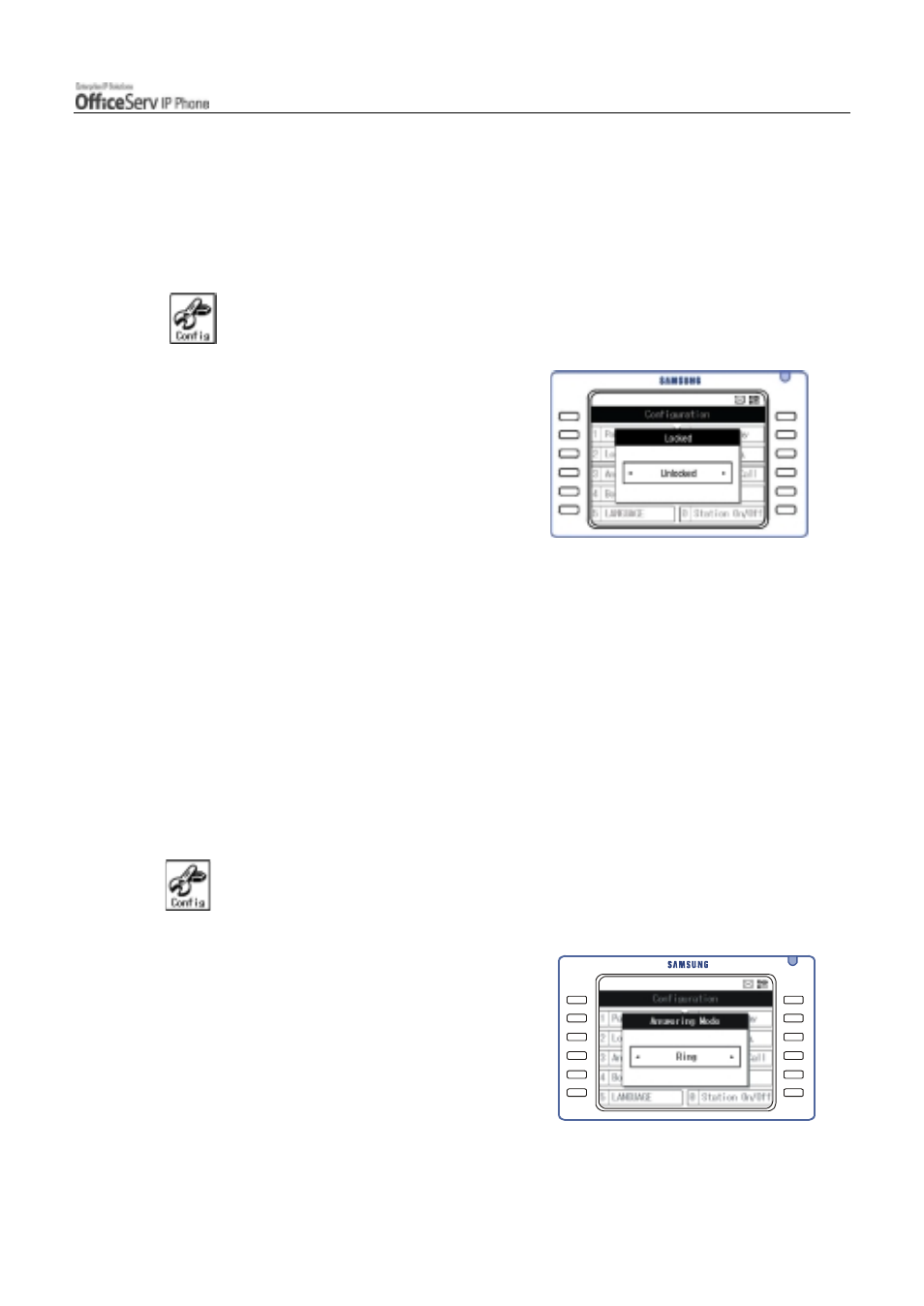
© SAMSUNG Electronics Co., Ltd.
Page 133
APPLICATION MENUS
Locking a IP phone
Allows you to lock any outgoing trunk calls or incoming/outgoing calls to prevent others from using your IP
phone without permission.
1.
Press the [Menu] button and use the direction buttons to select
!
!
!
!
[2. Locked].
Then, press the [Enter] button.
2.
Enter the password of the IP phone.
"
Initial value of password is 1234.
"
If you do not remember your password,
contact your System Administrator
3.
Use the direction buttons to select the lock type required. Then,
press the [Enter] button.
"
Unlocked : Unlocked.
"
Locked All : Locked from all incoming/outgoing call.
"
Locked Out : Locked from making outgoing calls only.
Setting the Answering Mode
Allows you to set the intercom answering mode of your IP phone.
1.
Press the [Menu] button and use the direction buttons to select
!
!
!
!
[3. Answering Mode].
Then, press the [Enter] button.
2.
Use the direction buttons to select
the answering mode. Then, press
the [Enter] button.
"
Ring : The IP phone rings when a intercom
call arrives.
"
Auto Answer Mode : The IP phone
automatically answers an incoming intercom call.
"
Voice Announce : You can hear only
the caller’s voice through a speaker.
The caller cannot hear you voice. To answer the call lift the handset or
press the [Send] button and you will be connected to the caller.
