Key operator mode, Hdd management setting [18] (continued) – Konica Minolta 7075 User Manual
Page 275
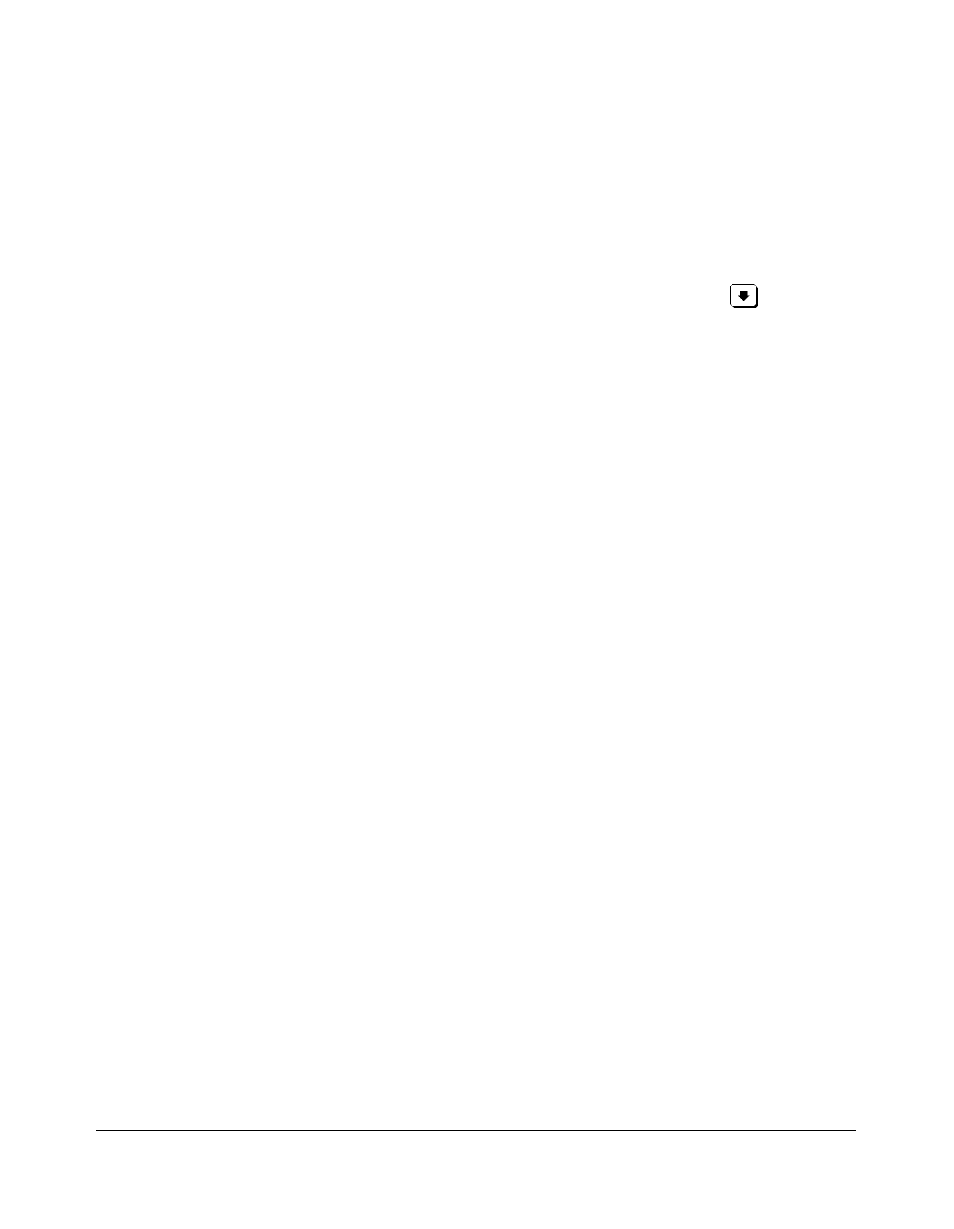
Key Operator Mode 13-51
Key Operator Mode
HDD Management Setting [18] (continued)
1 Press [
HELP
] to display the Help Screen, then touch
Key Operator Mode
.
Enter a 4-digit key operator password, then touch
OK
to display the Key Operator
Mode Screen. (See note.)
2 To display menus [11] to [18] of the Key Operator Mode Screen, touch
Lower
arrow key.
3 Touch
[18] HDD management setting
to display the HDD Management Setting Menu
Screen.
4 Touch the desired menu key to display the subsequent screen for each function.
To view the password list or delete the password and the corresponding image data:
(1) Touch
[1] Password list/delete
to display the Password List/Delete Screen.
(2) Touch to highlight the password key to be deleted, then touch
DELETE
. The popup
menu will appear for confirmation.
(3) Touch
YES
to delete the selected password and all the data corresponding to it; or
touch
NO
to cancel.
(4) Touch
PREVIOUS SCREEN
to return to the HDD Management Setting Menu
Screen.
To delete the password and data automatically:
(1) Touch
[2] JOB auto delete period setting
to display the Job Auto Delete Period
Setting Screen.
(2) Touch
Auto delete ON
to highlight it, then enter the number of weeks to keep each
data, using the touch screen keypad. The maximum period of time is 52 weeks.
(3) Touch
OK
to complete the setting.
To check the current state of HDD capacity:
(1) Touch [3] State of HDD capacity to display the State of HDD Capacity Screen.
The bar chart on the screen shows the current state of HDD capacity.
(2) Touch
PREVIOUS SCREEN
to return to the HDD Management Setting Menu
Screen.
5 Touch
PREVIOUS SCREEN
to restore the Key Operator Mode Screen. If other key
operator settings are required, select the desired menu item, from [1] to [18].
6 If no further changes are required, touch
PREVIOUS SCREEN
to restore the Basic
Screen to perform copying operations.
