Introduction – Konica Minolta 7075 User Manual
Page 14
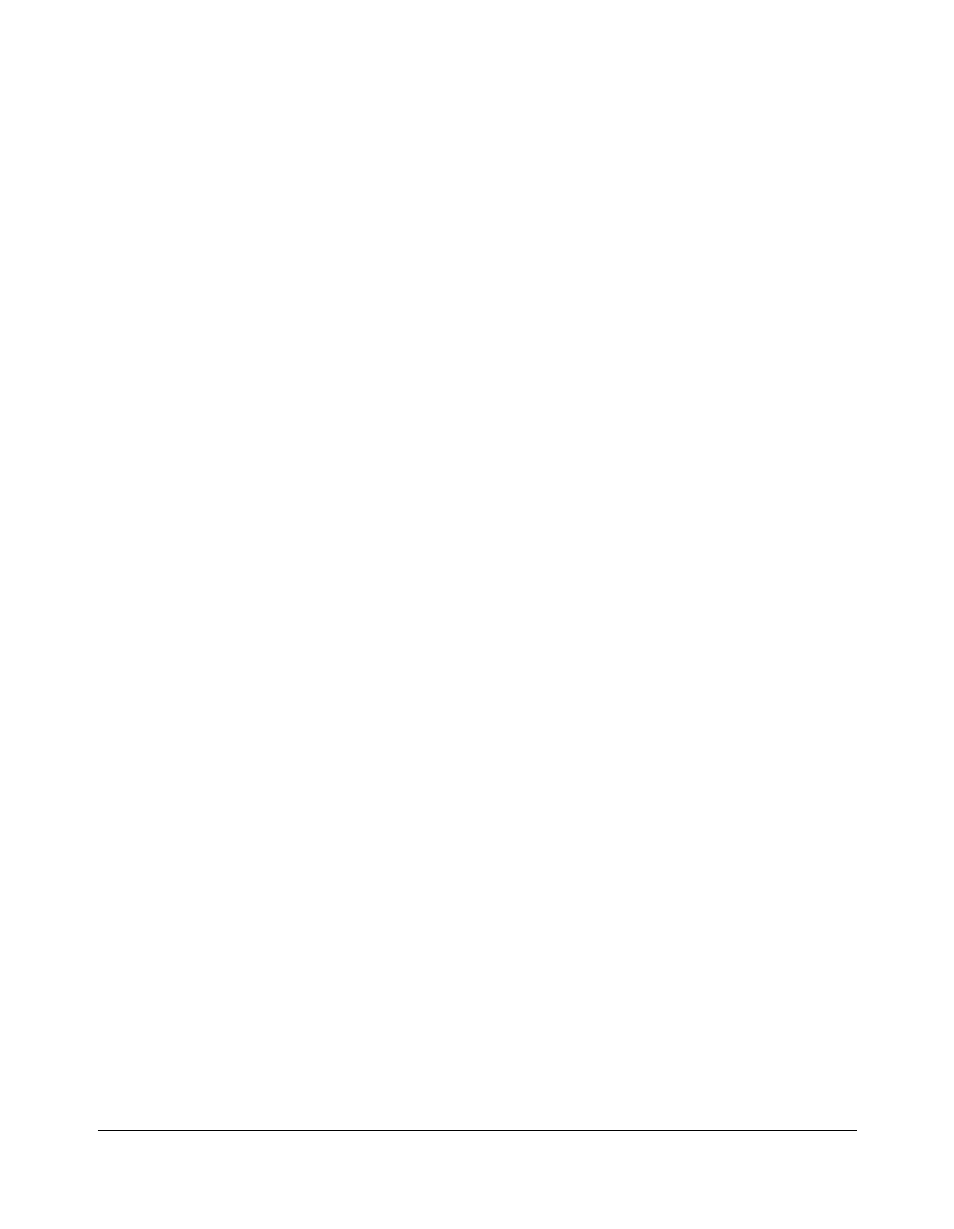
1-2 Introduction
Introduction
To the User
Welcome to the Konica 7075 Workgroup Document System™. The following topics
relate to general product information and provide tips on using this manual.
Key Operator Functions
Custom settings can be made by the key operator or anyone who is responsible for the
machine. Access to the Key Operator mode may require a key operator password, if
previously set by service. Use the password system to limit use of key operator functions
to a person who is authorized to handle the responsibility.
Copier Service, Repairs & Supplies
Copier service and repairs should be performed only by an authorized Konica service
representative. To maintain personal safety and to avoid machine damage, never
disassemble the machine for any reason. To ensure optimal copy quality, use only
supplies that are recommended by Konica Business Technologies, Inc. For
convenience, use the form located at the end of
Section 14: Maintenance & Supplies to
record all service, repair, and supply orders.
Machine Labels
Information labels are affixed to the copier to provide quick and easy instructions on
basic copying, loading paper, adding toner, and clearing mishandled paper. In addition,
safety labels are attached to various internal areas of the copier, and provide cautionary
information that must be heeded to prevent personal injury or damage to the copier.
Sample machine safety labels are shown in
Section 2: Safety Information.
Control Panel with Interactive Touch Screen
The 7075 control panel is user friendly and easy to operate. The far right portion of the
panel displays the Timer indicator and buttons to select Power Saver On/Off, Interrupt,
Proof Copy and Stop. Adjacent to this section is the keypad to select Print Quantity,
Counter and Clear Quantity. The next section on the left displays the Copy/Scanner/
Server/Printer indicator and keys to select the mode; as well as keys to select Check,
Help, Job Memory and Auto Reset modes. To the left is the LCD screen.
Copying modes, selections, and setting changes can be made from the touch screen.
The upper portion of the touch panel automatically displays machine status information,
as required. In addition, the [HELP] key can be used to display information on each
function that is displayed on the screen and provide step by step instructions.
