Shortcuts – Konica Minolta 7075 User Manual
Page 219
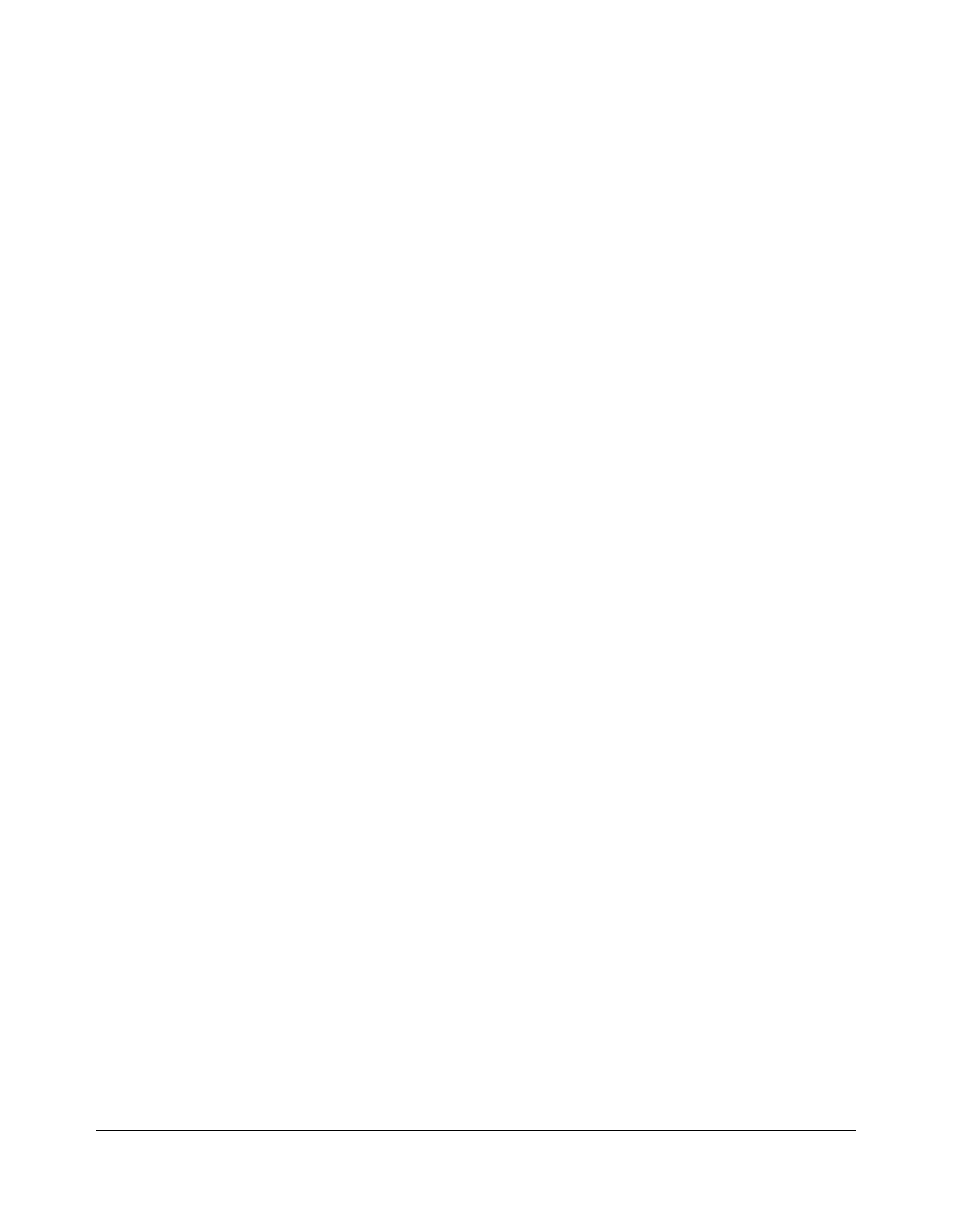
Shortcuts 12-5
Shortcuts
Transparency Interleave
(p. 9-15)
1 First, load the same size copy paper as the transparencies in any regular tray.
2 Insert one transparency sheet at a time into the Multi-sheet bypass tray.
3 Touch
APPLI.
to display the Application selection screen.
4 Touch
Transparency Interleave
to display the Transparency interleave screen.
5 Touch
Blank Sheet Interleaving
or
Copy Sheet Interleaving
, unless your choice is
already highlighted.
6 Touch
OK
to return to the Application selection screen.
7 Make additional selections.
8 Touch
OK
to return to the Basic screen with the required print quantity of [1]
automatically selected.
9 Position the original face up on the RADF (document feeder) tray or face down on
the platen glass.
10 Press [
START
]. When copying is completed, press [
AUTO RESET
] to reset the
machine.
Image Insert
(p. 9-17)
1 In preparation, note the page No. locations of the images you will be scanning from
the platen glass.
2 Touch
APPLI.
to display the Application selection screen.
3 Touch
Image Insert
to display the Image insertion No. setting screen.
4 Enter up to 30 page No. locations, touching
SET
after each entry.
5 When all page No. locations are entered, touch
OK
to restore the Application
selection screen.
6 Make additional copying selections, or touch
OK
to return to the Basic screen. The
Store mode is automatically selected.
7 To start scanning, position the regular originals face up on the document feeder tray,
then press [
START
].
8 After the originals on the RADF (document feeder) tray are scanned, enter the print
quantity amount for the job.
9 Next, position one original at a time on the platen glass in ascending order of
pagination, i.e., 1~n.
The platen glass originals can be paste ups, graphs, photos, newspaper articles, or
any non-standard document.
10 In turn, press [
START
] to scan each original from the platen glass.
11 Touch
STORE
to exit the Store mode.
12 Press [
START
] to combine the non-standard images scanned from the platen glass
with the regular images scanned from the RADF (document feeder). When copying
is completed, press [
AUTO RESET
] to reset machine.
