Transfer/communication problems – Kodak Series 3 User Manual
Page 63
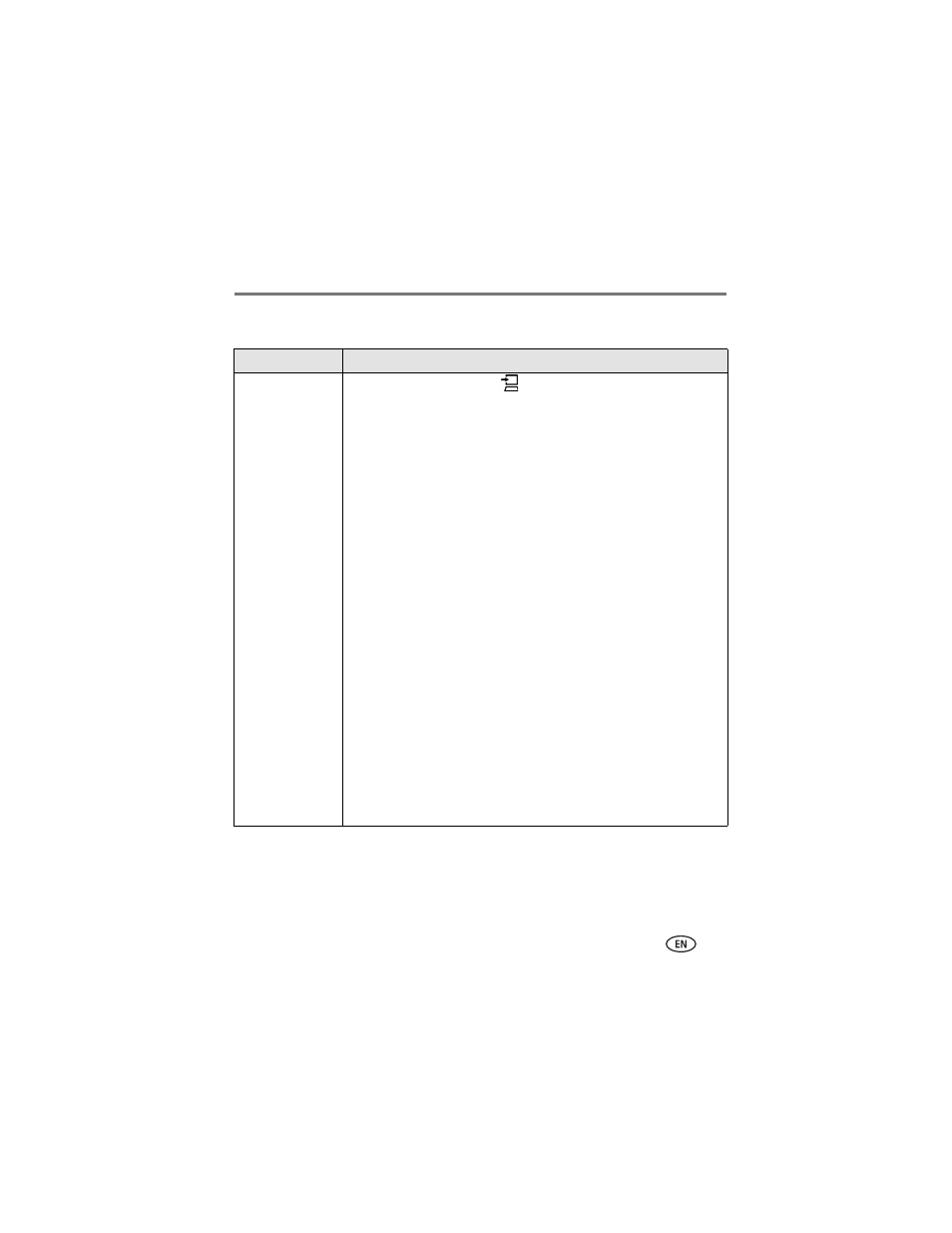
Troubleshooting
www.kodak.com/go/support
56
Transfer/communication problems
Problem
Cause and/or solution
Nothing happens
when you try to
transfer pictures to
the computer
■
Press the Transfer button,
, on the printer dock.
■
Check the power and USB connections from the printer dock to the
computer (
■
If you are trying to transfer pictures from a docked camera, make sure
to disconnect the optional USB card reader first (
■
The camera is not properly seated on connector. Reseat the camera
on the printer dock (
).
■
If you are trying to transfer pictures from a compatible Kodak card
reader (
) and a camera is docked, remove it. Check the USB
connections between the printer dock and the card reader.
NOTE: The Kodak EasyShare printer dock is compatible with the Kodak 8-in-1 card reader
(sold separately). Other Kodak USB card readers may work with the printer dock;
however, other manufacturers’ card readers are not supported.
■
Close unnecessary software applications, and minimize remaining
application windows. Follow any messages on the screen that may
have been hidden by other windows.
■
Disconnect then reconnect the USB cable from the printer dock to the
computer (
■
Make sure you are using the USB cable included with your printer
dock (model U-5A USB cable, catalog number 8650988).
■
Make sure Kodak EasyShare software is installed (
). Install if
necessary. If you choose Custom installation, make sure to install the
printer driver.
■
Uninstall, then reinstall Kodak EasyShare software (
■
Make sure your computer meets the minimum system requirements.
Upgrade your system if necessary.
