Kodak Series 3 User Manual
Page 32
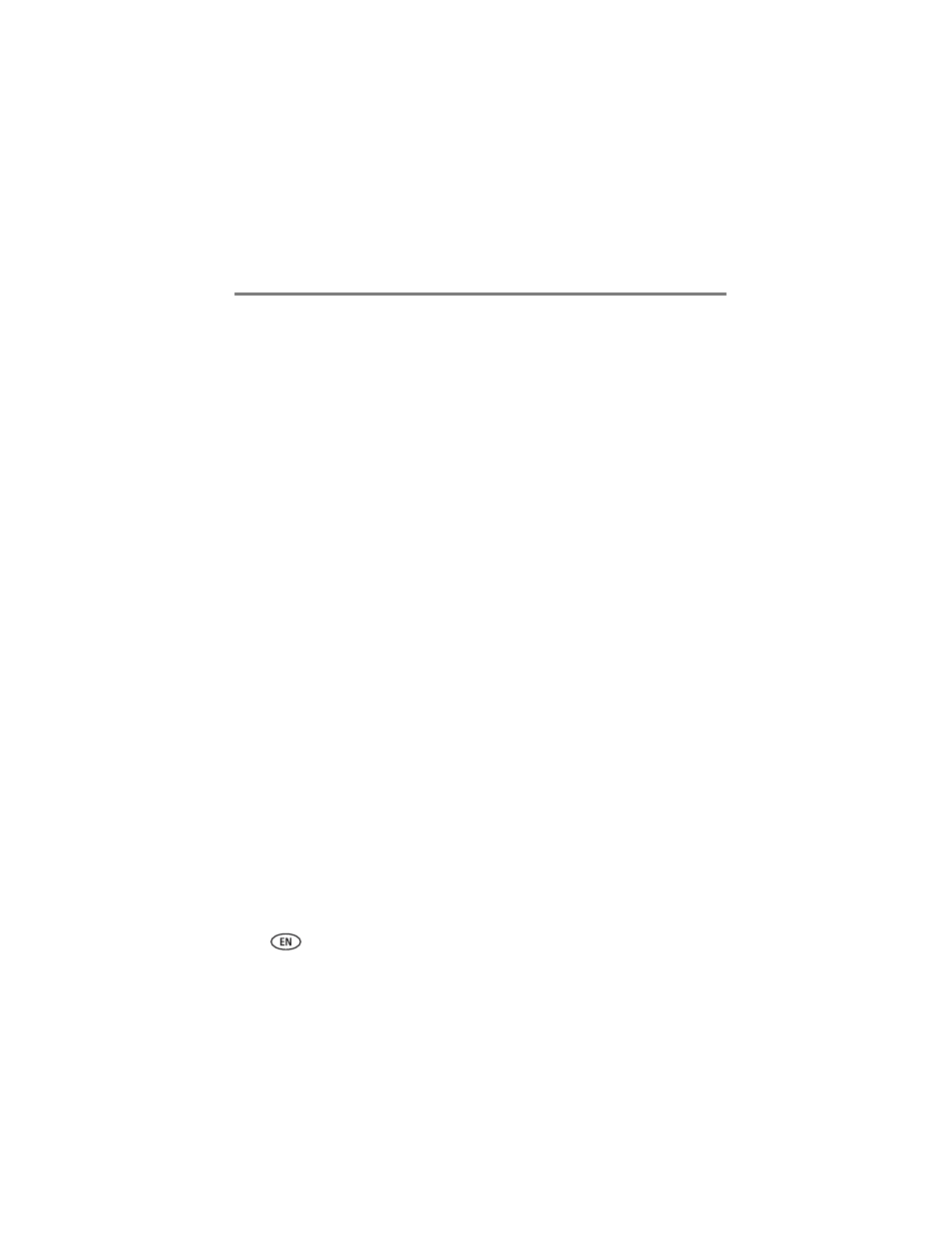
25
www.kodak.com/go/support
Using your printer dock with a computer
4 Mac OS X—add the printer dock to your computer:
Add the printer dock to your computer (Mac OS 10.2.8 - 10.3.9):
a Open the finder window then click the Applications button. Or, open the
Applications folder on your operating drive.
b Open the Utilities folder, then double-click Printer Setup Utility.
c Click Add.
d From the menu, select Kodak printer.
e Select the printer dock, then click Add.
The printer dock is added to your computer.
Add the printer dock to your computer (Mac OS 10.4):
a Open the finder window then click the Applications button. Or, open the
Applications folder on your operating drive.
b Open the Utilities folder, then double-click Printer Setup Utility.
c Click Add.
d From the list of printers, select the printer dock, then click More Printers.
e From the pull-down menu at the top of the screen, select Kodak printer.
f Select the printer dock, then click Add.
The printer dock is added to your computer.
