Kodak Series 3 User Manual
Page 34
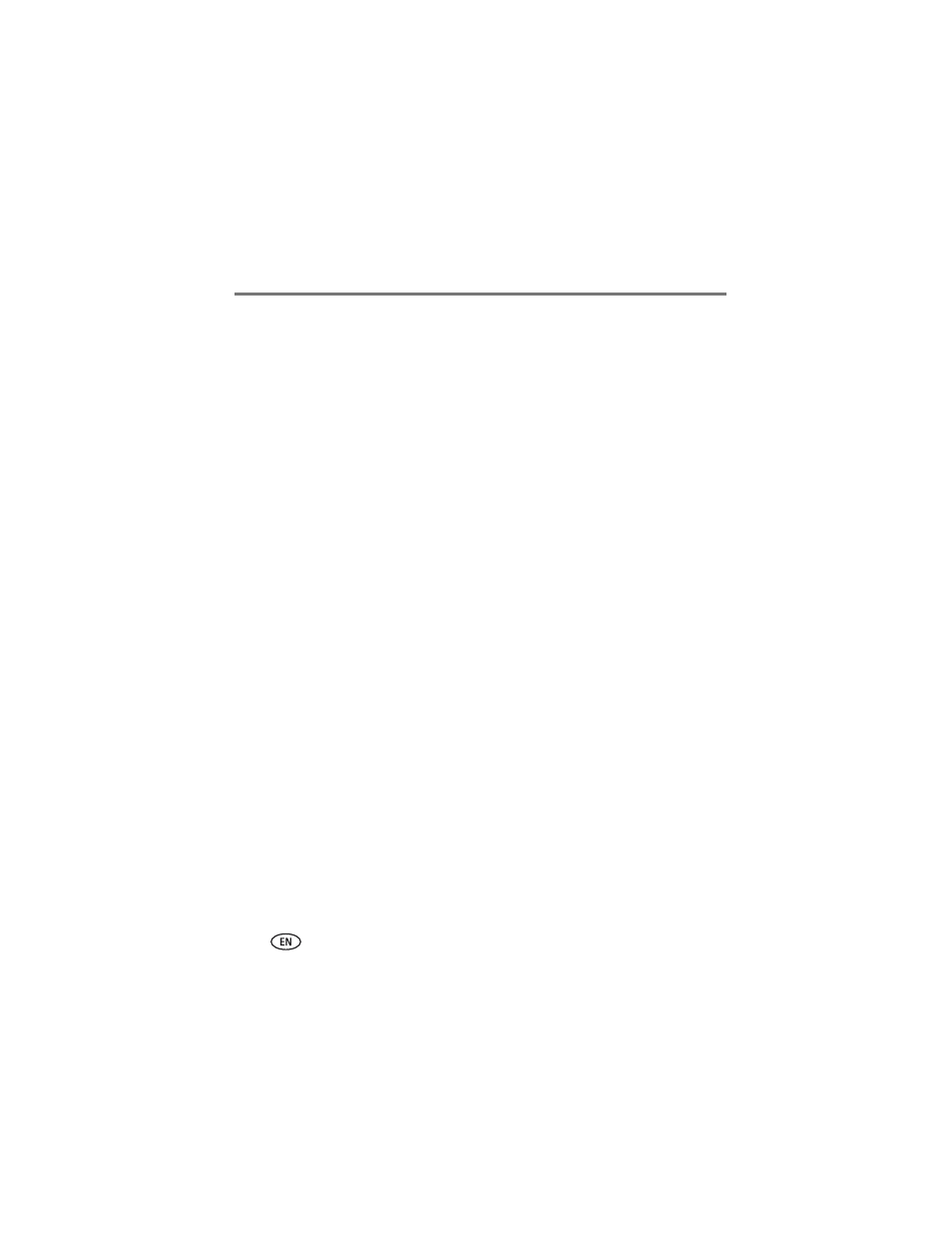
27
www.kodak.com/go/support
Using your printer dock with a computer
Synchronizing with Kodak EasyShare software
(Kodak EasyShare cameras only)
Synchronizing with Kodak EasyShare software is an easy way to organize the images
on your Kodak EasyShare camera without making these same changes to your images
in the software (and vice versa). More than just transferring pictures and videos from
your camera to your computer, synchronizing lets you:
■
Automatically update the date and time on your camera with the date and time on
your computer
■
Exchange address book information between the camera and EasyShare software
■
Update albums
■
Move favorites and selected pictures from your EasyShare software collection to
your EasyShare camera
NOTE: The synchronization options described above are available only to Kodak EasyShare digital cameras
that support them. See your camera user’s guide, or click the Help button in the Kodak EasyShare
software for details.
Each time your EasyShare camera connects to EasyShare software, the updates you
selected in your synchronization settings are made. To change synchronization
settings, use the EasyShare software Sync and Transfer Manager. Click the Help
button in the Kodak EasyShare software for details.
To synchronize your Kodak EasyShare camera with EasyShare software:
Configure the synchronization options in EasyShare software according to the
capabilities of your EasyShare digital camera. Then connect your printer dock to the
computer, using either the USB cable, or an optional Wi-Fi card to connect to an
available Wi-Fi wireless network (see
).
Refer to the instructions under
Transferring pictures from your digital camera,
. Pressing the Transfer button initiates the synchronization and transfer
process. Follow the prompts on the screen.
See your camera user’s guide, or click the Help button in the Kodak EasyShare
software for details.
