Entering receipt details, Adding receipt details – Samsung SPH-I300 User Manual
Page 185
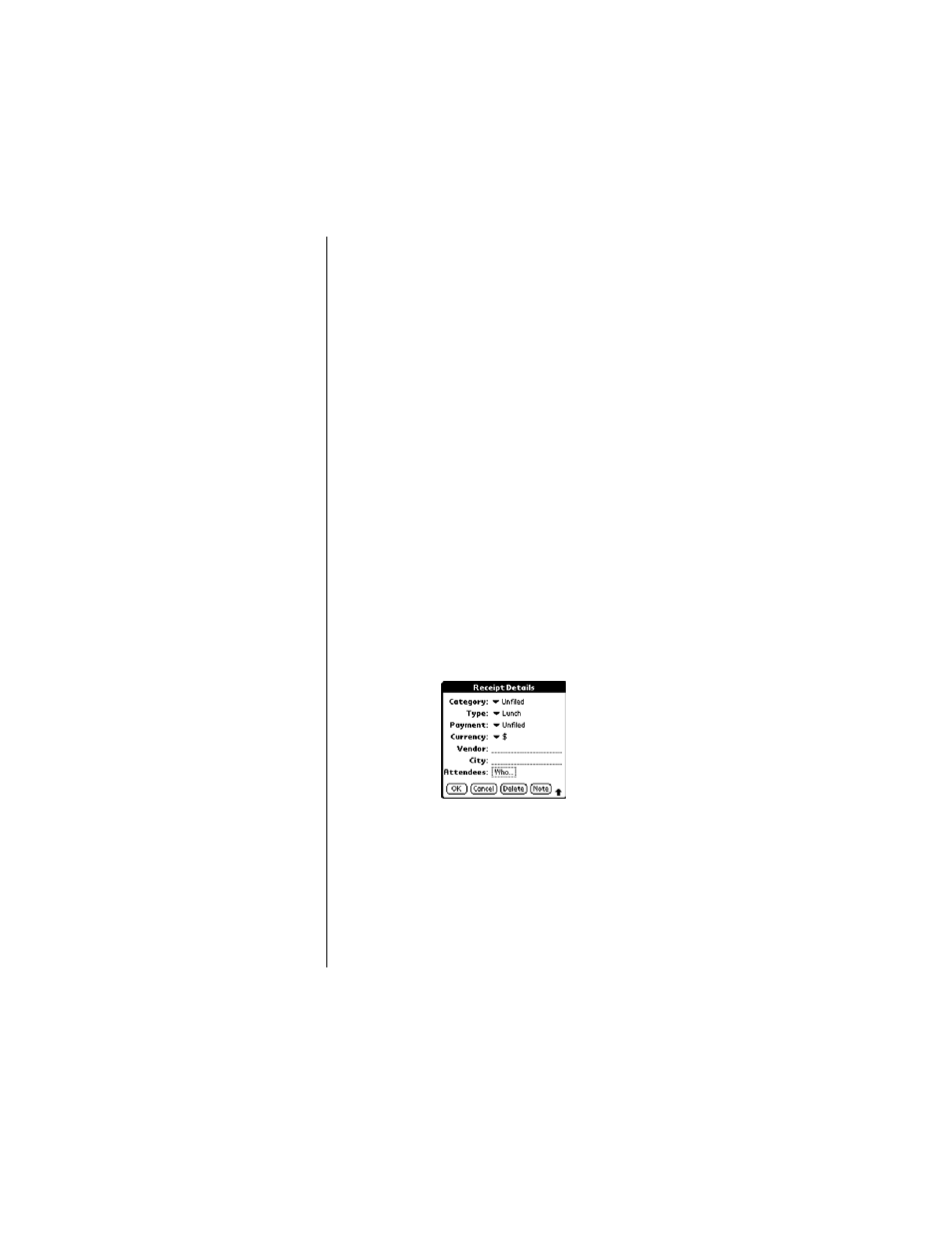
Section 14
182
Expense Manager
Entering Receipt Details
Detailed expense-related information can be added to the item
using the details screen. The details screen allows you to add
the following information:
ᮣ
Category
- Select one of the default categories or create a
custom category for the expense item.
ᮣ
Type
- The type of the expense can be selected from the
list.
ᮣ
Payment
- Select the type of payment used for the
expense.
ᮣ
Currency
- Select the type of currency used for the
expense.
ᮣ
Vendor and City
- Enter the Vendor and City information
in the spaces provided.
ᮣ
Attendees
- Enter the attendees of the expense if needed.
Adding Receipt Details
1.
Tap the desired expense item.
2.
Tap the “Details” button to open the “Receipt Details”
screen.
3.
Tap the drop down menu and select the desired category.
4.
Tap the drop down menu and select the desired type.
5.
Tap the drop down menu and select the desired payment.
6.
Tap the drop down menu and select the desired currency.
7.
Enter the Vendor and City information.
8.
Enter any attendees.
9.
Tap “OK” to save and exit.
