Managing the message list, Message categories – Samsung SPH-I300 User Manual
Page 172
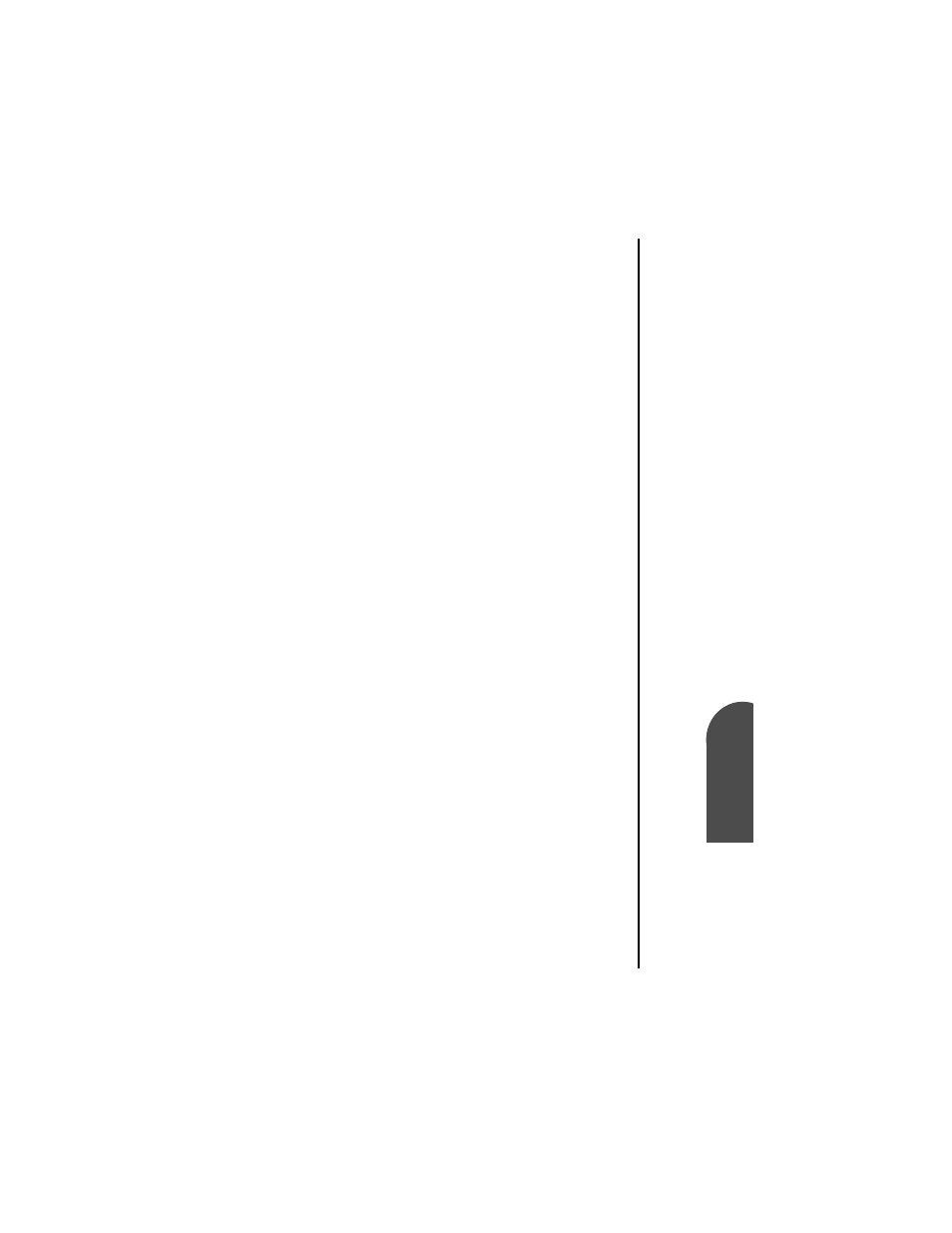
Managing Mail
169
Message
Categories
M
Managing Mail
13
Message
Categories
M
13
Sprint PCS
Wireless Web
M
Managi
ng Mai
l
4.
Tap “OK” to exit.
Managing the Message List
After using the Mail application for some time, several
messages start to collect in the various folders. To help keep
track of all the different messages, you can modify how they
are displayed on the screen.
Message Categories
The mail list has five different default categories and allows
you to create custom categories to meet your specific needs.
Instead of having the application display all the messages, you
can select which folder you would like to see. To display a
specific folder:
1.
From the New Messages screen, tap the drop down list
located in the upper right corner.
2.
The following folders are displayed:
ᮣ
Inbox - Contains the messages that are from the
desktop computer’s Inbox.
ᮣ
Outbox - Contains any messages that were created on
your phone since the last HotSync operation.
ᮣ
Deleted - Contains the messages that were deleted
since the last HotSync operation.
ᮣ
Filed - Contains the messages that you want to store on
your phone.
ᮣ
Draft - Contains messages that were created but are
not ready to send.
3.
Tap the desired folder.
