Working with drafts, Saving a draft – Samsung SPH-I300 User Manual
Page 170
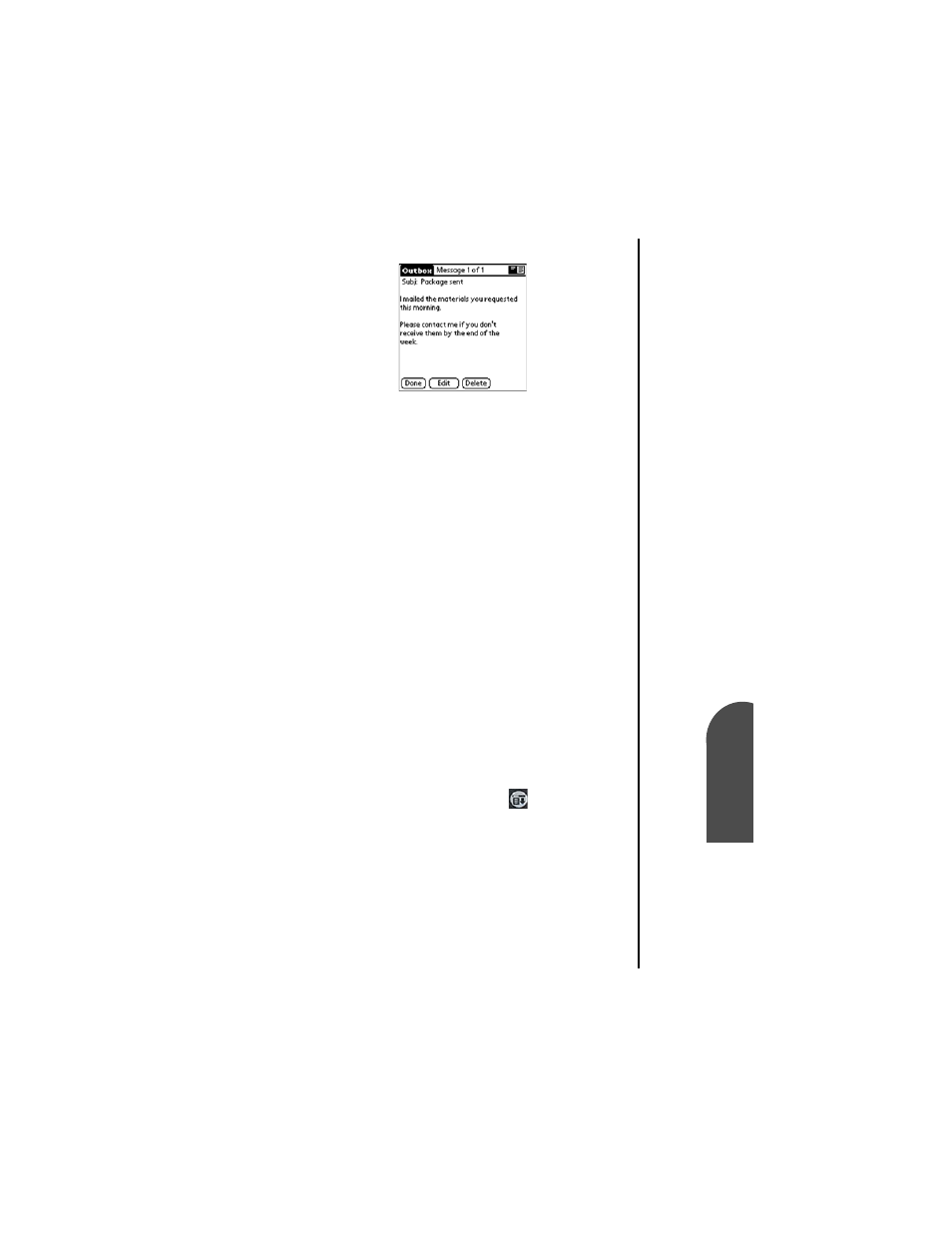
Managing Mail
167
Saving a Draft
M
Managing Mail
13
Saving a Draft
M
13
Sprint PCS
Wireless Web
M
Managi
ng Mai
l
4.
Tap “Edit”.
5.
Make the desired changes.
6.
Choose from the following options:
ᮣ
To return the message to the Outbox, tap “Send”.
ᮣ
To store the message for editing later, tap “Cancel”. Tap
“Yes” if prompted and the message is sent to the “Drafts”
folder.
Working with Drafts
There may be times when a message is not ready to send and it
requires some more work. These messages are known as
drafts. They are stored in the “Drafts” folder and can be edited
at a later time. Once the draft has been completed, it can be
sent just like a regular e-mail message.
Saving a Draft
1.
Create a new message in the New Message screen.
2.
Choose from the following options:
ᮣ
Tap the Menu Launcher icon
and select “Save
Draft”.
ᮣ
In the New Message screen, tap “Cancel” and then tap
“Yes” when prompted to “Save message in the Draft
Folder”.
- Galaxy 3 (128 pages)
- intensity 2 (193 pages)
- Gusto (152 pages)
- E1125 (2 pages)
- C3110 (2 pages)
- SGH-D780 (49 pages)
- SGH-S200 (80 pages)
- SGH-C100 (82 pages)
- SGH-C100 (80 pages)
- E1100T (2 pages)
- SGH-X100 (2 pages)
- SGH-M600 (7 pages)
- SGH-C110 (152 pages)
- B2700 (63 pages)
- C5212 (57 pages)
- SGH-i750 (26 pages)
- SGH-X640 (73 pages)
- SGH-I900C (110 pages)
- E600 (97 pages)
- SGH-M610 (49 pages)
- SGH-E820N (102 pages)
- SGH-X400 (83 pages)
- SGH-E400 (79 pages)
- E2100 (2 pages)
- SGH-X520 (2 pages)
- SCH N391 (75 pages)
- SPH i700 (186 pages)
- SCH-A302 (49 pages)
- A930 (216 pages)
- SCH-A212 (63 pages)
- A790 (226 pages)
- SCH i830 (224 pages)
- 540 (41 pages)
- SCH-A101 (40 pages)
- SPH-A920WSSXAR (272 pages)
- SPH-A840BKSXAR (273 pages)
- SPH A740 (150 pages)
- SCH-X969 (54 pages)
- SCH-2500 (57 pages)
- SPH-N105 (62 pages)
- SCH-470 (46 pages)
- SPH-N300 (167 pages)
- SCH-T300 (180 pages)
- SGH-200 (43 pages)
- GT-C3050 (2 pages)
