Reviewing a note, Deleting a note, Choosing fonts – Samsung SPH-I300 User Manual
Page 111: Changing the font style
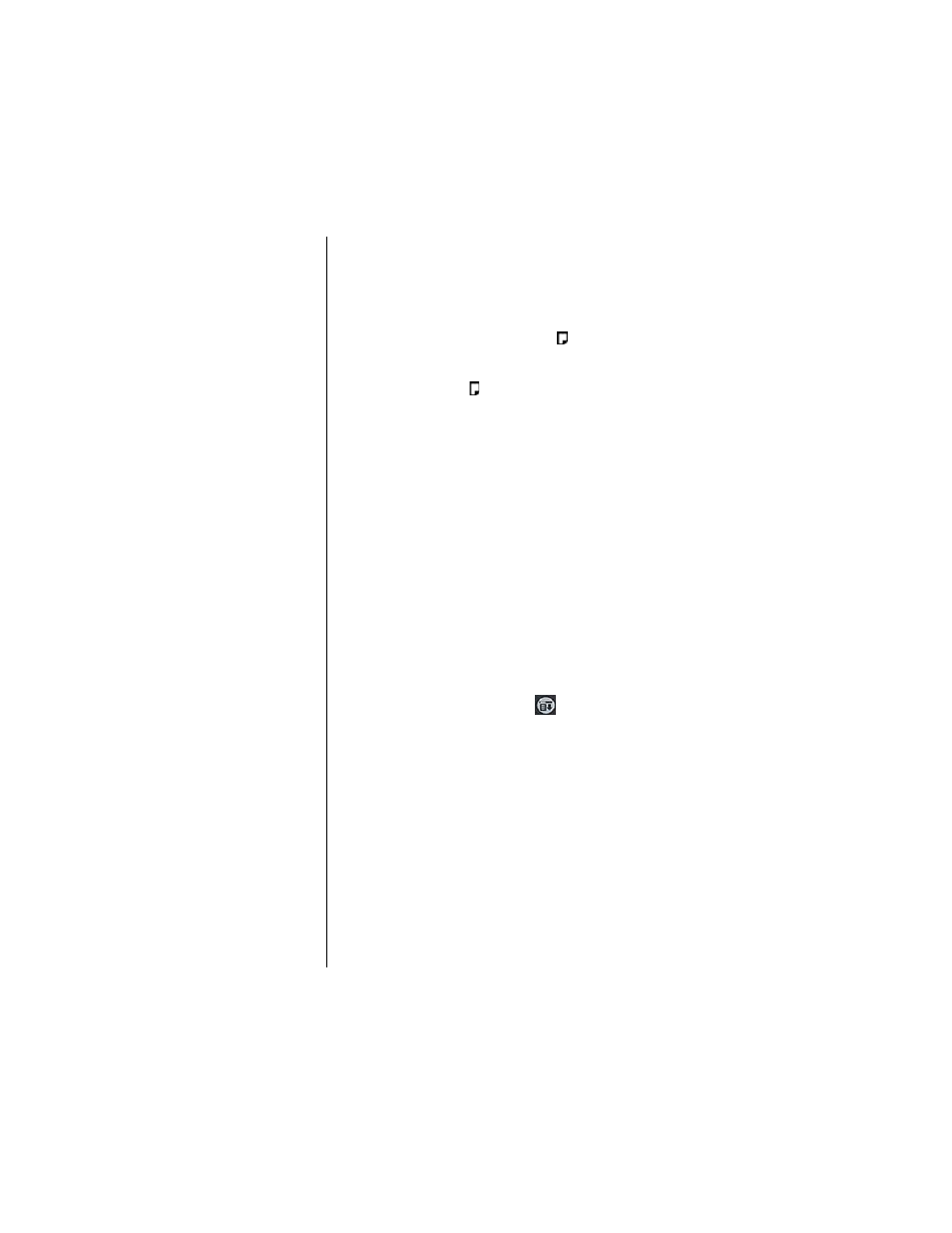
Section 8
108
Application Menus and Entering Text
3.
Tap “Note”.
4.
Enter the desired text in the space provided.
5.
Tap “Done”.
Reviewing a Note
1.
To review a note, tap the note icon.
Deleting a Note
1.
Tap the note icon.
2.
Tap “Delete”.
3.
Tap “Yes” to confirm the deletion of the note.
Choosing Fonts
You can change the font style in most applications. You can
also choose a different font style for each application. There
are three different font choices:
ᮣ
Small Font
ᮣ
Medium Font
ᮣ
Large Font
Changing the Font Style
1.
Open the application.
2.
Do one of the following depending on the application:
ᮣ
Tap the Menu Launcher icon.
. Select “Options” and
tap “Font”.
ᮣ
Tap the inverted tab at the top of the screen and select
“options”. Tap “Font”
ᮣ
In the text Graffiti area, drag a diagonal line from the
lower left to the upper right to display the command bar.
In the text area, write an “F”.
3.
Tap the desired font style.
4.
Tap “OK”.
- Galaxy 3 (128 pages)
- intensity 2 (193 pages)
- Gusto (152 pages)
- E1125 (2 pages)
- C3110 (2 pages)
- SGH-D780 (49 pages)
- SGH-S200 (80 pages)
- SGH-C100 (82 pages)
- SGH-C100 (80 pages)
- E1100T (2 pages)
- SGH-X100 (2 pages)
- SGH-M600 (7 pages)
- SGH-C110 (152 pages)
- B2700 (63 pages)
- C5212 (57 pages)
- SGH-i750 (26 pages)
- SGH-X640 (73 pages)
- SGH-I900C (110 pages)
- E600 (97 pages)
- SGH-M610 (49 pages)
- SGH-E820N (102 pages)
- SGH-X400 (83 pages)
- SGH-E400 (79 pages)
- E2100 (2 pages)
- SGH-X520 (2 pages)
- SCH N391 (75 pages)
- SPH i700 (186 pages)
- SCH-A302 (49 pages)
- A930 (216 pages)
- SCH-A212 (63 pages)
- A790 (226 pages)
- SCH i830 (224 pages)
- 540 (41 pages)
- SCH-A101 (40 pages)
- SPH-A920WSSXAR (272 pages)
- SPH-A840BKSXAR (273 pages)
- SPH A740 (150 pages)
- SCH-X969 (54 pages)
- SCH-2500 (57 pages)
- SPH-N105 (62 pages)
- SCH-470 (46 pages)
- SPH-N300 (167 pages)
- SCH-T300 (180 pages)
- SGH-200 (43 pages)
- GT-C3050 (2 pages)
