Sorting the message list, Deleting messages, Manually deleting a message – Samsung SPH-I300 User Manual
Page 124: Deleting all messages
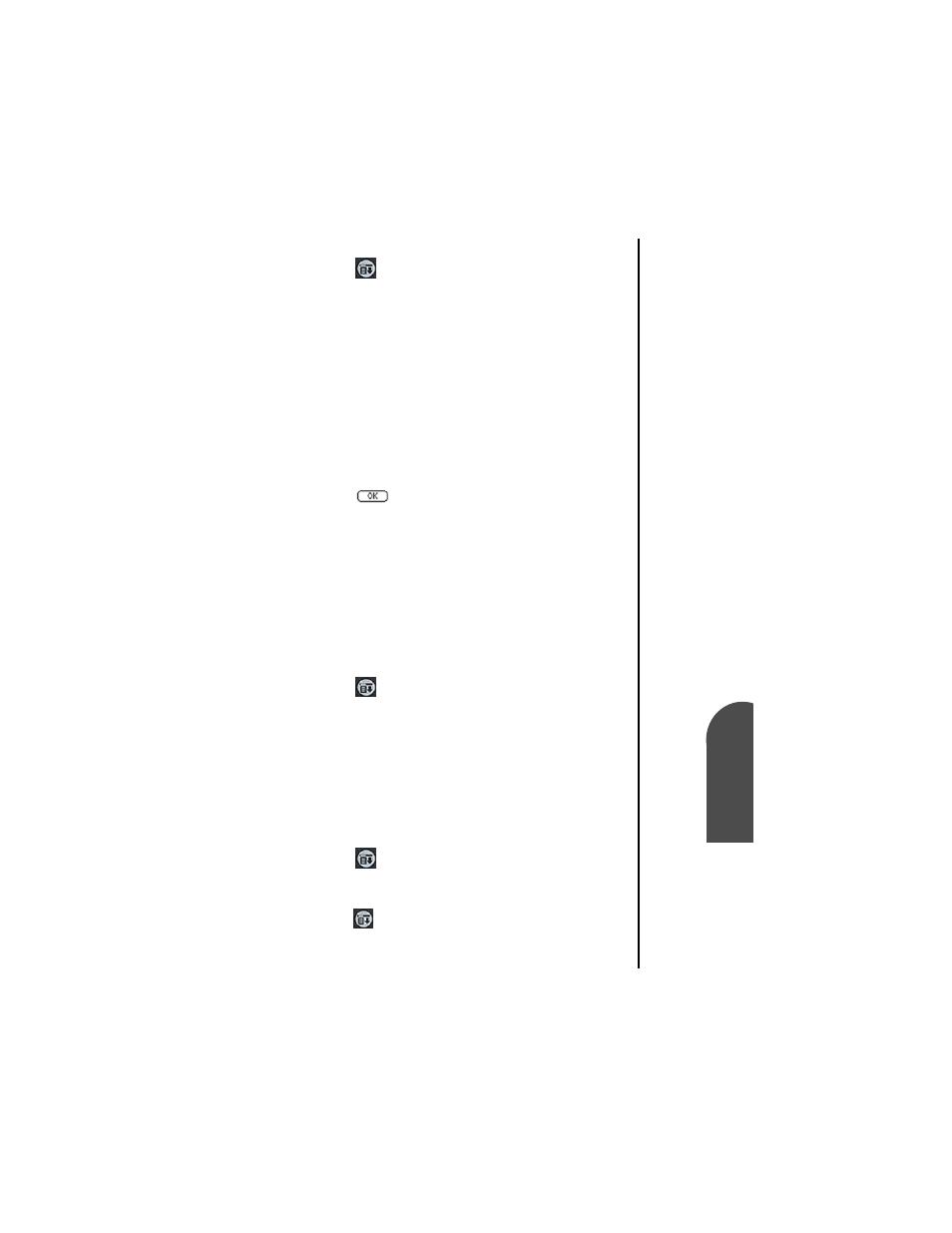
Managing Messaging
121
Manually
Deleting a
M
Managing
Messaging
10
Manually
Deleting a
M
10
Sprint PCS
Wireless Web
M
Managi
ng Messaging
Sorting the Message List
1.
Tap
from the phone main menu.
2.
Select Messages and tap Page/Text.
3.
The SMS display screen is displayed.
4.
Tap the “Sort” button.
5.
The Show Options screen is displayed.
6.
Tap the drop down arrow and select from the following
types:
ᮣ
Date
ᮣ
To/From
ᮣ
Message
ᮣ
Type
ᮣ
Urgency
7.
Tap
to sort.
Deleting Messages
The Inbox can contain up to 30 messages each. When the
Inbox is full, no additional messages can be received until the
old ones are deleted. When the Outbox is full, the oldest
message is automatically deleted when a new message is sent.
Manually Deleting a Message:
1.
Tap
from the Phone main menu.
2.
Select Messages and tap “Page/Text”.
3.
The SMS display screen is displayed.
4.
Select the message that you want to delete.
5.
Tap the “Delete” button.
6.
Tap “Yes” to confirm the deletion of the selected message.
Tap “No” to cancel.
Deleting all Messages:
1.
Tap
from the phone main menu.
2.
Select “Messages” and tap “Page/Text”.
3.
The SMS screen is displayed.
4.
Tap
and select “Messages”. Tap “Delete All”.
