Finding contacts entries, Finding contacts by name – Sanyo Katana LX User Manual
Page 77
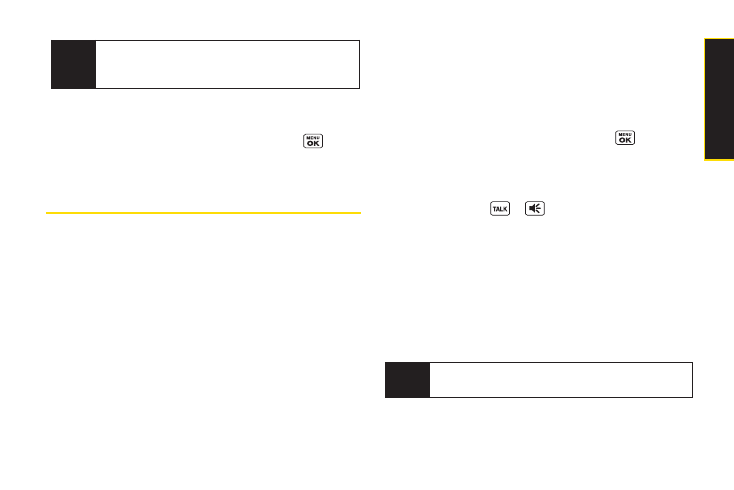
4.
When you’ve marked all the entries you want to add,
press
Continue
(left softkey).
5.
Enter a name for the new group and press
.
6.
Press
Save
(left softkey) to save the group entry.
Finding Contacts Entries
There are several ways to display your Contacts entries:
by name, by Automatic Speech Recognition (ASR), by
speed dial number, and by group. Follow the steps
outlined in the following sections to display entries from
the Contacts menu.
Finding Contacts by Name
1.
Press
Contacts
(right softkey).
2.
Scroll through all the entries.
– or –
Enter the first letter of a name or part of a name. (The
more letters you enter, the more your search
narrows.)
3.
To display an entry, select it and press
.
Finding Contacts by Automatic Speech
Recognition (ASR)
1.
Press and hold
or
.
2.
Say “Call” and then the name or part of the phone
number you would like to find. If the software finds
multiple matches, a list of the most likely names or
phone numbers is displayed. You will hear the voice
prompt “Did you say…” followed by the matched
name.
3.
Say “Yes” to confirm the name, or “No” to change the
selection.
Note
Your phone will automatically place a call if only one
name or number matches your input.
Tip
Press Options (right softkey) > EnterNew Addr or
Recent History
to enter a new address or to select
an entry from your Recent History.
Section 2F. Contacts
65
C
o
n
ta
c
ts
