Entering characters using alphabet mode, Customizing the t9 settings – Sanyo Katana LX User Manual
Page 41
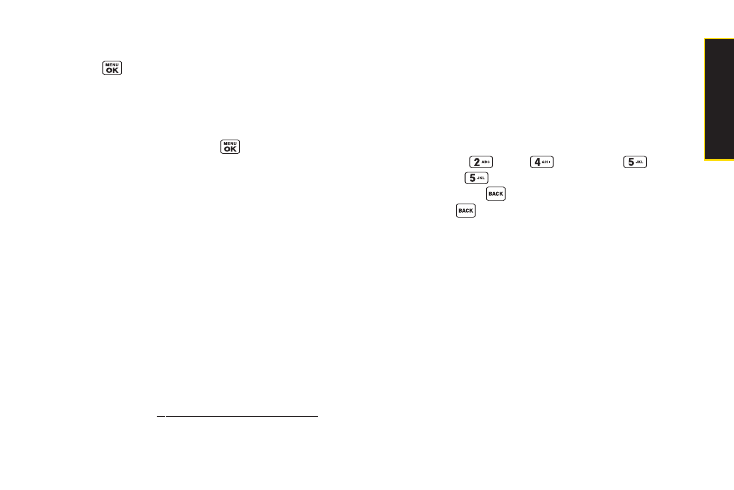
Customizing the T9 Settings
1.
Press
> Settings > Text Entry > T9 Settings
.
– or –
From a screen where you can enter text, press
Mode
(right softkey)
> Text Options > T9 Settings
.
2.
Select an option and press
.
Ⅲ
Word Predict
to automatically display the word that
may follow the current text input.
Ⅲ
Word Complete
to show the completed words that
match the keys you have entered without entering
the whole word.
Ⅲ
Word Scan
to allow T9 text input to recognize words
by searching Contacts and messages.
Ⅲ
Word List
to display the word list.
Ⅲ
Show aft entr
to select when (after 1–3 digits) to
display the word list. The word list will be displayed
based on the number of digits you selected.
Ⅲ
Show aft wait
to select how many seconds the
phone should wait to display the word list.
For more information about T9 Text Input, visit the
Nuance W
Entering Characters Using Alphabet
Mode
1.
From a screen where you can enter text, press
Mode
(right softkey)
> Alphabet
.
2.
Press the corresponding key repeatedly until the
correct letter appears. For example, to enter the word
“Bill,” press twice, three
times, three
times, and
three times again. If you make a
mistake, press
to erase a single character. Press
and hold
to erase an entire word.
By default, the first letter of an entry is capitalized and the
following letters are lowercased. After a character is
entered, the cursor automatically advances to the next
space after two seconds or when you enter a character
on a different key.
Section 2A. Phone Basics
29
P
h
o
n
e
B
a
s
ic
s
