Setting up screen call, Activating screen call, Selecting an announcement for screen call – Sanyo Katana LX User Manual
Page 100: Recording your name for a prerecorded announcement
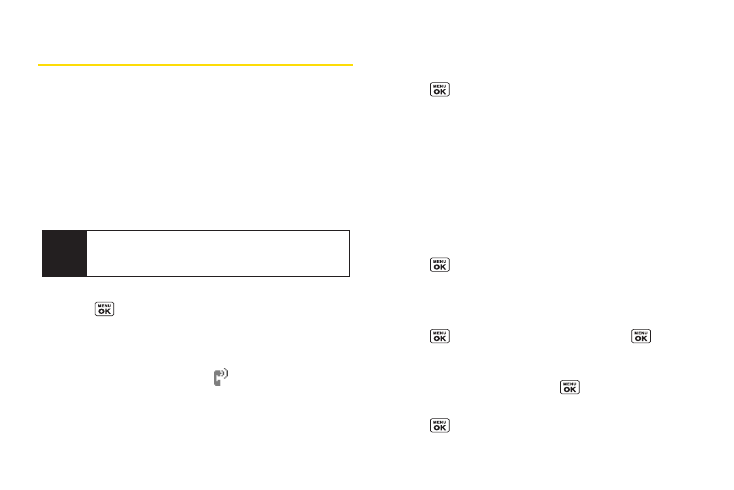
Setting Up Screen Call
You can screen incoming calls by using a recorded
announcement, either a prerecorded one or one that you
record. You can also record the caller’s message.
Activating Screen Call
To start Screen Call when you have an incoming call:
ᮣ
When the phone rings or vibrates, press
Options
(right softkey)
> Screen Call
.
To screen calls automatically:
1.
Press
> Tools > Voice Memo > Screen Call > Auto
.
2.
Select
On
.
3.
Set the answer delay.
4.
Press
OK
(left softkey). (The
icon is displayed on
the screen.)
Selecting an Announcement for Screen
Call
1.
Press
> Tools > Voice Memo > Screen Call >
Announcement
.
2.
Select
Pre-Recorded
or
Custom
.
Recording Your Name for a Prerecorded
Announcement
You can use a prerecorded announcement with or
without your name. If you record your name, your phone
adds it to the prerecorded announcement that you are
not available to answer calls.
1.
Press
> Tools > Voice Memo > Screen Call >
Announcement
.
2.
Highlight
Pre-Recorded
and press
Edit
(right softkey)
>
Record Name
.
3.
Press
to start the first recording. (Press
to
stop recording. The maximum recording time is 12
seconds.)
4.
After the first recording, press
again to start the
second recording.
5.
Press
to stop recording.
Tip
While the caller’s message is being recorded, press
TALK
to answer the call, or press END to stop
recording and disconnect the call.
88
Section 2H. Voice Services
