Changing the background, Changing the input font size, Changing the standby mode display – Sanyo Katana LX User Manual
Page 49: Changing the text greeting
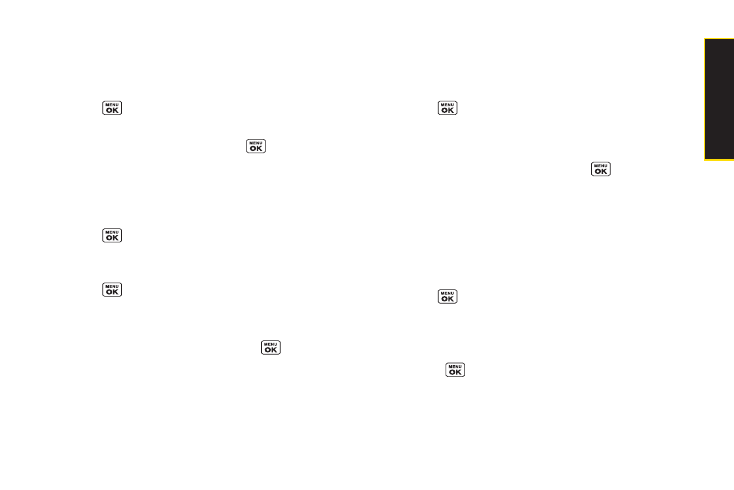
Changing the Background
Customize your phone display’s appearance by
selecting a color scheme to reflect your personality.
1.
Press
> Settings > Display > Main Screen >
Background
.
2.
Select a background and press
.
Changing the Input Font Size
Adjust the font size when entering text (for example,
when adding a Contacts entry).
1.
Press
> Settings > Display > Main Screen >
Input Font
.
– or –
Press
> Settings > More... > Accessibility >
Input Font
.
2.
Select
Phone#s
,
Messaging
, or
Others
.
3.
Select an input font size and press
.
Changing the Standby Mode Display
Select from among a variety of items to be displayed in
standby mode.
1.
Press
> Settings > Display > Main Screen
or
Outer Screen
.
2.
Select
Foreground > Clock/Calendar
.
3.
Select a display option and press
.
4.
Press
OK
(left softkey) to apply the display setting.
Changing the Text Greeting
The text greeting is displayed on your phone’s screen in
standby mode. Choose the phone’s default greeting
(“Sprint”), or enter your own custom greeting.
1.
Press
> Settings > Display > Main Screen >
Foreground > Greeting
.
2.
Select
Default
or
Custom
.
Ⅲ
If you select
Custom
, enter a custom greeting and
press
. (See “Entering Text” on page 27.)
Section 2B. Settings
37
S
e
tt
in
g
s
