Using sms voice messaging, Accessing sms voice messages, Composing sms voice messages – Sanyo Katana LX User Manual
Page 127: Sms voice messages settings
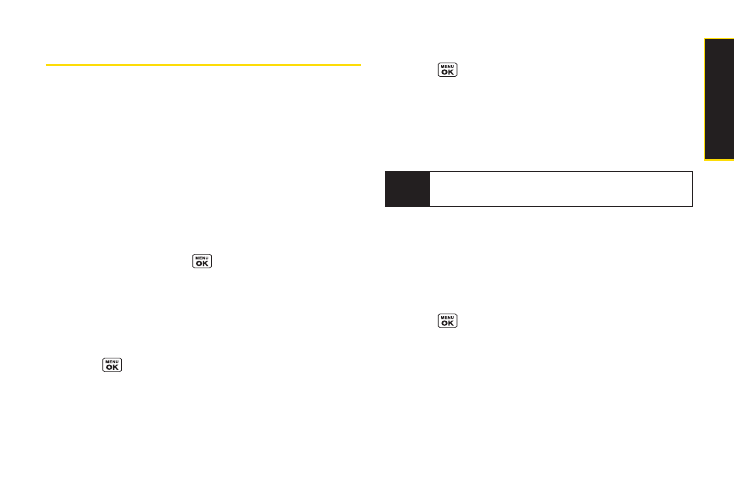
Using SMS Voice Messaging
In addition to sending and receiving SMS Text
messages, your phone is enabled with SMS Voice
Messaging. With SMS Voice Messaging, you can quickly
and easily send a voice message to other SMS-enabled
phones or to working email addresses without making a
phone call. Just record a message and send it directly to
the recipient’s phone messaging inbox.
Accessing SMS Voice Messages
ᮣ
When you receive a voice message, a pop-up
notification will automatically be displayed on your
phone’s screen. Press
to play the voice message.
To reply to an SMS Voice message:
1.
While the message is being played, press
Reply
(left
softkey).
– or –
Press
> Messaging > VoiceSMS
, and highlight the
message and press
Reply
(left softkey).
2.
Record your reply and press
Done
(left softkey).
3.
Press
Send
(left softkey).
Composing SMS Voice Messages
1.
Press
> Messaging > Send Message > VoiceSMS
.
2.
Follow step 2 of “Composing SMS Text Messages”
on page 114.
3.
Record your message and press
Done
(left softkey).
4.
Press
Send
(left softkey).
SMS Voice Messages Settings
Setting the Speakerphone
You can set the speakerphone on or off for SMS Voice
messaging. (By default, the speakerphone is set to
On
.)
1.
Press
> Settings > Messaging >
VoiceSMS Options > Speakerphone
.
2.
Select
On
or
Off
.
Tip
You can also send an SMS Voice message when
the left softkey displays the Send Msg option.
Section 3A. Sprint Service: The Basics
115
S
p
ri
n
t S
e
rv
ic
e
