11 create a macro, 1 macro – Sunwave Tech. SRC-7000 User Manual
Page 44
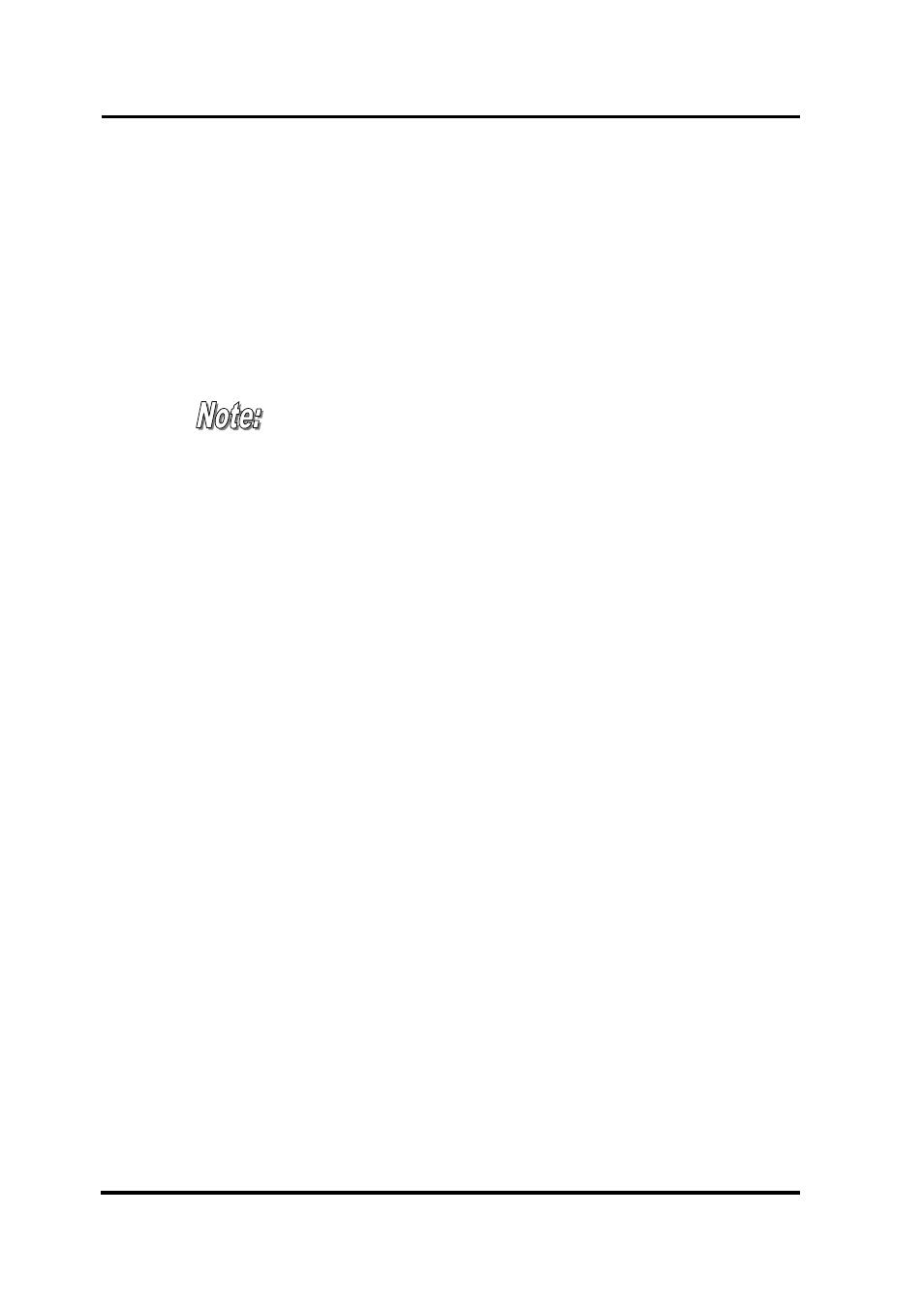
SRC-7000 User’s Manual
42
4. And then you will need to make a decision: to either delete all of the
codes for the device, or to go into the device to delete the codes for
the keys. If you select a device to delete, you will see a message to
confirm your decision. Please choose “Yes” or “No” to confirm your
decision.
5. If you go into the device to delete the codes for its keys, you can
delete the codes by tapping the soft keys directly.
6. If you intend to delete other codes for a device or key, please repeat
step 3~5.
The “Del.Code.” function is similar to the “Delete” (P33)
function. However, “Code setting-Delete” just deletes the
codes for the keys. “Key layout-Delete” will delete both the
keys and codes.
3.11 Create a Macro
The “Macro” function enables you to send a series of commands with
just one key. The features for the Macro function are as follows:
1. You can save up to 60 commands in one Macro key. You can use
any keys except the Device key as your Macro key.
2. You can create delays between two commands.
3. During the Macro transmission, all commands will be shown on the
LCD at the same time as they are transmitted.
4. The SRC-7000 is equipped with two types of Macros: “Macro” and
“Timer Macro”
3.11.1 Macro
With this function, you can use all the keys (except the Device key and
Cycle keys) as Macros. The Macro enables you to send a series of
commands with just one touch.
