Sunwave Tech. SRC-7000 User Manual
Page 38
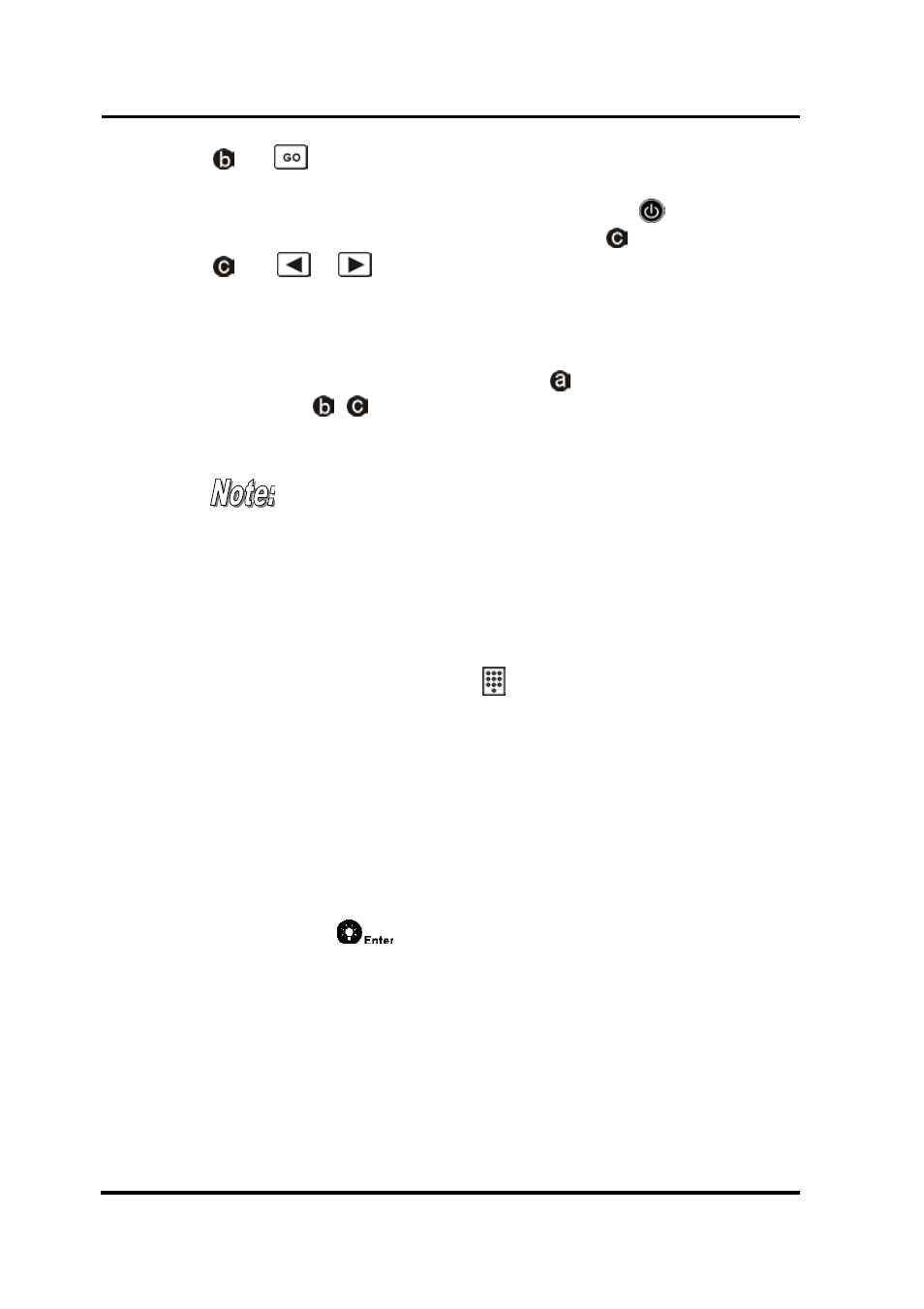
SRC-7000 User’s Manual
36
Tap
soft button to start auto searching. When you see the
targeted device has been turned off, tap or press any button
immediately to stop auto searching. Then press to test the
power key. If it can’t work, please go through step as below.
Tap
or
gently to figure out the correct remote code
(Code number as shown on the top middle position of the LCD.)
until the targeted device has been turned on again. Press the
power key or the hard key to test and to confirm the codes.
If the codes are not correct please repeat steps and select “All”.
Repeat the ~ again to find the proper code for your target
device.
If you still can’t find the proper code for your device, please select
“All” in the Brand item then tries to auto search the code again.
After the Pre-code auto search is finished the LCD will show a
“Search completely” message and an “OK” icon. Tap the “OK” to exit
the auto search. This means the SRC-7000 has already search the
defined area codes already. The codes might not include in the pre-
code database.
5. In this page, you will find an icon which is the “Key Pad Entry”
function. You can also press the icon to enter the “Key Pad Entry”
function.
6. Key in the code number for your device directly. In this way, you are
able to save the time to load the corresponding codes. However,
each brand may have several remote codes. You may need to load
the remote codes several times to find the correct codes for your
device.
7. If they work, it means that you have found the correct remote codes.
Please press the
button to confirm your decision.
8. If you intend to setup another device code, please repeat step 3~7.
If you still can’t use Pre-code to load correct code for your device,
please use “Learning Function” on next section.
