Personalizing your service with on demand, Backing up your downloaded music files – Samsung A900M User Manual
Page 240
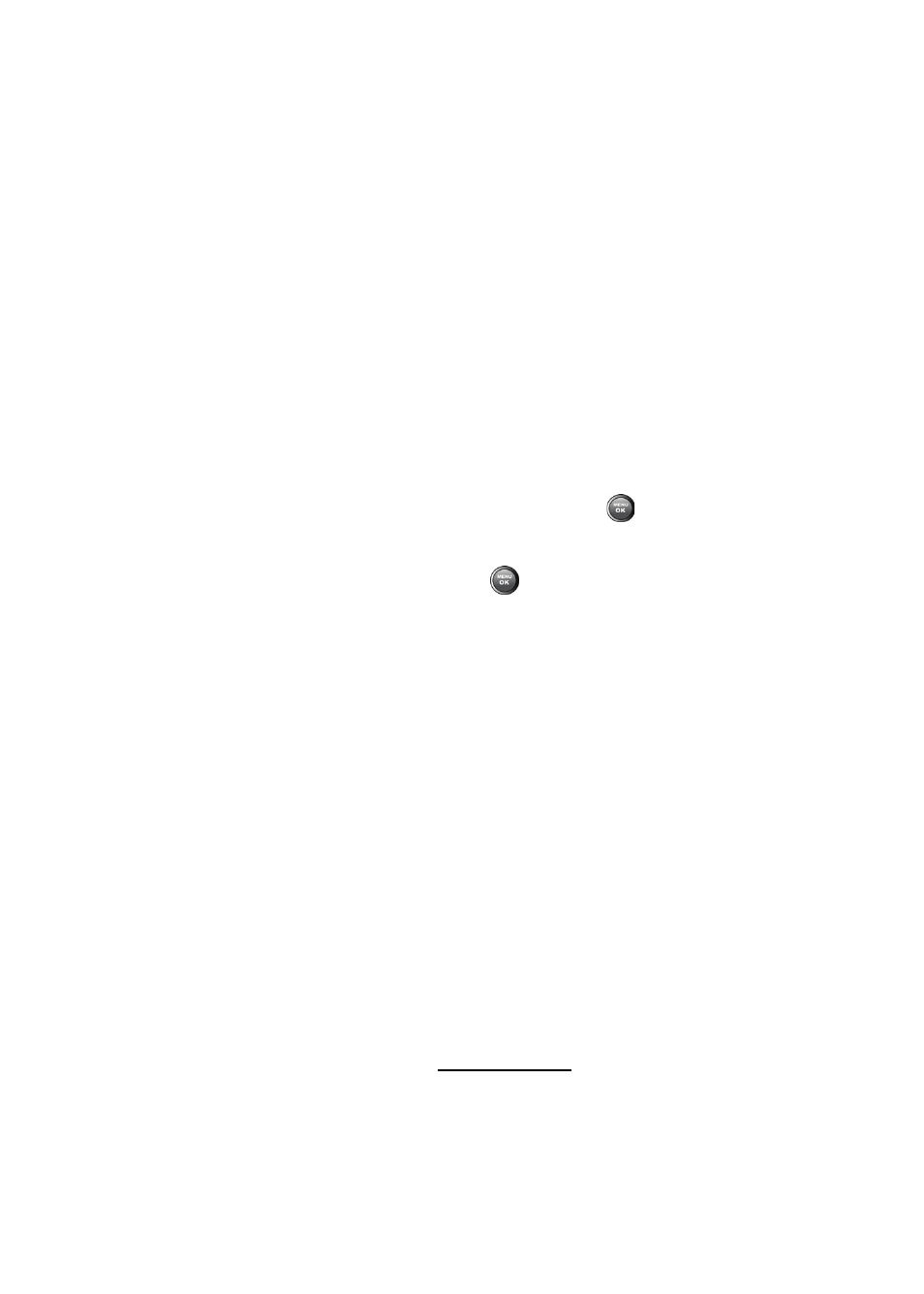
216
Section 3C: Sprint Power Vision
To find and download music files from the Sprint Music Store:
1.
From the Sprint Music Store opening page, select an
option to browse the store:
Ⅲ
Featured Music offers a revolving selection of
highlighted songs and artists.
Ⅲ
Categories allows you to choose from categories
such as What’s Hot, New Releases, and specific
musical genres.
Ⅲ
Search gives you the option of searching for specific
songs or artists. Just use your keypad to enter your
search criteria in the available field.
2.
Highlight the song you want and press
. (The song
information screen will be displayed.)
3.
Select an option and press
:
Ⅲ
Preview to play an audio clip of the selected song.
Ⅲ
Buy Song to purchase the song and download it to
your phone’s mass storage.
ࡗ
When you select Buy Song, the file will
automatically download to your phone’s mass
storage. (If there is not enough free memory
space, you will see an alert.)
ࡗ
Once the song has been downloaded to your
mass storage, you will see options allowing you
to listen to the song, add it to a playlist, or
continue shopping.
Backing Up Your Downloaded Music Files
When you purchase and download a music file from the
Sprint Music Store, you get two versions of the song: one to
download and play on your A900M (file type: AAC+), and
another to download from
www.sprint.com
and play on your PC
(file type: WMA). The AAC+ files downloaded to your phone
