Creating your sprint pcs picture mail password, Ca m e ra – Samsung A900M User Manual
Page 155
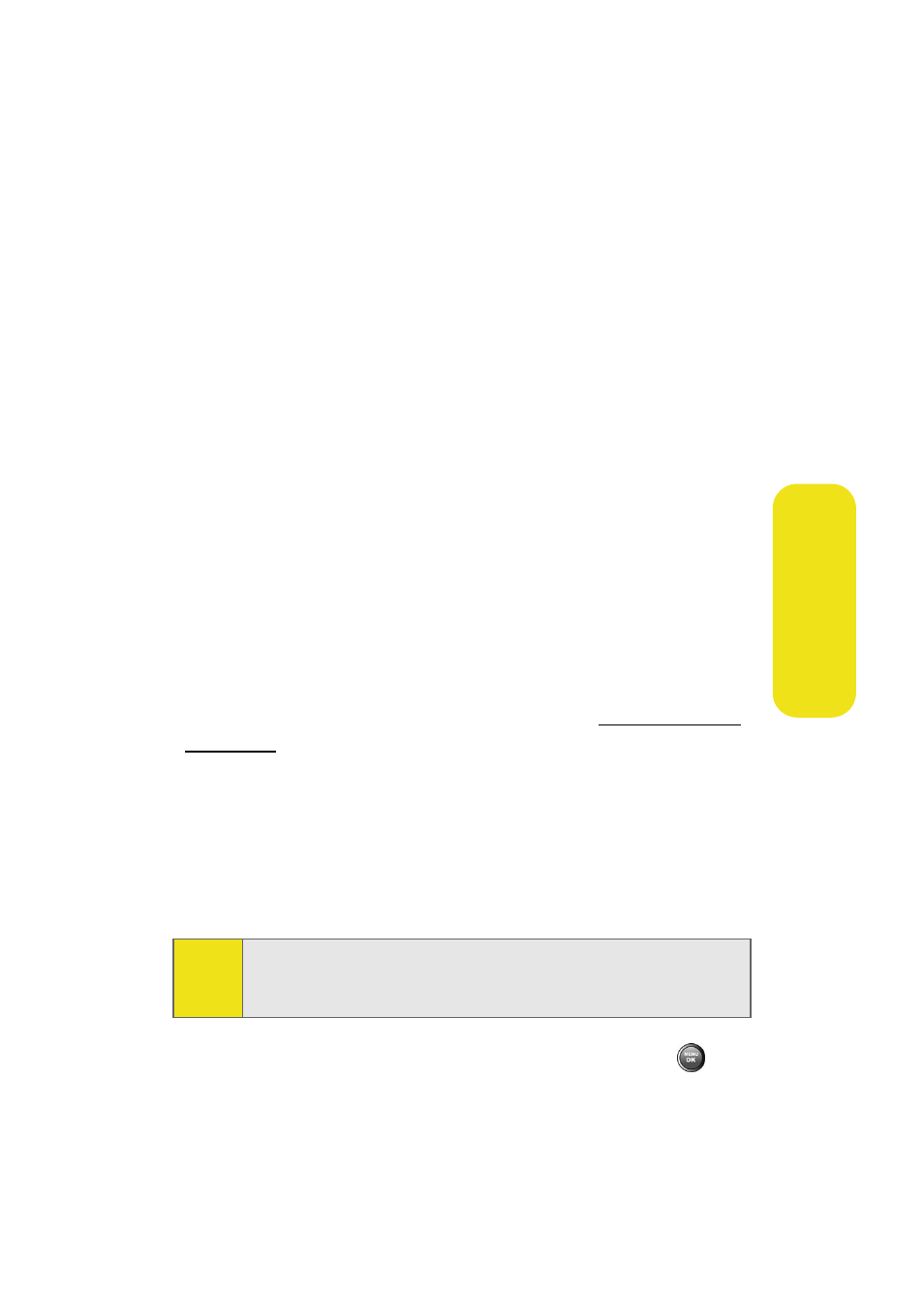
Section 2I: Using the Built-in Camera
131
Ca
m
e
ra
Ⅲ
Assign to assign the picture as a Picture ID, Screen
Saver, or Incoming Call.
Ⅲ
Erase to delete the picture you just took.
Ⅲ
Order Prints to order a printed picture of the image
saved in your phone.
Ⅲ
Post to Service to upload your image to a third party
online service.
Ⅲ
Review Pictures to go to the In Phone folder to review
your saved pictures.
Ⅲ
Postcard allows you to take a picture of handwritten
text and digitize the writing into your image. Once
placed in the image, you can modify the colors,
placement, and various other features.
Creating Your Sprint PCS Picture Mail Password
The first time you use any of the picture management
options involving the Sprint PCS Picture Mail Web site, you
will need to establish a Sprint PCS Picture Mail password
through your phone. This password will also allow you to sign
in to the Sprint PCS Picture Mail Web site at
www.sprint.com/
picturemail
to access and manage your uploaded pictures and
albums.
To create your Sprint PCS Picture Mail password:
1.
Select Menu > Pictures > My Albums > Online Albums.
(You will be prompted to create a Sprint PCS Picture Mail
password.)
2.
Enter a four- to eight-digit password and press
. (You
will be prompted to confirm your password.)
Note:
If your Sprint PCS Service Plan does not include Sprint PCS
Picture Mail, you will first be prompted to subscribe to the
service for an additional monthly charge.
