Using sms voice messaging, Activating sms voice messaging, Playing an sms voice message – Samsung A900M User Manual
Page 208
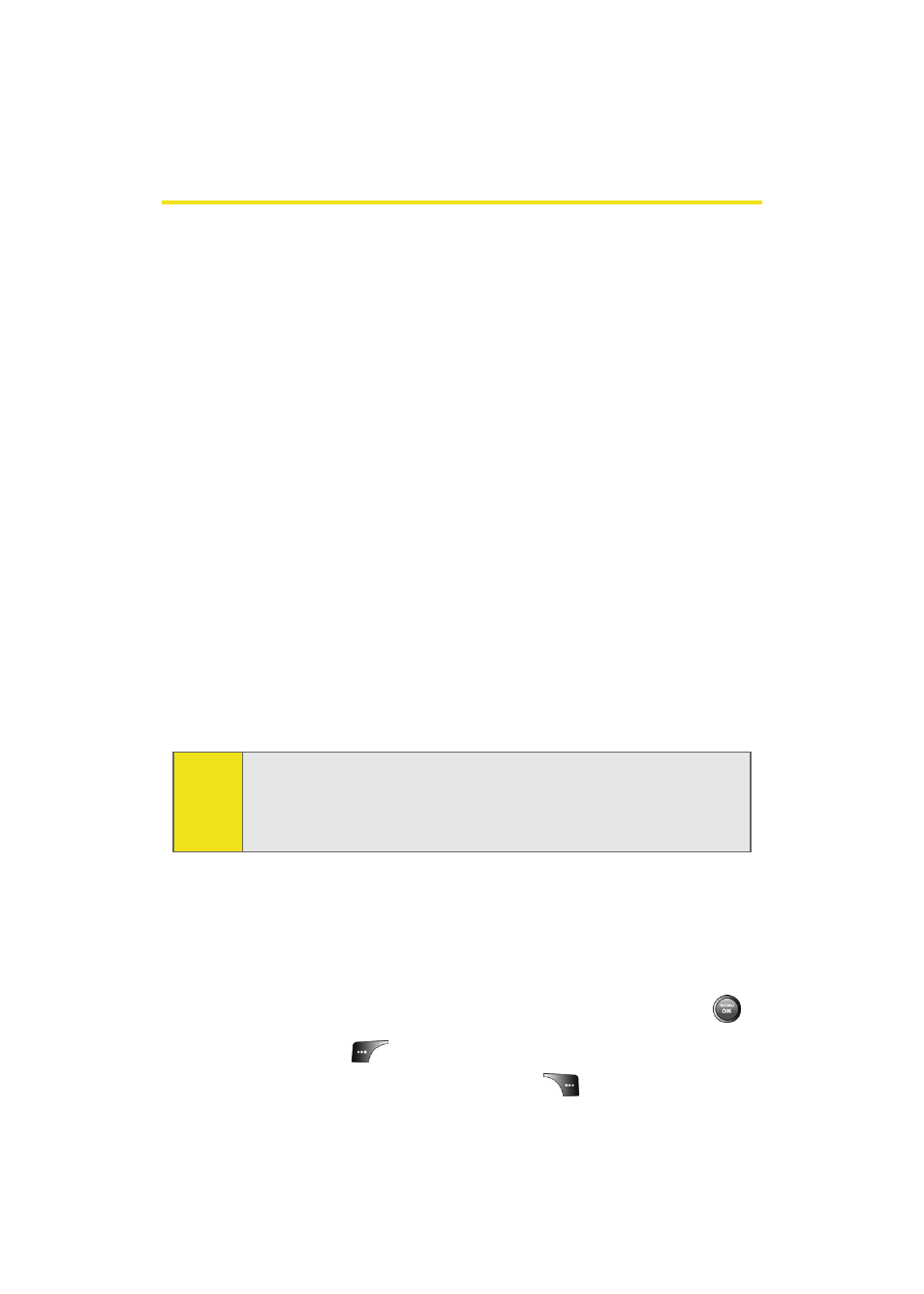
184
Section 3A: Sprint PCS Service Features: The Basics
Using SMS Voice Messaging
In addition to sending and receiving SMS Text messages, your
phone is enabled with SMS Voice Messaging. With SMS Voice
Messaging, you can quickly and easily send a voice message
to other SMS-enabled phones or working email addresses
without making a phone call. Just record a message and send
it directly to the recipient’s phone messaging inbox.
Activating SMS Voice Messaging
To use SMS Voice Messaging capabilities, you will first need
to register your phone. Once you have registered, incoming
SMS Voice messages will be automatically downloaded to
your phone.
To activate SMS Voice Messages:
1.
When you turn on your phone, you will be prompted to
register your phone to receive SMS Voice messages.
2.
Select Yes. (When activation is complete, an activation
confirmation screen appears.)
Playing an SMS Voice Message
To play an SMS Voice message from the main menu:
1.
Select Menu > Messaging > VoiceSMS.
2.
Highlight the message you want to play and press
.
3.
Press Reply (
) to play the message. (To display the
message options, press Options [
].)
Note:
If you select No during step 2 above, you will see an alert
message. If you select No after reading the message,
incoming SMS Voice messages will not be downloaded to
your phone.
