Selecting video settings, Setting the movie light, Setting the camcorder self-timer – Samsung A900M User Manual
Page 164
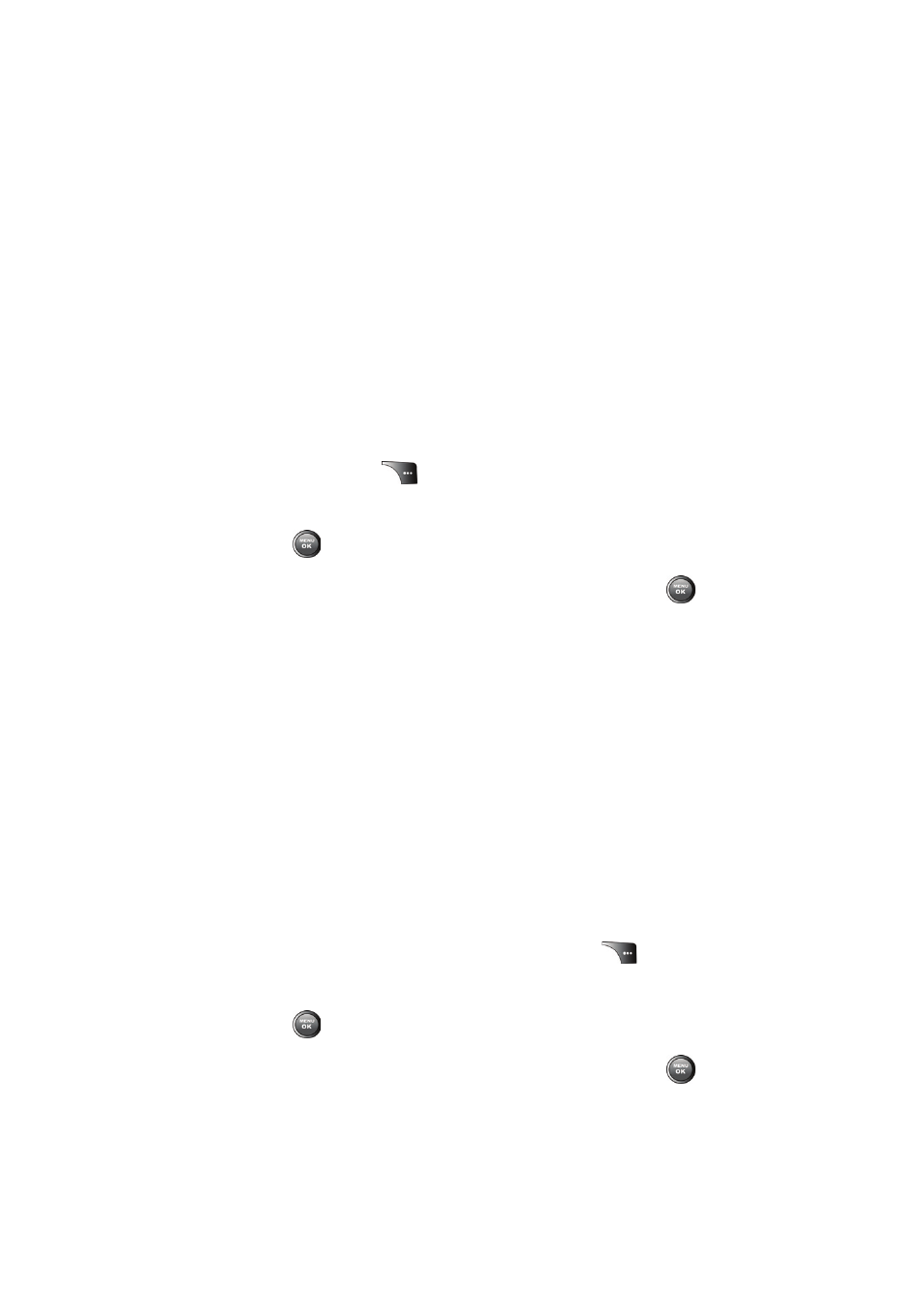
140
Section 2I: Using the Built-in Camera
to send via email. Long Video can be recorded until
all available memory is used.
ⅷ
Review Album to display the videos saved in the In Phone
folder. (See “In Phone Folder” on page 136 for details.)
ⅷ
Camera Mode to switch to Camera mode. (See “Taking
Pictures” on page 130 for details.)
Setting the Movie Light
To set the movie light:
1.
Select Menu > Pictures > Camcorder.
2.
Select Options (
).
3.
Press the volume key up to select Movie Light and
press .
4.
Select one of the following options and press
.
Ⅲ
Off
Ⅲ
On This Movie
Ⅲ
Always On
Setting the Camcorder Self-timer
The self-timer function operates the same as it does in
Camera mode. For more information on using the self-timer,
see “Setting the Camera Self-timer” on page 133.
Selecting Video Settings
To select your camcorder settings:
1.
From camcorder mode, select Options (
).
2.
Press the volume key up to select Settings and
press .
3.
Select one of the following options and press
.
