No projected image, Partial, scrolling or incorrectly displayed image – Smart Technologies Smart Board Interactive Whiteboard Systems 600i4 User Manual
Page 89
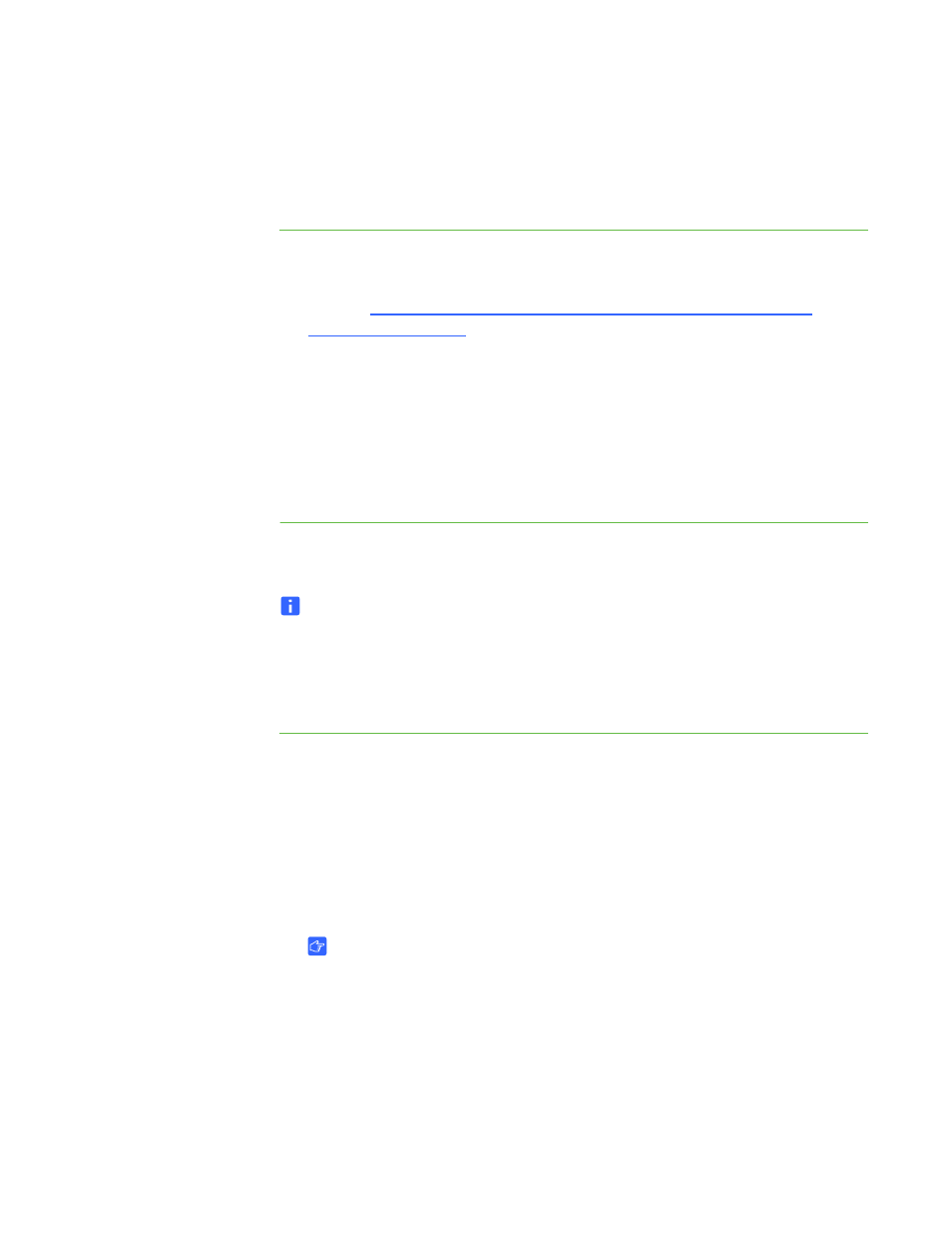
73 |
CHAPTER 5 – TROUBLESHOOTING YOUR INTERACTIVE WHITEBOARD
SYSTEM
No Projected Image
If the projector displays no image at all, and the ECP, interactive whiteboard and
projector power lights aren’t on, perform the following procedure.
To resolve
projected image issues
1. Ensure that the power cord is connected to the power outlet.
2. Ensure that your cables are correctly and securely connected as described in the
included
3. Check the power cable and VGA connector pins to make sure they aren’t bent
or broken.
4. Ensure that the projector lamp is securely installed.
5. Confirm that your projector is turned on and that the projector status lights are
illuminated. If the projector displays unusual status light behavior, see Projector
Ready Lights and Projector Status on page 66 to troubleshoot your system.
Partial, Scrolling or Incorrectly Displayed Image
NOTES
•
The following procedure applies to Windows 95, Windows 98, Windows 2000
and Windows XP operating systems on desktop computers only.
•
This procedure may vary depending on your version of Windows operating
system and your system preferences.
To resolve a partial,
scrolling or incorrectly
displayed image
1. Select Start > Control Panel.
2. Double-click Display.
The Display Properties window appears.
3. Click Settings.
4. Verify that your display resolution setting is lower than or equal to 1024 × 768
(SMART UF65 projector) or 1280 × 800 (SMART UF65w projector).
IMPORTANT
If the projector still does not display the entire image, perform the following
procedure to change the monitor display.
